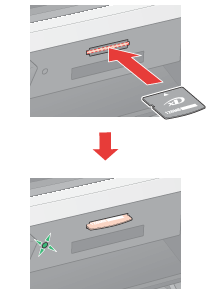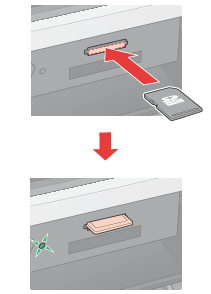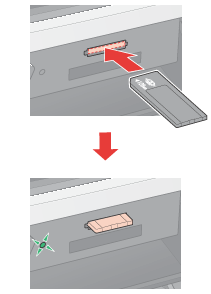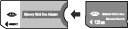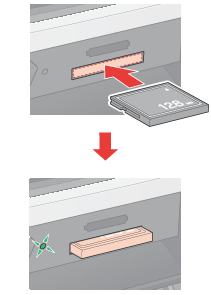|
 Memory card copying precautions Memory card copying precautions
 Supported memory cards Supported memory cards
 Inserting a memory card Inserting a memory card
 Removing the memory card Removing the memory card
Memory card copying precautions
Keep the following in mind when copying files between your memory card and computer:
-
The printer display does not update information about your memory card after you copy files to it or delete files from it. To update the information displayed, wait until the memory card light stops flashing, then eject and reload the memory card.
You can use the following types of memory cards with your printer:
|
 CompactFlash CompactFlash
|
 SD Memory Card SD Memory Card
|
|
 Microdrive Microdrive
|
 SDHC Memory Card SDHC Memory Card
|
|
 Memory Stick Memory Stick
|
 miniSD card* miniSD card*
|
|
 Memory Stick Duo* Memory Stick Duo*
|
 miniSDHC card * miniSDHC card *
|
|
 Memory Stick PRO Memory Stick PRO
|
 microSD card* microSD card*
|
|
 Memory Stick PRO Duo* Memory Stick PRO Duo*
|
 microSDHC card* microSDHC card*
|
|
 MultiMediaCard MultiMediaCard
|
 xD-Picture Card xD-Picture Card
|
|
 MagicGate Memory Stick MagicGate Memory Stick
|
 xD-Picture Card Type M xD-Picture Card Type M
|
|
 MagicGate Memory Stick Duo* MagicGate Memory Stick Duo*
|
 xD-Picture Card Type H xD-Picture Card Type H
|
* Adapter required.
 |
Note: |
 |
|
See the following for the specifications of memory cards that can be used with the printer
 Memory card slots Memory card slots
|
|
 |
Turn on the printer.
|
 |
Open the memory card slot cover.
|
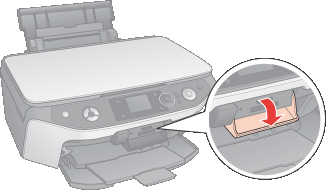
 |
Make sure no cards are in any of the slots. Then insert your memory card as shown in the illustrations below.
|
|
Slot
|
Type of Card
|
|
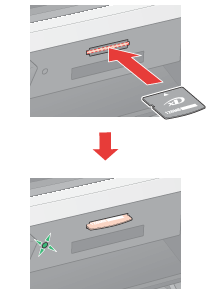
|

xD-Picture Card
xD-Picture Card Type M
xD-Picture Card Type H
|
|
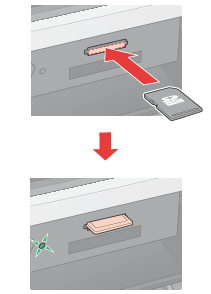
|

SD Memory Card
SDHC Memory Card
MultiMedia Card

miniSD card*
miniSDHC card*

microSD card*
microSDHC card*
|
|
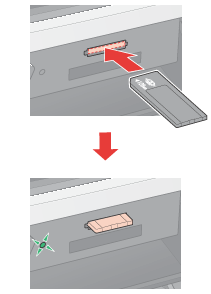
|

Memory Stick
Memory Stick PRO
MagicGate Memory Stick
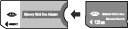
Memory Stick Duo*
Memory Stick PRO Duo*
MagicGate Memory Stick Duo*
|
|
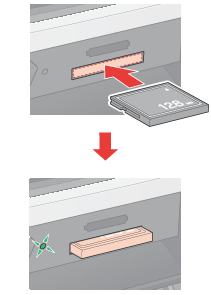
|

Compact Flash

Microdrive
|
* Adapter required.
 |
The memory card light flashes and then stays on. Then close the memory card slot cover.
|

 |
Caution: |
 |
-
Load your memory card only as shown above or you may damage your printer, memory card, or both. If you insert a card incorrectly, you see an error message on your screen. Click Cancel, then remove the memory card and insert it correctly.
|
|
 |
Caution: |
 |
|
On a Macintosh, always drag the memory card icon on the desktop into the trash to eject the card before you turn off the printer or unplug the USB cable. Otherwise, you may lose data from the memory card.
|
|
 |
Make sure the memory card light is not flashing.
|
 |
Pull the memory card out of its slot.
|
 |
Caution: |
 |
|
Do not remove a memory card when the memory card light is flashing or you may lose data from the memory card.
|
|
|  |

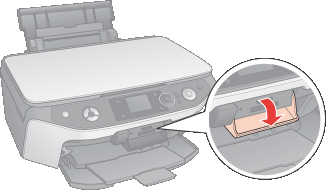




 Memory card copying precautions
Memory card copying precautions Top
Top CompactFlash
CompactFlash