 |
 |
|
||
 |
||||
Starting a Scan With Epson Scan
If you want to scan an image and save it directly to a file, you can start Epson Scan as a “standalone” program.
 |
Place your original document or photo on the scanner. See the booklet for details.
|
 Note:
Note:|
Do not open the ADF while you are scanning or you will see an ADF error message and paper feeding will stop.
|
 |
Do one of the following to start Epson Scan.
|
Windows:
Double-click the EPSON Scan icon on your desktop.
Double-click the EPSON Scan icon on your desktop.
Or select Start > All Programs or Programs > EPSON Scan > EPSON Scan.
Mac OS X:
Open the Applications folder and double-click the EPSON Scan icon.
Open the Applications folder and double-click the EPSON Scan icon.
The Epson Scan window appears.
 |
Epson Scan starts in Office Mode the first time you open it. If necessary, click the arrow in the Mode box at the top right of the Epson Scan window and select Office Mode.
|
You see the Office Mode window:
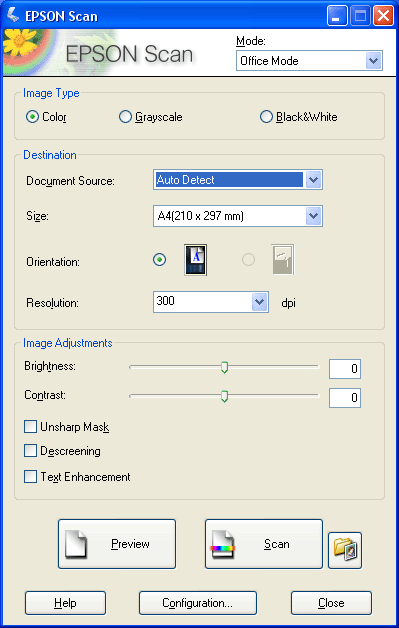
For instructions on using Office Mode, see Using Office Mode for instructions.
If the Mode setting in the upper right corner of the window is set to Home or Professional Mode, you see a different Epson Scan settings window. For instructions on using Home or Professional Mode, see Selecting Basic Settings.
 Note:
Note:|
To change scan modes, see Changing the Scan Mode.
|