 |
Poster Printing (For Windows Only)
 Printer settings Printer settings
 How to make a poster from your printouts How to make a poster from your printouts
Poster printing allows you to print poster-size images by enlarging one page to cover several sheets of paper.
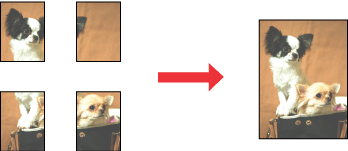
 |
Note: |
 |
|
This feature is not available with Mac OS X.
|
|
 |
Access the printer settings.
|
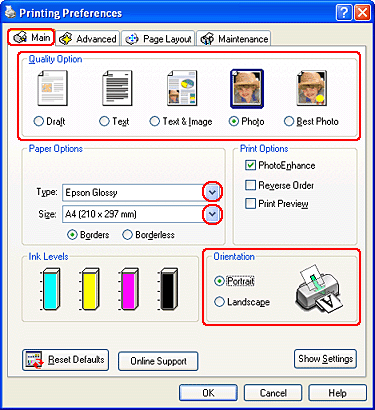
 |
Click the Main tab, then select one of the following Quality Options:
|
 |
Select the appropriate Type setting.
|
 |
Select the appropriate Size setting.
|
 |
Select Portrait (tall) or Landscape (wide) to change the orientation of your printout.
|
 |
Click the Page Layout tab and select Multi-Page, then select Poster Printing. Click the up or down arrow to select 2x1, 2x2, 3x3, or 4x4.
|
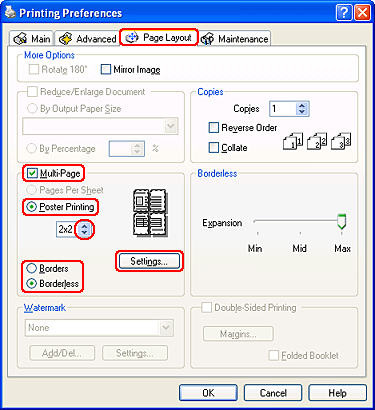
 |
Select Border or Borderless according to the following table.
|
|
Borders
|
Prints panels with margins to be cut and overlapped.
|
|
Borderless
|
Allows you to make posters without cutting the margins and overlapping the panels.
|
 |  |
Note: |
 |  |
|
The Borderless setting for poster printing is not available with Windows Me and 98 SE.
|
|
You can adjust the amount of the image that extends beyond the edges of the paper by using the Borderless Expansion slider on the Page Layout window.
 |
Click Settings to adjust the way your poster will be printed. The Poster Settings window opens.
|

 |
Make the following settings:
|
|
Print Cutting Guides
|
Prints guide lines for cutting.
|
|
Overlapping Alignment Marks
|
Slightly overlaps the panels and prints alignment markers so that the panels can be aligned more precisely.
|
|
Trim Lines
|
Prints border lines on the panels to guide you when trimming the pages.
|
 |  |
Note: |
 |
Click OK to close the Poster Settings window.
|
After completing the steps above, print one test copy and examine the results before printing an entire job. Then follow the instructions.
 How to make a poster from your printouts How to make a poster from your printouts
How to make a poster from your printouts
Here is an example of how to make a poster with 2x2 selected under Poster Printing and Overlapping Alignment Marks selected as the print cutting guide.
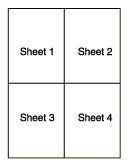
 |
Cut off the margin of Sheet 1 along a vertical line through the center of the top and bottom cross marks:
|
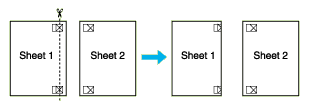
 |
Place the edge of Sheet 1 on top of Sheet 2 and align the cross marks, then temporarily tape the two sheets together from the back:
|

 |
Cut the taped sheets in two along a vertical line through the alignment markers (this time, a line to the left of the cross marks):
|
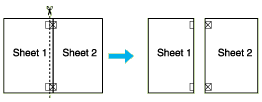
 |
Align the edges of the paper using the alignment markers and tape them together from the back:
|
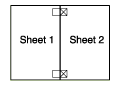
 |
Repeat the instructions from step 1 to step 4 to tape Sheets 3 and 4 together.
|
 |
Repeat the instructions from step 1 to step 4 to tape the top and bottom edges of the paper:
|
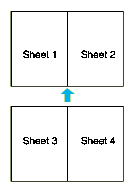
 |
Cut off the remaining margins.
|
|  |

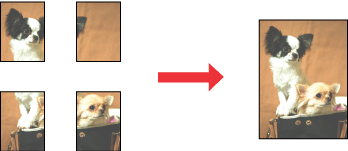
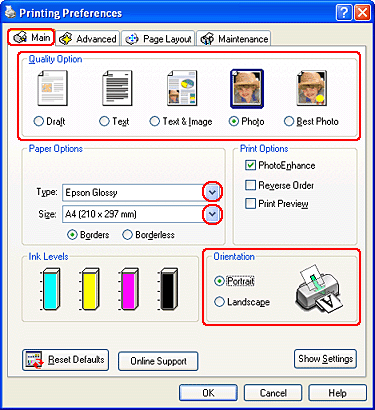
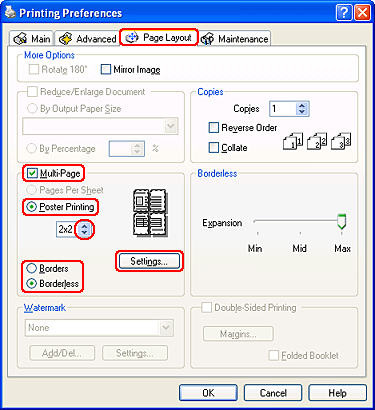

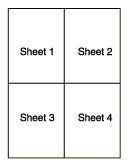
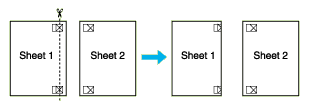

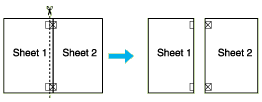
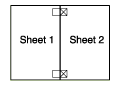
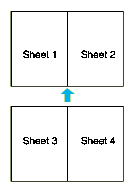



 Printer settings
Printer settings












 Top
Top