|

Reference Guide
|
|
Replacing Ink Cartridges
Replacing an Ink Cartridge
 Using the Control Panel
Using the Control Panel
 Using the EPSON Status Monitor
Using the EPSON Status Monitor
You can replace ink cartridges using the Control Panel or using the Status Monitor utility. Refer to the appropriate section.
 |
Note:
|
Using the Control Panel
Follow the steps below to replace an ink cartridge.
 |
Make sure this product is on and the On light is not flashing.
|
 |
When the ink is empty:
Refer to the panel message to determine which ink is empty, and then press the  Color Copy button. Color Copy button.
|
When the ink is low:
Press one of the Menu buttons until Change Cartridge appears on the LCD panel, and then press the  Color Copy button.
Color Copy button.
The ink cartridges move to the replacement position.
 |
Make sure that the document cover is closed, and then raise the scanner unit.
|
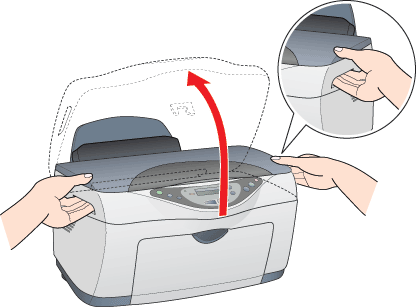
 |  |
Caution:
|
 |  | -
Do not raise the scanner unit with the document cover opened.
|
|
 |  | -
Do not move the print head by hand. Doing so may damage this product.
|
|
 |  | -
Do not start replacing the ink cartridge before the print head stops.
|
|
 |
For best results, shake a new ink cartridge four or five times, then remove it from its the package.
|
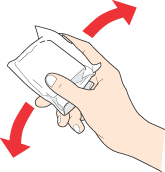
 |
Pinch the sides of the ink cartridge that you want to replace. Lift the cartridge out of this product and dispose of it properly. Do not take the used cartridge apart or try to refill it.
|
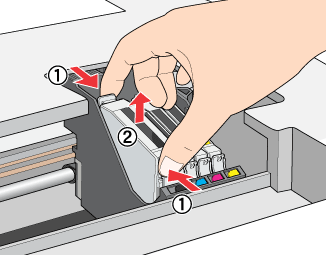
 |  |
Warning:
|
 |  | |
Be careful when you are handling used ink cartridges, as there may be some ink around the ink supply port. If ink gets on your skin, wash the area thoroughly with soap and water. If ink gets into your eyes, flush them immediately with water. If discomfort or vision problems remain after thorough flushing, see a doctor immediately.
|
|
 |  |
Caution:
|
 |  | |
Be sure to always install an ink cartridge into this product immediately following the removal of an old ink cartridge. If the ink cartridge is not installed promptly, the print head may dry out rendering it unable to print.
|
|
 |
Place the ink cartridge vertically into the cartridge holder. Push the ink cartridge down until it clicks into place.
|
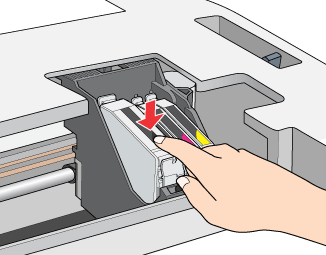
If you need to replace other ink cartridges, repeat steps 4 through 6 before continuing with step 7.
 |
Lower the scanner unit.
|
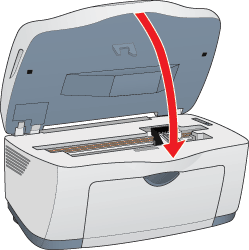
The print head moves and ink charging begins. The On light flashes while ink charging is in progress. When the On light stops flashing, ink charging is completed.
 |
Caution:
|
 | |
Never turn off this product while the On light is flashing. Doing so can result in incomplete charging of ink.
|
|
 |
Note:
|
 | |
After the ink cartridge is replaced, if the ink was low it may become empty. In this case, replace the ink cartridge again.
|
|

[Top]
Using the EPSON Status Monitor
You can monitor the remaining ink levels from your computer and view on-screen instructions for replacing a low or empty ink cartridge using EPSON Status Monitor 3 (Windows) or EPSON StatusMonitor (Macintosh).
When an ink cartridge is low or empty, click How to in the EPSON Status Monitor window. Follow the on-screen instructions to replace the cartridge.
For more information on using EPSON Status Monitor, see Using EPSON Status Monitor 3 for Windows users or Using EPSON StatusMonitor for Macintosh users.
Conserving black ink when the cartridge is low
The dialog box below appears when black ink becomes low and the following requirements are met:
-
Plain Paper is selected as the paper type, and Text is selected as the Quality Option.
-
There is more color ink than black ink.
-
The black ink cartridge is not empty.
The dialog box gives you the option to either continue using black ink normally or conserve black ink by using a mixture of color inks to create black.
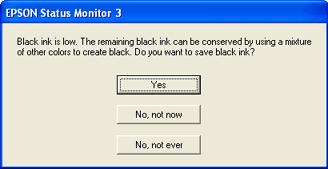
By clicking the Yes button, you can use a mixture of color inks to create black for printing black and white documents. Ink from the black ink cartridge is not used.
By clicking the No, not now button, you can continue using the remaining black ink for the job you are printing. The dialog box appears the next time you print a job that uses black ink and again gives you the option to conserve black ink.
By clicking the No, not ever button, you can continue using black ink normally. The dialog box does not appear again for the remaining life of the black ink cartridge. In this case, black ink is used normally until it runs out completely.

[Top]
| Version NPD0179-00, Copyright © 2003, SEIKO EPSON CORPORATION |
Using the Control Panel
Using the EPSON Status Monitor
Color Copy button.