|

Reference Guide
|
|
Printing / How to Print
Printing Photos
 Handling single sheets of paper
Handling single sheets of paper
 Driver settings for Windows
Driver settings for Windows
 Driver settings for Mac OS 8.6 to 9.x
Driver settings for Mac OS 8.6 to 9.x
 Driver settings for Mac OS X
Driver settings for Mac OS X
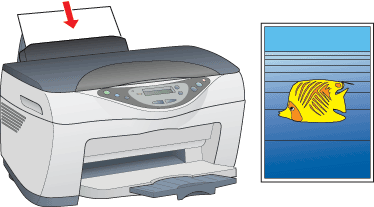
 |
Before turning on this product, make sure the transportation lock is turned to the unlocked position and this product is connected to your computer.
|
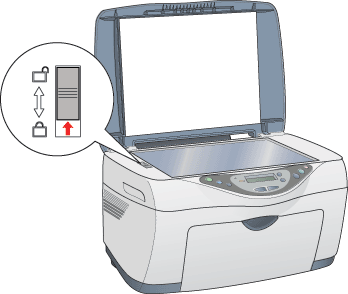
 |
Press the  On button to turn on this product. The On light flashes briefly then stays on, meaning this product has completed its initialization. On button to turn on this product. The On light flashes briefly then stays on, meaning this product has completed its initialization.
|

Handling single sheets of paper
Refer to the section below for details on loading single sheets of paper.
When using special media, refer to the section below.

[Top]
Driver settings for Windows
 |
Open the file you want to print.
|
 |
Access the printer driver.
|
 |
Click the Main tab, then make the Quality Option setting. For details, see online help.
|
 |
Make the appropriate Type setting.
|
 |
Make the appropriate Size setting. You can also define a custom paper size. For details, see the following section.
|
 |
Select Portrait (tall) or Landscape (wide) to change the orientation of your printout.
|
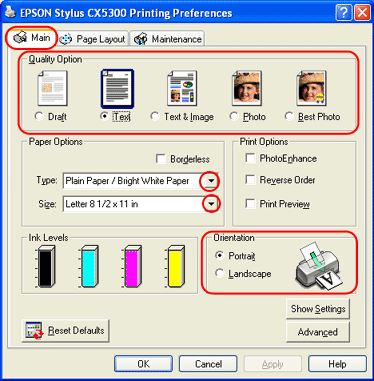
 |
Click OK to close the printer driver settings dialog box.
|
 |
Print your data.
|

[Top]
Driver settings for Mac OS 8.6 to 9.x
 |
Open the file you want to print.
|
 |
Access the Page Setup dialog box.
|
 |
Make the appropriate Paper Size setting. You can also define a custom paper size. For details, see the following section.
|
 |
Select Portrait (tall) or Landscape (wide) to change the orientation of your printout.
|
 |
Click OK to save the settings and close the Page Setup dialog box.
|
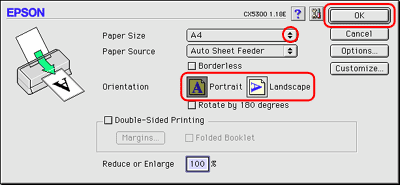
 |
Access the Print dialog box.
|
 |
Make the appropriate Media Type setting.
|
 |
Click Print to start printing.
|
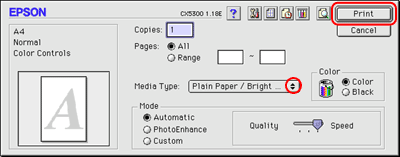

[Top]
Driver settings for Mac OS X
 |
Open the file you want to print.
|
 |
Access the Page Setup dialog box.
|
 |
Make the appropriate Format for setting. When printing with standard margins, select Stylus CX5300.
|
 |
Make the appropriate Paper Size and Orientation settings.
|
 |
Click OK to close the Page Setup dialog box.
|
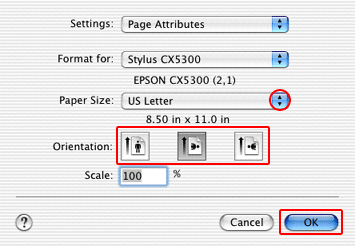
 |
Access the Print dialog box.
|
 |
Make the Printer setting so that it matches the Format for setting you made in the Page Setup dialog box in step 2. Then make the Copies & Pages settings.
|
 |  |
Note:
|
 |  | -
Always match the Format for setting in the Page Setup dialog box and the Printer setting in the Print dialog box. Otherwise the data may not be printed correctly.
|
|
 |  | -
The Copies & Pages settings available are a standard feature of Mac OS X. See your operating system's documentation for details.
|
|
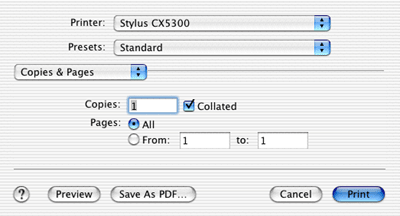
 |
Select Print Settings from the pop-up menu.
|
 |
Make the appropriate Media Type, Color, and Mode settings.
See online help for details.
|
 |
Click Print to start printing.
|
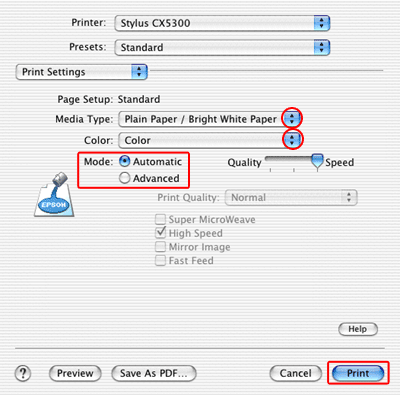

[Top]
| Version NPD0179-00, Copyright © 2003, SEIKO EPSON CORPORATION |
Handling single sheets of paper
Driver settings for Windows
Driver settings for Mac OS 8.6 to 9.x
Driver settings for Mac OS X