|

Online Reference Guide
|
|
Printing / Setting up your Stylus CX on a Network
For Macintosh Users
 Setting up this product as a shared printer
Setting up this product as a shared printer
 Accessing this product through a network
Accessing this product through a network
This section tells you how to set up this product so that you can use it on an AppleTalk network. By setting up this product as a shared printer, your local printer is connected to the network and can be used by other computers.
 |
Note:
|
 | |
This feature is not available with Mac OS X.
|
|
First, you need to set up this product as a shared printer on the computer to which this product is connected. Then, you must specify the network path to this product from each computer that will use it, and install the printer software on those computers.
Setting up this product as a shared printer
To share this product with other computers on an AppleTalk network, follow the steps below to configure the computer to which this product is connected.
 |
Turn on this product.
|
 |
Choose Chooser from the Apple menu and click the icon for this product. Then, select the port to which this product is connected.
|
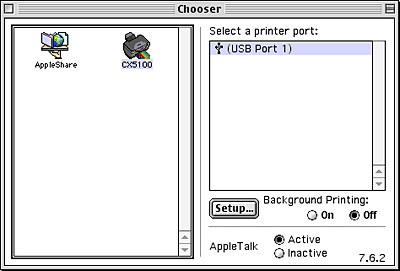
 |
Click the Setup button. The Printer Sharing Setup dialog box opens.
|
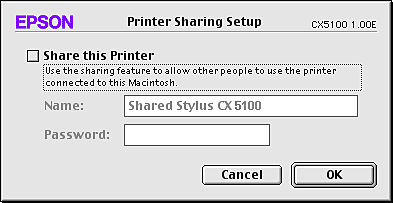
 |
Select the Share this Printer check box, then type the printer name and password information as necessary.
|
 |
Click OK. The name of the shared printer appears in the port list in the Chooser.
|
 |
Close the Chooser.
|

[Top]
Accessing this product through a network
To access this product from other computers on a network, follow the steps in this section for each computer that will access this product.
 |
Turn on this product.
|
 |
Install the printer software from the printer software CD.
|
 |
Choose Chooser from the Apple menu. Then, click the icon for this product and select the printer port that you want to use from the Select a printer port list.
|
 |  |
Note:
|
 |  | |
Only printers that are connected to your current AppleTalk zone are available.
|
|
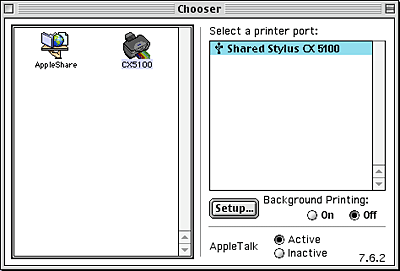
If the following dialog box appears, enter the password for this product, then click OK.
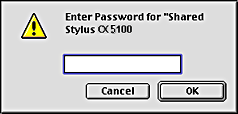
 |
Select the appropriate Background Printing radio button to turn background printing on or off.
|
 |
Close the Chooser.
|

[Top]
| Version 1.00E, Copyright © 2003, SEIKO EPSON CORPORATION |
Setting up this product as a shared printer
Accessing this product through a network