|

Online Reference Guide
|
|
Maintenance and Care / Replacing Ink Cartridges
Replacing an Ink Cartridge
 Using the Control Panel
Using the Control Panel
 Using the Status Monitor
Using the Status Monitor
This product uses ink cartridges equipped with IC chip. The IC chip accurately monitors the amount of ink used by each cartridge, so even if a cartridge is removed and later inserted again, all of its ink can be used. However, some ink is consumed each time the cartridge is inserted because this product automatically checks its reliability.
You can replace ink cartridges using the Control Panel or using the Status Monitor utility. Refer to the appropriate section.
 |
Warning:
|
 | -
Keep ink cartridges out of the reach of children. Do not allow children to drink from or otherwise handle the cartridges.
|
|
 | -
Be careful when you handle the used ink cartridges, as there may be some ink around the ink supply port. If ink gets on your skin, wash the area thoroughly with soap and water. If ink gets into your eyes, flush them immediately with water. If discomfort or vision problems remain after a thorough flushing, see a doctor immediately.
|
|
 |
Caution:
|
 | -
EPSON recommends the use of genuine EPSON ink cartridges. Other products not manufactured by EPSON may cause damage to this product not covered by EPSON's warranties.
|
|
 | -
Leave the old cartridge installed in this product until you have obtained a replacement; otherwise, ink remaining in the print head nozzles may dry out.
|
|
 | -
Do not refill the ink cartridges. This product calculates the amount of ink remaining using an IC chip built into the ink cartridge. Even if the cartridge is refilled, the amount of ink remaining is not be recalculated by the IC chip and therefore the amount of ink available for use does not change.
|
|
 |
Note:
|
 | -
When an ink cartridge becomes empty, you cannot continue printing even if the other cartridge still contains ink. Before printing, replace the empty cartridge.
|
|
 | -
In addition to being used in document printing, ink is also consumed in the following operations: print head cleaning, self-cleaning cycle performed when this product is turned on, and ink charging when the ink cartridge is installed in this product.
|
|
For more information about ink cartridges, see When handling the ink cartridges.
Using the Control Panel
The Error light and a panel message inform you when it is time to get a replacement ink cartridge ready, and when it is time to replace the ink cartridges.
For details of the error messages, see Error messages.
 |
Make sure this product is on and the On light is not flashing.
|
 |
When the ink is empty:
Refer to the panel message to determine which ink is empty, and then press the  Color Copy button. Color Copy button.
|
When the ink is low:
Press one of the Menu buttons until Ink Levels appears on the LCD panel, and then check which ink is low. Press one of the Menu buttons until Change Cartridge appears on the LCD panel, and then press the  Color Copy button.
Color Copy button.
The print head moves to the left, and stops at the ink cartridge installation position.
 |
Raise the scanner unit.
|
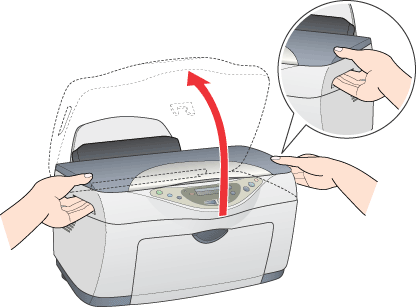
 |  |
Caution:
|
 |  | -
Do not raise the scanner unit with the document cover opened.
|
|
 |  | -
Do not move the print head by hand. Doing so may damage this product.
|
|
 |  | -
Do not start replacing the ink cartridge before the print head stops.
|
|
 |  |
Note:
|
 |  | |
The four Ink Status lights also inform you when it is time to replace the which ink cartridges. It is flashing when the ink is low and is on when the ink is empty.
|
|
 |
For best results, shake the ink cartridge four or five times before opening the package.
|
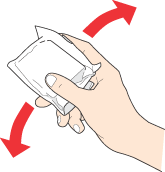
 |
Remove the new ink cartridge from the package.
|
 |  |
Caution:
|
 |  | -
Be careful not to break the hooks on the side of the ink cartridge when you remove it from the package.
|
|
 |  | -
Do not remove or tear the label on the cartridge; otherwise, ink will leak.
|
|
 |  | -
Do not touch the green IC chip on the side of the cartridge. This can damage the ink cartridge.
|
|
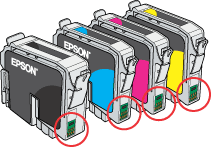
 |  | -
If an ink cartridge should be removed temporarily from this product, be sure to protect the ink supply area of the ink cartridge from dirt and dust. Store the ink cartridge in the same environment as this product. When storing the cartridge, be sure that it stands as shown in the illustration below (the label that identifies the color of the ink cartridge should be displayed on the top of the cartridge). The valve in the ink supply port is designed to contain any excess ink that may be released. However, careful handling is recommended. Do not touch the supply port of the ink cartridge or its surrounding area.
|
|
 |  | -
Be sure to always install an ink cartridge into this product immediately following the removal of an old ink cartridge. If the ink cartridge is not installed promptly, the print head may dry out rendering it unable to print.
|
|
 |
Pinch the sides of the ink cartridge that you want to replace.
|
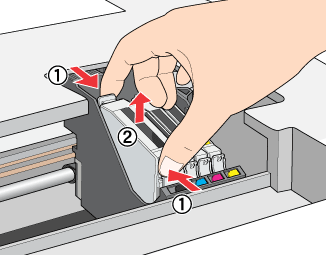
 |
Lift the cartridge out of the printer and dispose of it properly. Do not take the used cartridge apart or try to refill it.
|
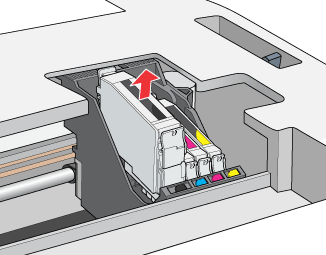
 |  |
Warning:
|
 |  | |
If ink gets on your hands, wash them thoroughly with soap and water. If ink gets into your eyes, flush them immediately with water. If discomfort or vision problems remain after a thorough flushing, see a doctor immediately.
|
|
 |
Place the ink cartridge in a vertical orientation into the cartridge holder.
|
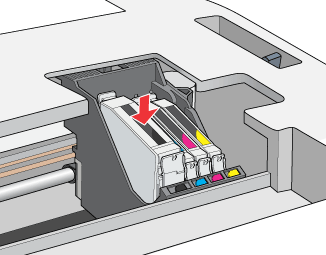
 |
Push the ink cartridge down until it clicks into place. Do not apply excessive force to the cartridge.
|
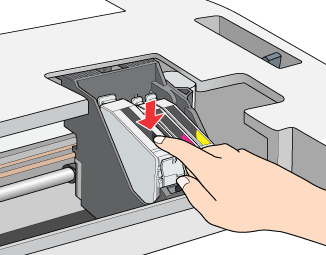
 |
Lower the scanner unit.
|

The print head moves and ink charging begins. The On light flashes during ink charging. When the On light stops flashing, ink charging is completed.
 |
Caution:
|
 | |
Never turn off this product while the On light is flashing. Doing so can result in incomplete charging of ink.
|
|
 |
Note:
|
 | |
After the ink cartridge replacement, if the ink was low it may become empty. In this case, replace the ink cartridge again.
|
|

[Top]
Using the Status Monitor
You can monitor the remaining ink levels from your computer and view on-screen instructions for replacing a low or empty ink cartridge using EPSON Status Monitor 3 (for Windows) or EPSON StatusMonitor (for Macintosh).
When an ink cartridge is low or empty, click the How to button in the EPSON Status Monitor window. Follow the on-screen instructions to replace the cartridge.
For more information on using EPSON Status Monitor, see Printer Software Functions.

[Top]
| Version 1.00E, Copyright © 2003, SEIKO EPSON CORPORATION |
Using the Control Panel
Using the Status Monitor
Color Copy button.