|

Reference Guide
|
|
Scanning / Various Scanning Options
Creating Beautiful Reproductions
 Remove the moiré patterns from a scanned image
Remove the moiré patterns from a scanned image
 Improve image sharpness
Improve image sharpness
 Liven up a color on a scanned image
Liven up a color on a scanned image
 Restore faded color images
Restore faded color images
 Enhance the quality of the scanned image (PRINT Image Matching)
Enhance the quality of the scanned image (PRINT Image Matching)
EPSON Scan provides you with a variety of settings to improve the quality of a scanned image to satisfy your needs. You can easily adjust the quality of the image by selecting the box in the setting window. In this section, you will get the information on what you can do and how you do it.
Remove the moiré patterns from a scanned image
You can remove a wavy or ripped pattern called "moiré," which tends to happen in areas of halftone color such as skin color. Follow the steps below to remove these patterns.
 |
Note:
|
 | -
This feature is not available when the resolution is set to greater than 600 dpi.
|
|
 | -
You cannot use this feature when Black&White is selected for Image Type.
|
|
 | -
The result of removing moiré patterns does not apply to the previewed image.
|
|
 |
Select the Descreening Filter check box in the Adjustments section. In Home Mode, open the Image Adjustments dialog box first to get to the Descreening Filter check box.
|
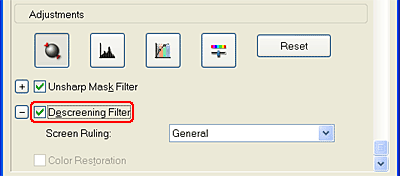
 |
Select Screen Ruling appropriate for the image being scanned and your purpose. (In Home Mode, this function is not available.)
|
|
Descreening Filter not applied
|
Descreening Filter applied
|
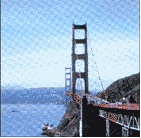
|
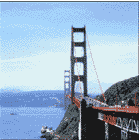
|

[Top]
Improve image sharpness
If the outline of the original edge of the image is not sharp enough, you can improve the sharpness of the scanned image by using this feature in Professional Mode. (This feature is automatically enabled in Home Mode.) Follow the steps below.
 |
Note:
|
 | |
This feature is not available when Color Smoothing, Halftone, or Black&White is selected for Image Type.
|
|
 |
Select the Unsharp Mask Filter check box in the Adjustments section.
|
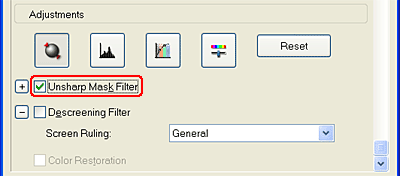
|
Unsharp Mask Filter not applied
|
Unsharp Mask Filter applied
|

|

|
 |
Select the level of adjustments.
|

[Top]
Liven up a color on a scanned image
You can liven up the color of a scanned image by adjusting the brightness of color, contrast, or color balance. Follow the steps below.
 |
Note:
|
 | |
This feature is only available when you are scanning a color image.
|
|
 |
Click the Image Adjustment button.
|

 |
Adjust the items you want to change by sliding the tabs.
|
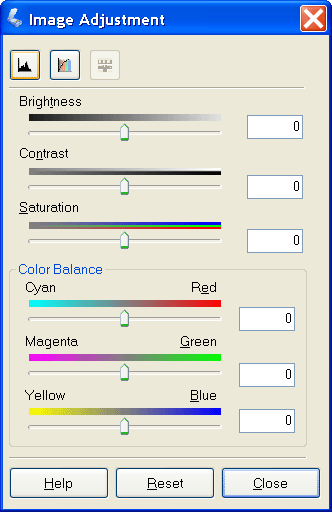
|
Image Adjustment not applied
|
Image Adjustment applied
|

|

|
 |
Close the Image Adjustment window by clicking the Close button.
|

[Top]
Restore faded color images
Color Restoration is a scanner software feature that restores faded color on photos. Select the Color Restoration check box to restore color in the Home Mode or Professional Mode.
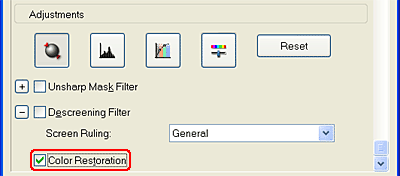
 |
Note:
|
 | -
Do not specify 8-bit Grayscale for Image Type.
|
|
 | -
Do not specify Document for Auto Exposure Type.
|
|
 | -
Depending on the condition of photos, the color may not be restored as you desire.
|
|

[Top]
Enhance the quality of the scanned image (PRINT Image Matching)
PRINT Image Matching is a standardized method of recording a wider range of color information to enhance the quality of your scanned images. Using this product with PRINT Image Matching, you can effortlessly achieve printouts that come to life with a dynamic range of brilliant colors.
 |
Note:
|
 | |
PRINT Image Matching information does not change the image data or the way the image is displayed on a computer screen.
|
|
Follow the steps below to enhance the quality of your scanned images using EPSON Smart Panel.
 |
Place your materials on the document table.
|
 |
Start EPSON Smart Panel.
|
EPSON Smart Panel starts and the following window appears.
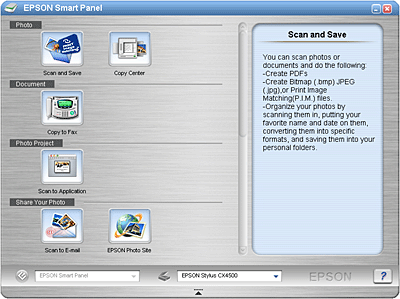
 |
Click the Scan and Save icon on the EPSON Smart Panel.
|
 |
Specify Location, File Name, and Image Format settings. Select Print Image Matching II (JPEG) or Print Image Matching II (TIFF) from the Type list box, and change the Photo Scene setting, if necessary.
|
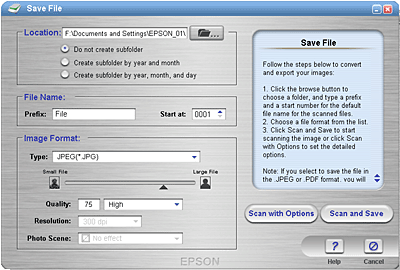
 |
Click Scan and Save to start scanning or Scan with Options to change scanning settings.
|

[Top]
| Version NPD0683-00, Copyright © 2004, SEIKO EPSON CORPORATION |
Remove the moiré patterns from a scanned image
Improve image sharpness
Liven up a color on a scanned image
Restore faded color images
Enhance the quality of the scanned image (PRINT Image Matching)