|

Reference Guide
|
|
Scanning / Using EPSON Smart Panel
Applications in the EPSON Smart Panel Window
 Scan and Save
Scan and Save
 Copy Center
Copy Center
 Copy to Fax
Copy to Fax
 Scan to Application
Scan to Application
 Scan to E-mail
Scan to E-mail
 EPSON Photo Site
EPSON Photo Site
The EPSON Smart Panel window contains various applications. See the following section about the applications available.
By clicking an applications icon, you can use this product to scan and then send data directly to the application. For details, refer to the EPSON Smart Panel online help.
Scan and Save
Use this application to scan, convert, and then save an image to a specific folder. You can also convert an image using the PRINT Image Matching standard and add various color effects to the scanned image. When you click Scan and Save icon, the following dialog box appears. Click Scan and Save to start scanning or Scan with Options to change scanning settings.

 |
Note:
|

[Top]
Copy Center
Use this application to turn your scanner into a digital copy machine, yet its functions are far more powerful and flexible than conventional copy machines. Using this application, you can scan and then print images as photos. You can copy in various sizes, or place several photos on the same page. Before you print an image, you can see the effects of image adjustments using the Preview window. When you launch this application, the following screen appears.
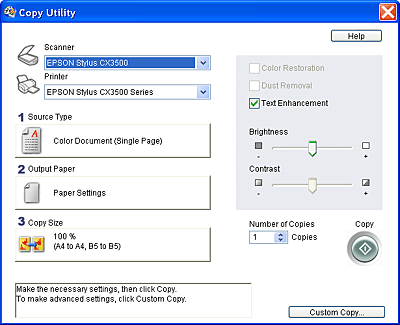
 |
Note:
|
 | |
For Windows or Mac OS X, you can select paper easily when EPSON EasyPrintModule is installed.
|
|

[Top]
Copy to Fax
 |
Note:
|
 | |
This application is available when a fax application is installed to your computer.
|
|
Use this application to send the image scanned from a document on the document table and send it by fax using a fax application. You can send documents just like using a fax machine. When you click Copy to Fax, the Copy Utility screen appears. Images scanned using the Copy Utility are sent to the fax application.

[Top]
Scan to Application
Use this application to scan and then send images to a desired application for further editing. When you launch this application, the following screen appears and the image is scanned from EPSON Scan.
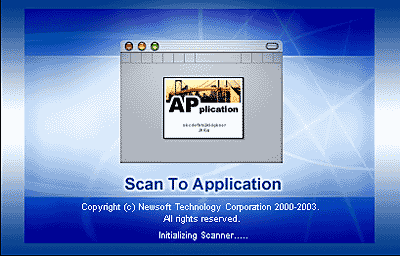

[Top]
Scan to E-mail
Use this application to scan an image and send an e-mail message with your scanned image attached. When you launch this application, the following screen appears and the image is scanned from EPSON Scan.
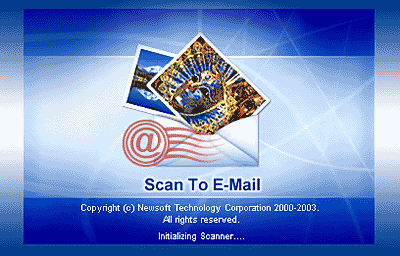

[Top]
EPSON Photo Site
Use this application to scan an image using the PRINT Image Matching technology, and then upload it to the EPSON photo-sharing site. When you launch this application, the image is scanned from EPSON Scan and displayed in the Verify Assistant dialog box. Click Next and the following dialog box appears. Click Upload to upload the image.
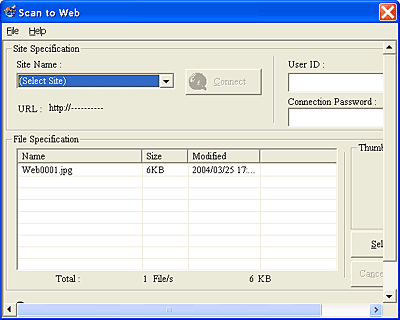
 |
Note:
|

[Top]
| Version NPD0711-00, Copyright © 2004, SEIKO EPSON CORPORATION |
Scan and Save
Copy Center
Copy to Fax
Scan to Application
Scan to E-mail
EPSON Photo Site