|

Reference Guide
|
|
Replacing Ink Cartridges
Replacing an Ink Cartridge
 Using the Control Panel
Using the Control Panel
 Using the Ink Cartridge Replacement Utilities (for Windows)
Using the Ink Cartridge Replacement Utilities (for Windows)
In some circumstances, you may need to replace an ink cartridge before it is empty.
You can replace an ink cartridge using the control panel or using the Ink Cartridge Replacement utilities (for Windows).
Using the Control Panel
To replace an ink cartridge using the  Ink button, follow the steps below.
Ink button, follow the steps below.
 |
Note:
|
 | |
The illustrations show replacement of the cyan ink cartridge. Replace the ink cartridge appropriate to your situation.
|
|
 |
Make sure that the printer is on. The On light should be on, but not flashing.
|
 |
Make sure that the document cover is closed, and then open the scanner unit.
|
 |  |
Caution:
|
 |  | |
Do not open the scanner unit when the document cover is still open.
|
|
 |
Press the  Ink button. Ink button.
The print head moves to the ink cartridge replacement position.
|
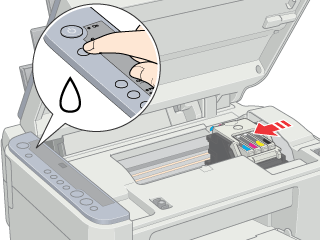
 |  |
Note:
|
 |  |
Do not press the  Ink button for more than three seconds. Otherwise the printer starts cleaning the print head. Ink button for more than three seconds. Otherwise the printer starts cleaning the print head.
|
|
 |  |
Caution:
|
 |  |
Do not move the print head by hand, as this may damage this product. Always press the  Ink button to move it. Ink button to move it.
|
|
 |
For best results, shake the ink cartridge four or five times before opening the package.
|
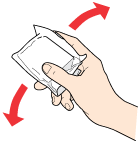
 |
Remove the new ink cartridge from the package.
|
 |
Open the cartridge cover. Pinch the sides of the ink cartridge that you want to replace. Lift the cartridge out of the printer and dispose of it properly. Do not take the used cartridge apart or try to refill it.
|
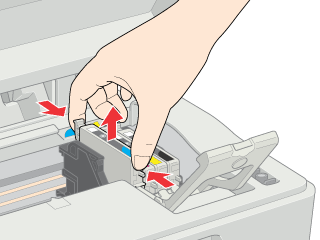
 |  |
Warning:
|
 |  | |
If ink gets on your hands, wash them thoroughly with soap and water. If ink gets into your eyes, flush them immediately with water. If discomfort or vision problems continue after a thorough flushing, see a doctor immediately.
|
|
 |
Place the replacement ink cartridge vertically into the cartridge holder, then push the ink cartridge down until it clicks into place.
|
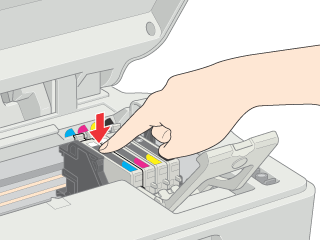
 |
When you have finished replacing the ink cartridge, close the cartridge cover and press it so that it clicks into place. then close scanner unit.
|
 |
Press the  Ink button. Ink button.
|

The unit begins charging the ink delivery system. This process takes about one minute to complete. When the ink charging process is finished, The On light stops flashing and remains lit, and the Ink light goes out.
 |  |
Caution:
|
 |  | |
The On light continues to flash while this product performs the ink charging operation. Never turn off this product while this light is flashing. Doing so can result in incomplete charging of ink.
|
|
 |  |
Note:
|
 |  |
If the Ink light remains on after the On light stops flashing (and remains lit), the ink cartridge may not be installed correctly. Press the  Ink button again, and reinstall the ink cartridge until it clicks into place. Ink button again, and reinstall the ink cartridge until it clicks into place.
|
|

[Top]
Using the Ink Cartridge Replacement Utilities (for Windows)
You can view on-screen instructions for replacing an ink cartridge using the Ink Cartridge Replacement utilities.
When you need to replace an ink cartridge before it is low or empty, click the button on the Maintenance tab.

[Top]
| Version NPD0711-00, Copyright © 2004, SEIKO EPSON CORPORATION |
Using the Control Panel
Using the Ink Cartridge Replacement Utilities (for Windows)
Ink button, follow the steps below.