|

Online Reference Guide
|
|
Printing / Various Printing Options
Poster Printing
 Paper loading
Paper loading
 Driver settings
Driver settings
 Printing
Printing
Poster printing allows you to print poster-size images by enlarging one page to cover several sheets of paper.
 |
Note:
|
 | |
This feature is not available with Mac OS X.
|
|

Paper loading
Load paper in this product.

[Top]
Driver settings
For Windows users
 |
Access the printer driver.
|
 |
Select the desired Type setting under Paper Options on the Main menu.
|
 |
Under Paper Options on the Main menu, select the Size setting for the original print data.
|
 |
Select the Poster Printing option under Multi-Page on the Page Layout menu, and then click the up or down arrow to select 2x2, 3x3 or 4x4.
|
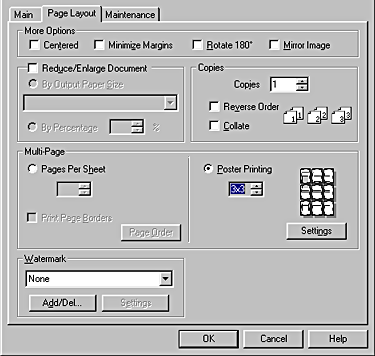
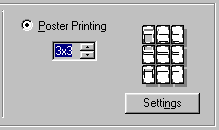
 |
Click the Settings button to adjust the way your poster will print. The Poster Settings dialog box opens.
|
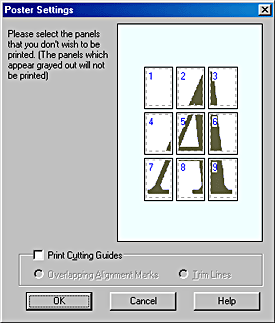
 |
Make the following settings for poster printing.
|
|
Print Cutting Guides
|
Check this box to turn the cutting guide options on.
|
|
Overlapping Alignment Marks
|
Slightly overlaps the images and prints alignment markers so that they can be aligned more precisely.
|
|
Trim Lines
|
Prints border lines on the images to guide you when trimming the pages.
|
 |  |
Note:
|
 |  | |
If you only want to print a few of the panels without printing the entire poster, click the panels that you do not wish to print.
|
|
 |
Click OK to close the driver setting dialog.
|
For Macintosh users
 |
Access the printer driver.
|
 |
On the Page Setup dialog box, select the Paper Size for the original print data.
|
 |
Select the desired Media Type setting on the Print dialog box.
|
 |
Select the Multi-Page check box on the Layout dialog box and select Poster.
|
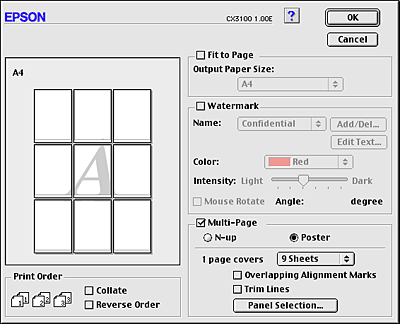
 |
Make the following settings for poster printing.
|
|
1 page covers xx sheets
|
Specifies how many printed sheets of paper the enlarged document page is to cover. You can select 4, 9, or 16 sheets.
|
|
Overlapping Alignment Marks
|
Slightly overlaps the images and prints alignment markers so that they can be aligned more precisely.
|
|
Trim Lines
|
Prints border lines on the images to guide you when trimming the pages.
|
|
Panel Selection
|
Click the Panels you do not need to print, then click the OK button to print the remaining panels.
|
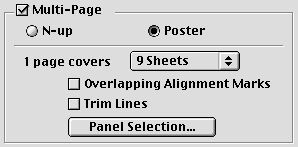
 |  |
Note:
|
 |  | |
If you only want to print a few of the panels without printing the entire poster, click Panel Selection, then click the panels that you do not wish to print, and then click OK.
|
|
 |
Click OK to close the dialog box.
|

[Top]
Printing
After finishing all above steps, start printing.

[Top]
| Version 1.00E, Copyright © 2002, SEIKO EPSON CORPORATION |
Paper loading
Driver settings
Printing