 |
 |
|
||
 |
||||
Print Quality Problems
If you are having print quality problems, then compare it with the illustrations below. Click the caption under the illustration that best resembles your printout.
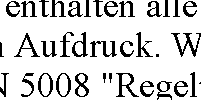 Good sample
|
 |
 |
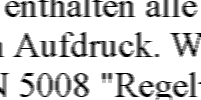 |
Horizontal banding
Make sure the printable side of the paper is face down in the paper cassette.
For best results, use up ink cartridge within six months of opening the package.
Try to use genuine Epson ink cartridges.
Check the  light. If the light is flashing or on, replace the appropriate ink cartridge.
light. If the light is flashing or on, replace the appropriate ink cartridge.
 See Replacing an Ink Cartridge
See Replacing an Ink Cartridge
 light. If the light is flashing or on, replace the appropriate ink cartridge.
light. If the light is flashing or on, replace the appropriate ink cartridge. See Replacing an Ink Cartridge
See Replacing an Ink Cartridge
Make sure the paper type selected in the printer driver is appropriate for the type of paper loaded in the printer.
 See Selecting the Correct Paper Type
See Selecting the Correct Paper Type
 See Selecting the Correct Paper Type
See Selecting the Correct Paper Type
Vertical misalignment or banding
Make sure the printable side of the paper is face down in the paper cassette.
Clear the High Speed check box from the Additional window in your printer driver (Windows). See the online help for details.
Make sure the paper type selected in the printer driver is appropriate for the type of paper loaded in the printer.
 See Selecting the Correct Paper Type
See Selecting the Correct Paper Type
 See Selecting the Correct Paper Type
See Selecting the Correct Paper Type
Blurry, smeared, or scuffed printout
Use only paper recommended by Epson.
For details on Epson special media, click the Appendix tab in the upper right corner of the User’s Guide window. Then click Product Information and Ink and Paper.
For details on Epson special media, click the Appendix tab in the upper right corner of the User’s Guide window. Then click Product Information and Ink and Paper.
Try to use genuine Epson ink cartridges.
Make sure the printer is on a flat, stable surface that extends beyond the base in all directions. The printer will not operate properly if it is tilted.
Make sure your paper is not damaged, dirty, or too old.
Make sure your paper is dry and the printable side is face down in the paper cassette.
If the paper is curled toward the printable side, flatten it or curl it slightly in the opposite direction.
Make sure the paper type selected in the printer driver is appropriate for the type of paper loaded in the printer.
 See Selecting the Correct Paper Type
See Selecting the Correct Paper Type
 See Selecting the Correct Paper Type
See Selecting the Correct Paper Type
Remove each sheet from the output tray as it is printed.
Do not touch or allow anything to come into contact with the printed side of paper with a shiny finish. To handle your printouts, follow the instructions of the paper.
If the paper is smeared with ink after printing, clean the interior of the printer. For details on cleaning the printer, click the Appendix tab in the upper right corner of the User’s Guide window. Then click Maintenance and Cleaning the Printer.
If you have just replaced an ink cartridge, make sure the date on the box. If you have not used the printer for a long time, Epson recommends replacing the ink cartridges.
