 |
 |
|
||
 |
||||
Uninstalling the Printer Software
When you wish to reinstall or upgrade the printer driver, uninstall the printer driver that has been installed already.
 Note:
Note:|
When uninstalling EPSON Status Monitor 3 from a multi-user Windows XP/2000 environment, remove the shortcut icon from all clients before uninstalling. You can remove the icon by clearing the Shortcut Icon check box in the Monitoring Preferences dialog box.
|
Uninstalling the printer driver and EPSON Status Monitor 3
 |
Quit all applications.
|
 |
Click Start, point to Settings, and click Control Panel.
|
 |
Double-click the Add/Remove Programs icon.
|

 |
Select EPSON Printer Software, and click the Add/Remove.
|
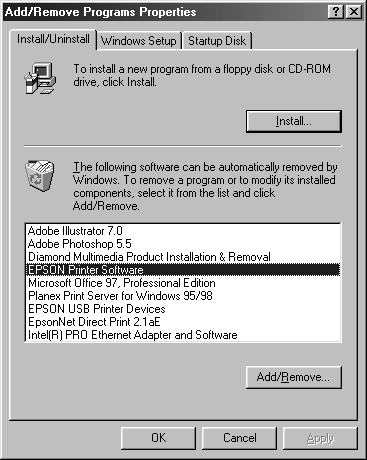
 Note:
Note:|
When using the Windows Vista, XP, or 2000 computer, click Change or Remove Programs, select the EPSON Printer Software, then click Change/Remove.
|
 |
Click the Printer Model tab, select the icon of the printer you want to uninstall, then click OK.
|

 Note:
Note:|
The printer driver is designed for PLQ-20 or PLQ-20D, but is compatible and can be installed for PLQ-20M or PLQ-20DM.
|
 |
If you uninstall Monitored Printers, click Yes in the displayed dialog box.
|
 Note:
Note:|
You can uninstall only the Monitored Printers utility of EPSON Status Monitor 3. When the utility is uninstalled, you cannot change the setting of Monitored Printers from EPSON Status Monitor 3.
|
 |
If you uninstall EPSON Status Monitor 3, click Yes in the displayed dialog box.
|
 |
Follow the on-screen instructions.
|
Uninstalling the USB device driver
When you connect the printer to your computer with a USB interface cable, the USB device driver is also installed. When you uninstalled the printer driver, you also need to uninstall the USB device driver.
Follow these steps to uninstall the USB device driver.
 Note:
Note:|
Uninstall the printer driver before uninstalling the USB device driver.
Once you uninstalled the USB device driver, you cannot access any other Epson printers connected with a USB interface cable.
|
 |
Follow steps 1 through 3 of Uninstalling the Printer Software.
|
 |
Select EPSON USB Printer Devices, and click Add/Remove.
|

 Note:
Note:|
EPSON USB Printer Devices appears only when the printer is connected to Windows Me or 98 with a USB interface cable.
|
 |
Follow the on-screen instructions.
|
