 |
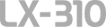 |
|
||
 |
||||
About Your Printer’s Default Settings
The default settings control many printer functions. While you can often set these functions through your software or printer driver, you may sometimes need to change a default setting from the printer’s control panel using the Default Setting mode.
Default Setting mode
The following table lists the default settings and the options you can select in the Default Setting mode. The settings are explained in detail after the table. For instructions on changing the default settings, see Changing default settings.
|
Item
|
Setting / value *1
|
|
Page length for tractor
|
3inch, 3.5inch, 4inch, 5.5inch, 6inch, 7inch, 8inch, 8.5inch, 11inch, 70/6inch, 12inch, 14inch, 17inch
|
|
Skip over perforation
|
Off, On
|
|
Auto tear off
|
Off, On
|
|
Auto line feed
|
Off, On
|
|
Print direction
|
Bi-D, Uni-D
|
|
Software
|
ESC/P, IBM PPDS
|
|
0 slash
|
0,
 |
|
I/F mode
|
Auto, Parallel, Serial, USB
|
|
Auto I/F wait time
|
10 seconds, 30 seconds
|
|
Baud rate
|
19200, 9600, 4800, 2400, 1200, 600, 300 BPS
|
|
Parity
|
None, Odd, Even, Ignore
|
|
Data length
|
8 bit, 7 bit
|
|
Parallel I/F bidirectional mode
|
Off, On
|
|
Packet mode
|
Auto, Off
|
|
Character table *2
|
Standard model:
Italic, PC 437, PC 850, PC 860, PC 865, PC 861, PC 863, BRASCII, Abicomp, Roman 8, ISO Latin 1, PC 858, ISO 8859-15 All other models:
Italic, PC 437, PC 850, PC 437 Greek, PC 853, PC 855, PC 852, PC 857, PC 866, PC 869, MAZOWIA, Code MJK, ISO 8859-7, ISO Latin 1T, Bulgaria, PC 774, Estonia, ISO 8859-2, PC 866 LAT, PC 866 UKR, PC APTEC, PC 708, PC 720, PC AR864, PC 860, PC 865, PC 861, PC 863, BRASCII, Abicomp, Roman 8, ISO Latin 1, PC 858, ISO 8859-15, PC 771, PC437 Slovenia, PC MC, PC1250, PC1251, KZ1048 |
|
International character set for Italic table
|
Italic U.S.A., Italic France, Italic Germany, Italic U.K., Italic Denmark1, Italic Sweden, Italic Italy, Italic Spain1
|
|
Pitch
|
10CPI, 12CPI, 15CPI, 17CPI, 20CPI, Proportional
|
|
Auto CR (IBM PPDS) *3
|
Off, On
|
|
Manual feed wait time
|
0.5 second, 1 second, 1.5 seconds, 2 seconds
|
|
Buzzer
|
Off, On
|
|
Low-noise mode
|
Off, On
|
|
IBM character table (IBM PPDS) *3
|
Table2, Table1
|
|
Power off timer
|
Off, 1 hours, 2 hours, 4 hours, 8 hours, 12 hours
|
*1 Settings with bold weight mean the standard factory settings. Settings may vary depending on the country.
*2 The options available vary depending on the country.
*3 These settings take effect only when IBM PPDS emulation is selected.
Page length for tractor
This setting allows you to set the page length (in inches) for continuous paper.
Skip over perforation
This feature is available only when continuous paper is selected. When you select On, the printer provides a one-inch (25.4 mm) margin between the last line printed on one page and the first line printed on the next page. Because the program margin settings in most applications override margin settings made from the control panel, you should use this setting only if you cannot set your top and bottom margins using your application.
Auto tear off
When auto tear off is on and you are using continuous paper with the push tractor, the printer automatically advances the paper perforation to the tear-off position, where you can easily tear off the printed pages. When the printer receives the next print job, it automatically moves the unused paper back to the top-of-form position and starts printing, so you can use all of the next page.
Auto tear off is available under the following conditions.
No print data is sent for more than three seconds after entering a page break by holding down the LF/FF button.
No print data is sent for more than three seconds after sending an FF command.
When auto tear off is off, you need to move the perforation to the tear-off position by pressing the control panel button. See Using the Tear Off button for more information.
Auto line feed
When auto line feed is on, the printer accompanies each carriage return (CR) code received with a line feed code, and the print position moves to the next line. If the printer adds an extra line after every carriage return, select Off.
Print direction
You can select bidirectional printing (Bi-D) or unidirectional printing (Uni-D). Printing is normally bidirectional for faster printing; however, unidirectional printing allows for precise vertical printing alignment, which is useful for printing graphics.
Software
When you select ESC/P, the printer operates in the EPSON ESC/P mode. When you select IBM PPDS, the printer emulates an IBM printer.
0 slash
The zero character has a slash ( ) when
) when  is selected. There is no slash (0) when 0 is selected. The slash allows you to easily distinguish between the uppercase letter O and a zero.
is selected. There is no slash (0) when 0 is selected. The slash allows you to easily distinguish between the uppercase letter O and a zero.
 ) when
) when  is selected. There is no slash (0) when 0 is selected. The slash allows you to easily distinguish between the uppercase letter O and a zero.
is selected. There is no slash (0) when 0 is selected. The slash allows you to easily distinguish between the uppercase letter O and a zero.I/F (interface) mode
The printer comes with three kinds of interfaces; a parallel interface, a serial interface and a USB interface.
If your printer is connected to only one computer, choose Parallel, Serial, or USB for the interface mode, depending on the interface you use. If your printer is connected to two computers, select Auto (automatic) to allow the printer to automatically switch between interfaces depending on which one is receiving data.
Auto I/F (interface) wait time
This setting takes effect only when I/F mode is set to Auto. This setting determines how long the printer waits when it no longer receives data from an interface before it checks whether a print job is being sent through the other interface. You can specify 10 seconds or 30 seconds for the auto interface wait time.
Baud rate
Use this option to set the data transfer rate (baud) for the serial interface. The baud rate is measured in bits per second (bps). See your computer manual and software documentation for the proper setting.
Parity
When this option is set to None, parity checking is disabled. The parity bit, if used, provides a basic form of error detection. See your computer manual and software documentation for the proper setting.
Data length
Set the data length of the serial interface to 7 bit or 8 bit. See your computer manual and software documentation for the proper setting.
Parallel I/F bidirectional mode
The parallel interface bidirectional transfer mode is used when this feature is turned on. If bidirectional transfer mode is unnecessary, turn this off.
Packet mode
Make sure to select Auto to print from Windows applications using the printer driver included in the software CD-ROM that comes with the printer. Turn off this mode if you encounter connection problems when you are printing from applications based on other operating systems such as DOS.
Character table
You can select among various character tables.
International character set for Italic table
You can select among several international character sets for the Italic character table. Each character set contains eight characters that vary depending on the country or language, so you can customize the Italic table to suit your printing needs.
Pitch
You can select the character pitch from among six settings.
Auto CR (carriage return)
This setting is available only in the IBM PPDS emulation mode. When auto carriage return is on, each line feed (LF) code or ESC J code is accompanied by a carriage return code. This moves the print position to the beginning of the next line.
Manual feed wait time
This sets the amount of wait time between the time paper is inserted into the paper guide and when it is fed. If the paper feeds before you can adjust its position to your satisfaction, you can increase the wait time.
Buzzer (beeper)
The printer beeps when an error occurs or a panel operation is made. (See Using the Error Indicators for more information on printer errors.) If you do not want the printer to beep, turn off this setting.
Low-noise mode
When you choose On, the noise is reduced, but the printing speed is slower.
IBM character table
This setting is available only in IBM PPDS emulation mode. When you select Table1, hex codes 80H to 90H of the character tables are used for the control codes. When you select Table 2, hex codes 80H to 90H are used for characters.
Power off timer
When a time is set, the printer automatically turns off after the set time has passed while in standby status. To turn on the printer again, turn off the power switch and then turn it back on.
Changing default settings
The following table shows the basic function of each button in the default setting mode.
|
Button
|
Basic function
|
|
Menu (LF/FF and Load/Eject) buttons
|
Enters or exits the default setting mode.
|
|
Item
 button button |
Selects the next menu parameter.
|
|
Item
 button button |
Selects the previous menu parameter.
|
|
Set button
|
Changes the value in the selected menu.
|
Follow these steps to enter the default-setting mode and change the printer's default settings:
 Note:
Note:|
Before entering the default-setting mode, you need to load A4 or letter size single-sheet paper or continuous paper that is at least 297 mm (11 inches) long and 210 mm (8.27 inches) wide.
If you use single sheets, you need to load a new sheet of paper each time the printer ejects a printed sheet.
If you turn off the printer prior to exiting default-setting mode, any changes you may have made are canceled and not saved.
|
 |
Make sure paper is loaded.
|
 |
Press the Menu (LF/FF and Load/Eject) buttons until the printer beep once.
|
The printer enters the default-setting mode and prints a message prompting you to select the language for the default-setting menu. The language which is underlined indicates the current setting.
 Note:
Note:|
Depending on the model, language may not be selected.
|
 |
If the language you want is not selected, press the Item
 (Tear Off) button until the printout indicates the language you want. (Tear Off) button until the printout indicates the language you want. |
 Note:
Note:|
You cannot change the language by the Item
 (LF/FF) button. (LF/FF) button. |
 |
Press the Set (Load/Eject) button to select the desired language.
|
The printer prints a message asking if you wish to print all of the current settings.
 Note:
Note:|
The language you select is also effective when you are entering the lock-out setting mode or bidirectional adjustment mode.
|
 |
If you want to print the current settings, press the Set button. If you want to bypass printing of the current settings, press the Item
 button or the Item button or the Item button. button. |
The printer prints the first menu and the current value of the menu.
 |
Press the Item
 button or the Item button or the Item button to select the menu parameters which you wish to change. Press the Set button to scroll through the values within the selected parameter until you find the desired setting. After setting the selected parameter to the desired setting, you may either continue to make changes to other parameters by pressing the Item button to select the menu parameters which you wish to change. Press the Set button to scroll through the values within the selected parameter until you find the desired setting. After setting the selected parameter to the desired setting, you may either continue to make changes to other parameters by pressing the Item button or the Item button or the Item button, or exit the default-setting mode by pressing the Menu (LF/FF and Load/Eject) buttons. button, or exit the default-setting mode by pressing the Menu (LF/FF and Load/Eject) buttons. |
 Note:
Note:|
You cannot change the setting value to the previous item. You have to press the Set button until the value you want is selected.
|
 |
When you finish making settings, press the Menu (LF/FF and Load/Eject) buttons.
|
Release the buttons when all the lights turn on. The printer exits the default-setting mode.
The settings you made is saved as new default value.
 Note:
Note:|
If you turn off the printer prior to exiting default-setting mode, any changes you may have made are canceled and not saved.
|
