|

User's Guide
|
|
Paper Handling
Printing on Single Sheets
 Loading single sheets
Loading single sheets
You can load single-sheet paper one sheet at a time using the paper guide of the printer. For specifications on the type of single-sheet paper you can use, see Paper.
Before printing on single-sheet multipart forms, envelopes, or other special paper, be sure to the set the paper thickness lever to the appropriate position. See Printing on Special Paper for details.
 |
Note:
|
 | -
You can use the paper guide to load single-sheet carbonless multipart forms that are fastened at the top by line gluing.
|
|
 | -
Insert multipart forms in the paper guide, bound edge first and printable side down.
|
|
 | -
The illustrations in this manual are from LX-300+II. LX-1170II is wider than LX-300+II. However, the explanations are the same.
|
|
Loading single sheets
Follow these steps to load single sheets:
 |
Make sure the printer is turned off. Also make sure that the paper release lever is pushed back to the single-sheet position and the paper guide is in the upright position, as shown below.
|
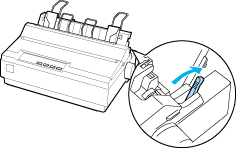
 |
Slide the left edge guide until it locks in place at the guide mark. Next, adjust the right edge guide to match the width of your paper.
|
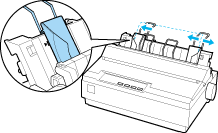
 |
Slide a sheet of paper down firmly between the edge guides until it meets resistance.
|

For normal use, turn on the printer without pressing any other buttons. When the printer receives data, it begins to print.
 |
Caution:
|
 | |
Use the paper feed knob on the right side of the printer only to clear paper jams and only when the printer is off. Otherwise, you may damage the printer or cause it to lose the top-of-form position.
|
|

[Top]
| Version BPS0001-00, Copyright © 2008, SEIKO EPSON CORPORATION |
Loading single sheets