 |
 |
|
||
 |
||||
Printing on Continuous Paper
Your printer can handle continuous paper with the push tractor.
Printing with the push tractor
When using the push tractor, it is a good idea to set the Auto tear off feature in the Default Setting mode to On. See About Your Printer’s Default Settings.
Follow these steps to load continuous paper using the push tractor:
 |
Make sure the printer is turned off. Remove the paper guide and place the paper release lever in the continuous paper position.
|
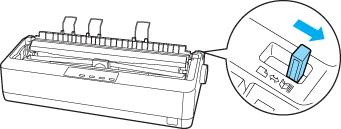
 Note:
Note:|
Printer cover is removed in the illustration to show details; however, there is no need to remove it.
When using the continuous multipart forms, make sure the paper support is attached in the position shown in the illustration.
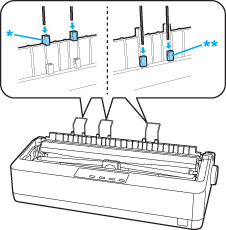
|
||||
 |
Release the sprocket units by pulling the sprocket locks forward.
|
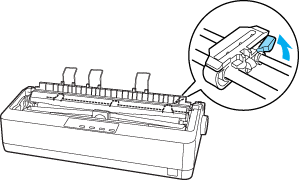
 |
Slide the left sprocket using the arrow mark on the printer as a guide. The printer prints to the right of the arrow mark. Push the sprocket lock lever back to lock it in place. Then slide the right sprocket unit to match the width of your paper, but do not lock it. Move the paper support so it is midway between the sprocket units.
|
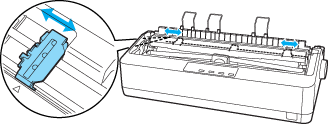
 |
Make sure your paper has a clean, straight leading edge. Open the sprocket covers. Fit the first holes of the paper over the sprocket pins and then close the sprocket covers. Slide the right sprocket unit to remove any slack in the paper and lock it in place. Now the paper is in the paper-park position.
|
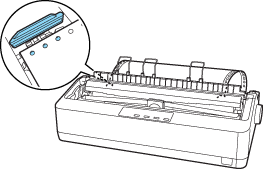
 Note:
Note:|
If continuous paper becomes saggy or too tense, adjust the position of the right sprocket.
|
 Caution:
Caution:|
Use the paper feed knob on the right side of the printer only to clear paper jams and only when the printer is turned off. Otherwise, you may damage the printer or cause it to lose the top-of-form position.
|
 |
To prevent printed paper from getting caught, attach the paper guide by fitting its notches over the printer’s mounting posts as shown below. Then slide the paper guide toward the front of the printer until you feel it click and move the edge guides to the sides.
|
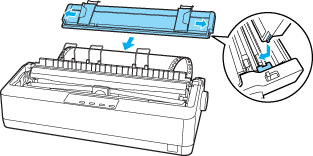
 |
Turn on the printer.
|
 |
Make sure the printer cover is closed. Press the Load/Eject button to feed the paper to the loading position. When the printer receives data, it begins printing automatically.
|
 |
After you finish printing, follow the steps in the next section to tear off your printed document. If the first printed line on your page appears too high or low, you can change its position by using the Micro Adjust feature. See Adjusting the top-of-form position.
|
 Caution:
Caution:|
Never use the paper feed knob to adjust the top-of-form position; this may damage the printer or cause it to lose the top-of-form position.
|
When you send more data, the paper automatically feeds back to the loading position.
 Note:
Note:|
When paper is placed lower than the printer, a paper jam may occur depending on the paper type. Attach the rear paper support to prevent a paper jam.
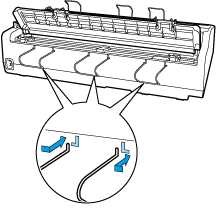 |
Removing a printed document from the push tractor
Follow these steps to remove the printed document:
 |
Press the Tear Off (Font) button. Make sure the Tear Off (Font) light is flashing. (This indicates that your paper is at the current tear-off position.)
|
 |
Open the paper guide cover, then tear off the printed document using the tear-off edge of the paper tension unit.
|
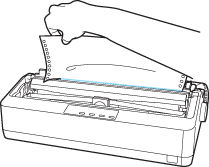
 Note:
Note:|
If your paper’s perforation is not properly aligned with the tear-off edge, you can adjust the tear-off position using the Micro Adjust feature. See Adjusting the tear-off position.
|
 Caution:
Caution:|
Never use the paper feed knob to adjust the tear-off position; this may damage the printer or cause it to lose the tear-off position.
|
 |
Close the paper guide cover.
|
When you resume printing, the printer automatically feeds the paper back to the top-of-form position and starts printing.
To feed continuous paper to the standby position where you can remove the paper, press the Load/Eject button. Then open the sprocket covers of the tractor and remove the paper.
 Caution:
Caution:|
Always tear off your printed document before you press the Load/Eject button. Reverse feeding several pages at a time may cause a paper jam.
|
Switching back to single sheets
To switch to single sheets, press the Load/Eject button; the printer feeds the paper backwards into the standby position. Then, follow the steps in Loading single sheets.
 Caution:
Caution:|
Always tear off your printed document before you press the Load/Eject button. Reverse feeding several pages at a time may cause a paper jam.
|
Adjusting the top-of-form position
The top-of-form position is the position on the page where the printer starts printing. If your printing appears too high or low on the page, you can use the micro adjust feature to adjust the top-of-form position. Follow these steps:
 Caution:
Caution:|
Never use the paper feed knob to adjust the top-of-form position; this may damage the printer or cause it to lose the top-of-form position.
|
 Note:
Note:|
Your top-of-form position setting remains in effect until you change it, even if you turn off the printer.
The top margin setting made in some application software overrides the top-of-form position setting you make with the Micro Adjust feature. If necessary, adjust the top-of-form position in your software.
You can check the top-of-form position setting by printing the printer's default settings. See Changing default settings for instructions on how to print the printer's default settings.
|
 |
Make sure the printer is turned on.
|
 |
If necessary, load paper as described in this chapter.
|
 |
Remove the printer cover.
|
 |
Hold down the Pause button for about three seconds. The Pause light starts flashing and the printer enters the Micro Adjust mode.
|
 |
Press the LF/FF
 button to move the top-of-form position down on the page, or press the Load/Eject button to move the top-of-form position down on the page, or press the Load/Eject  button to move the top-of-form position up on the page. button to move the top-of-form position up on the page. |
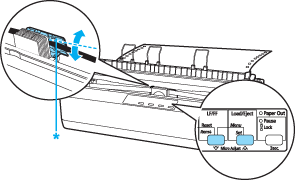
* plastic ribbon cover
 Note:
Note:|
The printer has a minimum and a maximum top-of-form position. If you try to adjust it beyond these limits, the printer beeps and stops moving the paper.
When the paper reaches the default top-of-form position, the printer also beeps and stops moving the paper briefly. You can use the default position as a reference point when adjusting the top-of-form position.
|
 |
After you set the top-of-form position, press the Pause button to exit the Micro Adjust mode.
|
Advancing the paper to the tear-off edge
If you use the push tractor, you can use the tear-off feature to advance your continuous paper to the printer’s tear-off edge when you finish printing. You can then easily tear off the printed document. When you resume printing, the printer automatically feeds the paper back to the top-of-form position so that you can save the paper normally lost between documents.
As described below, you can use the tear-off feature in two ways: manually, by pressing the printer’s Tear Off (Font) button, or automatically, by turning on the auto tear-off mode.
 Caution:
Caution:|
Never use the tear-off feature (as described below) to feed continuous paper with labels backwards; they may come off their backing sheet and jam the printer.
|
Using the Tear Off button
After the printer finishes printing your document, check that the Tear Off (Font) light is not flashing. Then press the Tear Off (Font) button. The printer advances the paper to the tear-off edge.
 Note:
Note:|
If the Tear Off (Font) light is flashing, the paper is in the tear-off position. If you press the Tear Off (Font) button again, the printer feeds your paper to the next top-of-form position.
|
Advancing the paper to the tear-off position automatically
To automatically advance your printed documents to the tear-off position, you need to turn on the auto tear-off mode and select the appropriate page length for continuous paper in the Default Setting mode. For instructions, see Changing default settings.
When auto tear-off is on, the printer automatically advances the paper to the tear-off position whenever it receives a full page of data or a form feed command followed by no more data.
Adjusting the tear-off position
If your paper’s perforation is not aligned with the tear-off edge, you can use the Micro Adjust feature to move the perforation to the tear-off position.
Follow these steps to adjust the tear-off position:
 Caution:
Caution:|
Never use the paper feed knob to adjust the tear-off position; this may damage the printer or cause it to lose the tear-off position.
|
 Note:
Note:|
Your tear-off position setting remains in effect until you change it, even if you turn off the printer.
|
 |
Make sure the Tear Off (Font) light is flashing (the paper is at the current tear-off position). You may need to press the Tear Off (Font) button to advance the paper to the tear-off position.
|
 |
Open the paper guide cover.
|
 |
Hold down the Pause button for about three seconds. The Pause light begins to flash and the printer enters the Micro Adjust mode.
|
 |
Press the LF/FF
 button to feed the paper backwards, or press the Load/Eject button to feed the paper backwards, or press the Load/Eject  button to feed the paper forwards, until the paper perforation is aligned with the tear-off edge. button to feed the paper forwards, until the paper perforation is aligned with the tear-off edge. |
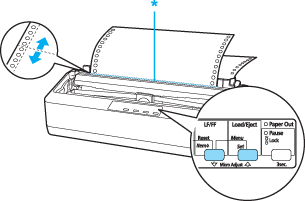
* tear-off edge
 Note:
Note:|
When the paper reaches the default position, the printer beeps and stops moving the paper.
The printer has a minimum and a maximum tear-off position. If you try to adjust the tear-off position beyond these limits, the printer beeps and stops moving the paper.
|
 |
After you set the tear-off position, press the Pause button to exit the Micro Adjust mode.
|
 |
Tear off the printed pages.
|
When you resume printing, the printer automatically feeds the paper back to the top-of-form position and begins printing.
