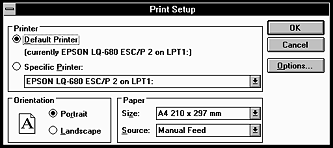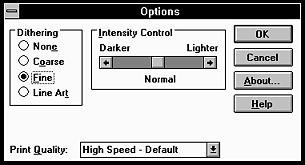Printer Software
Using the Printer Driver with Windows 3.1
 Accessing the printer driver from Windows applications
Accessing the printer driver from Windows applications
 Accessing the printer driver from the Control Panel
Accessing the printer driver from the Control Panel
 Changing the Printer driver settings
Changing the Printer driver settings
You can access the printer driver from your Windows applications or from the Control Panel. When you access the printer driver from a Windows application, any settings you make apply only to the application you are using. See Accessing the printer driver from Windows applications. When you access the printer driver from the Control Panel, the printer driver settings you make apply to all your applications. See Accessing the printer driver from the Control Panel. To check and change printer driver settings, see Changing the Printer driver settings.
 |
Note:
|
 | |
While many Windows applications override the settings made with the printer driver, some do not, so you must verify that the printer driver settings match your requirements.
|
|
Accessing the printer driver from Windows applications
To access the printer driver from a Windows application, follow the steps below.
 |
Note:
|
 | |
The steps below provide general guidelines on accessing the printer driver. How you access the printer driver may differ depending on your application. See your application manual for details.
|
|
 |
Select Print Setup or Print from the File menu of your application software. The Print or Print Setup dialog box appears. See Changing the Printer driver settings for detailed information about the settings in this dialog box.
|
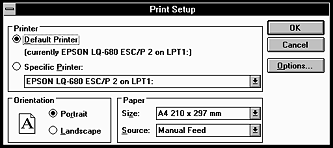
 |
Make sure that your printer is selected and then click Printer, Setup, or Options. (You may need to click a combination of these buttons.) The Options dialog box appears. See Changing the Printer driver settings to change the settings.
|
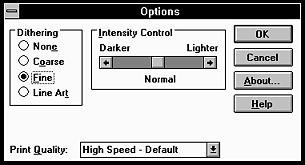

[Top]
Accessing the printer driver from the Control Panel
To access the printer driver from the Control Panel, follow these steps:
 |
In the Main window, double-click the Control Panel icon.
|
 |
Double-click the Printers icon. The Printers dialog box appears.
|
 |
Make sure your printer is highlighted, then click Setup. The Print Setup dialog box appears. To access more settings, you may need to click Options. See Changing the Printer driver settings change the settings.
|

[Top]
Changing the Printer driver settings
You can change printer driver settings in the Print (or Print Setup) dialog box and the Options dialog box. For an overview of the available settings, see Printer Driver Settings Overview.
When you finish making your printer driver settings, click OK to apply the settings, or click Cancel to cancel your changes.
Once you've checked your printer driver settings and changed them if necessary, you are ready to print.

[Top]
 Accessing the printer driver from Windows applications
Accessing the printer driver from Windows applications Accessing the printer driver from the Control Panel
Accessing the printer driver from the Control Panel Changing the Printer driver settings
Changing the Printer driver settingsAccessing the printer driver from Windows applications
Accessing the printer driver from the Control Panel
Changing the Printer driver settings