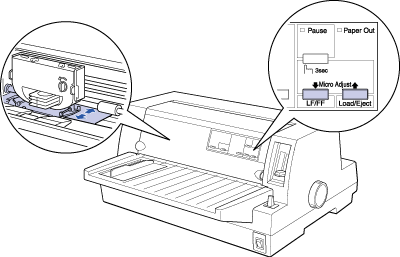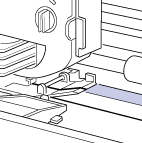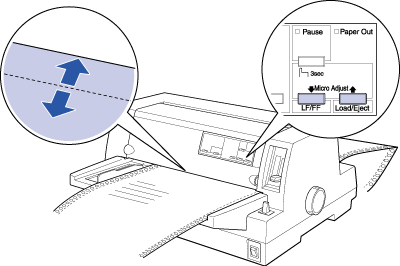Paper Handling
Using Micro Adjust
 Adjusting the loading position
Adjusting the loading position
 Adjusting the tear-off position
Adjusting the tear-off position
 Adjusting the printing position
Adjusting the printing position
The micro-adjust feature allows you to move paper forward or backward in 1/180-inch increments. You can use this feature to adjust the loading, printing, and tear-off positions.
Adjusting the loading position
The loading position is the position of the paper after the printer loads it. If your printing appears too high or low on the page, you can change the loading position with the micro-adjust feature as follows:
 |
Note:
|
 | |
Top margin settings made in some application software override adjustments you make to the loading position with the micro adjust feature. If necessary, adjust the loading position in your software.
|
|
 |
Make sure the printer is turned on. If necessary, lift up the printer cover so you can see the paper position.
|
 |
Load either continuous or single-sheet paper. (Press the Load/Eject button to load continuous paper from the tractor or a single sheet from the optional cut-sheet feeder.)
|
 |
Hold down the Pause button for about three seconds. The Pause light starts flashing and the printer enters the micro-adjust mode.
|
 |
Press the LF/FF button to move the paper toward the front of the printer, or press the Load/Eject button to move the paper toward the rear. The new loading position is set to the position where you release the buttons.
|
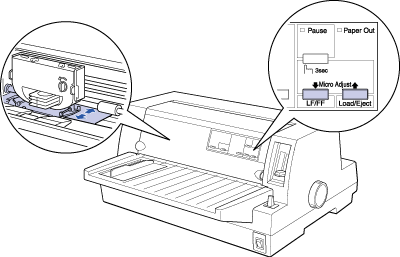
 |  |
Note:
|
 |  | -
Pressing the LF/FF button moves the loading position toward the top of the page when loading a sheet from the front (from the paper guide). Pressing the LF/FF button moves the loading position toward the bottom of the page when loading a sheet from the rear (from the cut-sheet feeders or the tractor).
|
|
 |  | -
The printer has a minimum and a maximum loading position. If you try to adjust the loading position beyond these limits, the printer beeps and stops moving the paper.
|
|
 |  | -
When the paper reaches the factory-set loading position, the printer beeps and paper feeding pauses briefly. Use the factory setting as a reference point when adjusting the loading position.
|
|
 |  | -
If you want to eliminate the top margin and print at the very top of the page, adjust the loading position so that the top of the paper lines up with the raised line on the ribbon mask, as shown below.
|
|
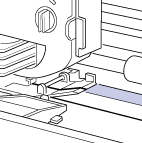
 |
After you set the loading position, press the Pause button to turn off micro-adjust mode.
|
For both single-sheet and continuous paper, your loading position setting remains in effect until you change it, even if you turn off the printer.

[Top]
Adjusting the tear-off position
If your continuous paper perforation is not aligned with the tear-off edge, you can use the micro-adjust feature to move the perforation to the tear-off position as follows:
 |
Make sure both Tear Off lights are flashing (the paper is at the current tear-off position). You may need to press the Tear Off button. (See Using the Tear Off button for more information.)
|
 |
Hold down the Pause button for about three seconds. The Pause light begins flashing and the printer enters the micro-adjust mode.
|
 |
Press the LF/FF button to feed paper forward, or press the Load/Eject button to feed paper backward, until the paper perforation is aligned with the tear-off edge.
|
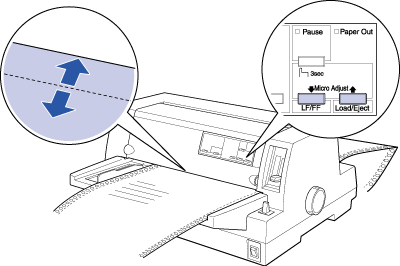
 |  |
Note:
|
 |  | |
The printer has a minimum and a maximum tear-off position. If you try to adjust the tear-off position beyond these limits, the printer beeps and stops moving the paper.
|
|
 |
Tear off the printed pages.
|
 |
Press the Pause button to turn off micro-adjust mode.
|
When you resume printing, the printer automatically feeds the paper back to the top-of-form position and begins printing. Your tear-off position setting remains in effect until you change it, even if you turn off the printer.

[Top]
Adjusting the printing position
The printing position is the position on the page where the print head actually prints during a print job. You can change the current vertical printing position temporarily by using the micro-adjust feature as described in the steps below.
 |
Note:
|
 | |
Your printing position setting is in effect only until the next time you load paper or turn off the printer.
|
|
 |
Make sure that the printer is not printing. If it is, press the Pause button to stop printing.
|
 |
Hold down the Pause button for about three seconds. The Pause light begins flashing and the printer enters the micro-adjust mode.
|
 |
If necessary, open the printer cover to check the printing position, and press the LF/FF button to feed paper forward or the Load/Eject button to feed paper backward.
|
 |
When your paper is positioned correctly, press the Pause button to turn off micro-adjust mode and resume printing.
|

[Top]
 Adjusting the loading position
Adjusting the loading position Adjusting the tear-off position
Adjusting the tear-off position Adjusting the printing position
Adjusting the printing positionAdjusting the loading position
Adjusting the tear-off position
Adjusting the printing position