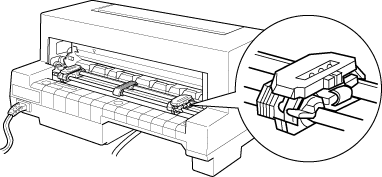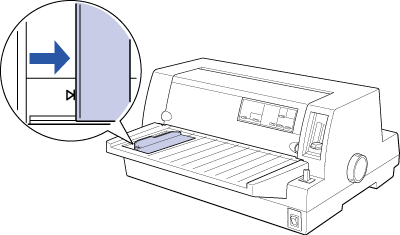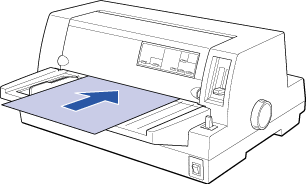Paper Handling
Loading Single Sheets
You can load one sheet of paper at a time into the paper guide at the front of the printer, or you can load a stack of paper in the optional cut-sheet feeder. See Cut-sheet feeders.
 |
Note:
|
 | -
See Paper for detailed single-sheet paper specifications.
|
|
 | -
If you load long paper (for example, legal size paper), leave enough space at the back of the printer so that the paper is not obstructed.
|
|
Follow these steps to load single sheets from the paper guide:
 |
Make sure that the printer is off and the paper guide is attached. Then close the sprocket covers and push down the sprocket lock levers to lock the sprocket units in place.
|
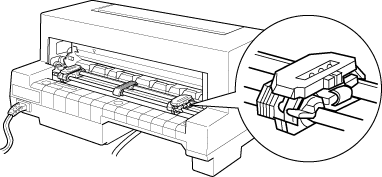
 |
For LQ-680 users:
Select single-sheet feeding with the paper release lever as described in Selecting a Paper Source. Also make sure the paper thickness lever is set to 0 if you are using ordinary single-sheet paper.
|
For LQ-680Pro users:
Select single-sheet feeding with the Paper Source button as described in Selecting a Paper Source. Also make sure the paper thickness lever is set to Auto or 0 if you are using ordinary single-sheet paper.
 |
Turn on the printer.
|
 |
Slide the edge guide until it rests against the guide mark, as shown below.
|
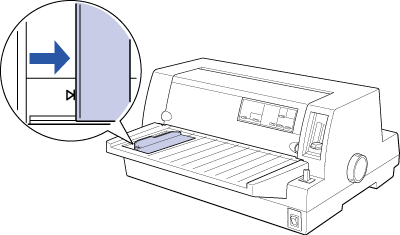
 |
Insert a sheet of paper, following the edge guide, until it meets resistance. Be sure to load your paper printable side up and top edge first.
|
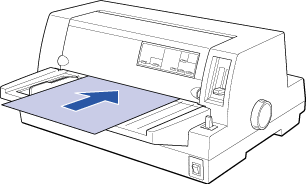
After a few seconds, the printer automatically advances the paper to the loading position. The printer is ready to accept data from your computer and print.
 |  |
Note:
|
 |  | |
If the rollers rotate but the printer does not load the paper, remove the paper completely and reinsert it.
|
|
After printing a sheet, the printer ejects the printed sheet onto the paper guide. If you are printing a multiple-page document, remove the printed sheet and insert a new sheet into the paper guide. The printer automatically advances the paper and resumes printing.
 |
Note:
|
 | |
If the printer does not eject the printed sheet, press the Load/Eject button.
|
|
 |
Caution:
|
 | |
Use the knob on the right side of the printer only to clear paper jams when the printer is off. Otherwise, you may damage the printer.
|
|

[Top]