 |
 |
|
||
 |
||||
Loading Continuous Paper
Your printer can print on continuous paper from 101.6 to 254 mm (4.0 to 10.0 inches) wide. See Paper for detailed continuous paper specifications. You can load continuous paper from the tractor unit.
Positioning your continuous paper supply
When you load continuous paper, make sure you align your paper supply with the tractor so the paper feeds smoothly into the printer, as shown below.
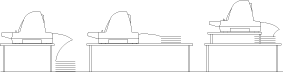
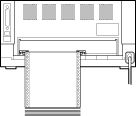
Loading continuous paper with the tractor
When using continuous paper, it is a good idea to set the Auto tear-off function in the default-setting mode to on. For more information, see About Your Printer’s Default Settings.
 |
Make sure that the paper release lever is set to the tractor feeding position.
|
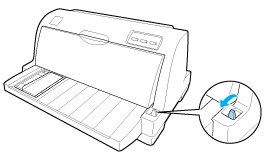
 |
Slide the edge guide all the way to the left.
|
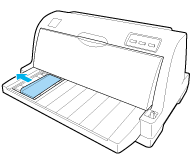
 |
Facing the back of the printer, release the sprocket lock levers by pushing them up.
|
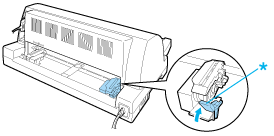
* sprocket lock lever
 |
Position the left sprocket so that the sprocket pins are to the left of the arrow mark (0 position) on the back of the printer. Then push down the lock lever to lock the sprocket in place.
|
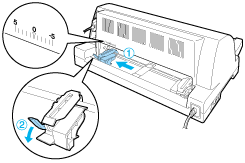
 Note:
Note:|
Printing starts at the arrow mark (0 position) on the back of the printer.The unprintable area is to the left of the arrow mark.
|
 |
Slide the right sprocket to roughly match the width of your paper, but do not lock it.
|
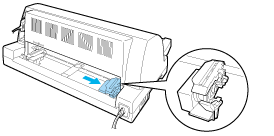
 |
Slide the center paper support to the middle of the two sprockets.
|
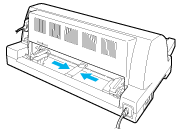
 |
Open the sprocket covers of the both sprockets.
|
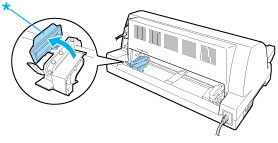
* sprocket cover
 |
Fit the first two holes of the continuous paper over the sprocket pins on both sides. Be sure to position your paper supply so that the printable side faces up.
|
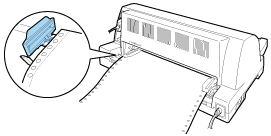
 Caution:
Caution:|
Make sure the first sheet of your continuous paper has a clean, straight edge so that it can feed smoothly into the printer.
|
 |
Close the sprocket covers.
|
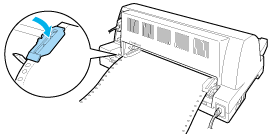
 |
Slide the right sprocket to remove any slack in the paper. Then push down the sprocket lock lever to lock the sprocket in place.
|
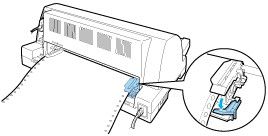
 Note:
Note:|
Before turning the printer on, install the ribbon cartridge. Otherwise, paper jams may occur.
|
 |
Turn on the printer if it is turned off. The printer is ready to start printing.
|
 Note:
Note:|
Always make sure there is at least one more sheet than required, because continuous paper may not feed properly if it is not fed through the sprocket.
Do not pull the loaded paper out of the tractor unit while the printer is on. Doing so may cause paper jams or printer malfunctions, also the top-of-form position setting may become misadjusted.
Do not pull out paper that is not ejected completely after pressing the Load/Eject button. Doing so may cause paper jams or printer malfunctions, also the top-of-form position setting may become misadjusted.
If the first line on your page appears too high or low, you can change its position by using the Micro Adjust function as described in Adjusting the top-of-form position.
|
Using the tear-off function
You can use the tear-off function to advance your continuous paper to the printer’s tear-off edge automatically when you finish printing. You can then easily tear off the printed sheets. When you resume printing, the printer automatically feeds the paper back to the top-of-form position so that you can save the paper normally lost between documents.
To use the tear-off function, turn on the Auto tear-off function and select the appropriate page length for continuous paper in the default-setting mode. See Changing default settings for instructions on how to change the default settings.
If the perforation between pages is not aligned with the tear-off edge, you can adjust the position of the perforation using the Micro Adjust function. See Adjusting the tear-off position for more information.
When Auto tear-off is on, the printer automatically advances the paper to the tear-off position whenever it receives a full page of data or a form feed command followed by no more data.
The steps below describe how to use Auto tear-off function
 |
When printing is finished, the printer advances the perforation of the final printed page to the tear-off position.
|
Tear off all printed pages using the tear-off edge of the printer cover.
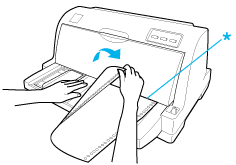
* tear-off edge
 Note:
Note:|
If your paper’s perforation is not properly aligned with the tear-off edge, you can adjust the tear-off position using the Micro Adjust function as described in Adjusting the tear-off position.
|
 |
When you resume printing, the printer feeds the paper back to the top-of-form position and begins printing.
|
For the manual tear-off function, follow the steps below.
 |
After printing is finished, press Load/Eject and Pause buttons at the same time.
|
 |
The printer advances the perforation of the final printed page to the tear-off position.
|
Tear off all printed pages using the tear-off edge of the printer cover.
Removing continuous paper
Follow these steps to remove continuous paper from the printer:
 |
When the auto tear-off function is on, the printer advances the paper to the tear-off position automatically.
|
 |
Tear off the printed pages.
|
 |
Press the Load/Eject button to feed the continuous paper backward out of the printer and into the standby position.
|
 |
To completely remove continuous paper from the printer, open the sprocket covers. Remove the paper from the tractor unit, and then close the sprocket covers.
|
