 |
 |
|
||
 |
||||
Printing on Continuous Paper
Your printer can handle continuous paper with the push tractor.
Printing with the push tractor
When using the push tractor, it is a good idea to set the Auto tear off feature in the Default Setting mode to On. See About Your Printer’s Default Settings.
Follow these steps to load continuous paper using the push tractor:
 |
Make sure the printer is turned off. Remove the rear cover and place the paper release lever in the continuous paper position.
|
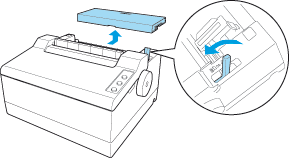
 |
Release the right sprocket unit by pulling the sprocket locks forward.
|
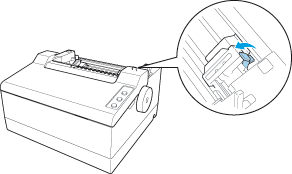
 |
Slide the right sprocket unit to match the width of your paper, but do not lock it.
|

 |
Make sure your paper has a clean, straight leading edge. Open the sprocket covers. Fit the first holes of the paper over the sprocket pins and then close the sprocket covers.
|
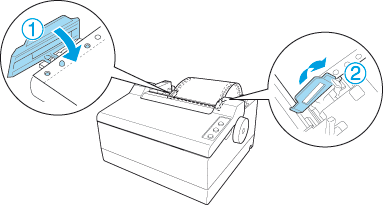
 |
Slide the right sprocket unit to remove any slack in the paper and lock it in place. Now the paper is in the paper-park position.
|
 Note:
Note:|
The printer starts printing from the
 mark position on the printer. Set the paper using the print start position mark ( mark position on the printer. Set the paper using the print start position mark ( ) as a guide. ) as a guide. |

* print start position
 Caution:
Caution:|
Use the paper feed knob on the right side of the printer only to clear paper jams and only when the printer is turned off. Otherwise, you may damage the printer or cause it to lose the top-of-form position.
|
 |
To separate the incoming paper from the printed paper, attach the rear cover by holding it horizontally and fitting its notches over the printer’s mounting posts. Then slide the rear cover toward the front of the printer until you feel it click.
|

 |
Turn on the printer.
|
 |
Press the LF/FF button to feed the paper to the loading position. When the printer receives data, it begins printing automatically.
|
 |
After you finish printing, follow the steps in the next section to tear off your printed document. If the first printed line on your page appears too high or low, you can change its position by using the Micro Adjust feature. See Adjusting the top-of-form position.
|
 Caution:
Caution:|
Never use the paper feed knob to adjust the top-of-form position; this may damage the printer or cause it to lose the top-of-form position.
|
When you send more data, the paper automatically feeds back to the loading position.
Removing a printed document from the push tractor
Follow these steps to remove the printed document:
 |
Press the Load/Eject and Pause buttons.
|
 |
Tear off the printed document using the tear-off edge of the paper tension unit.
|

 Note:
Note:|
If your paper’s perforation is not properly aligned with the tear-off edge, you can adjust the tear-off position using the Micro Adjust feature. See Adjusting the tear-off position.
|
 Caution:
Caution:|
Never use the paper feed knob to adjust the tear-off position; this may damage the printer or cause it to lose the tear-off position.
Be careful not to touch the blade on the paper tension unit.
|
 |
When you resume printing, the printer automatically feeds the paper back to the top-of-form position and starts printing.
|
To feed continuous paper to the standby position where you can remove the paper, press the Load/Eject button. Then open the sprocket covers of the tractor and remove the paper.
 Caution:
Caution:|
Always tear off your printed document before you press the Load/Eject button. Reverse feeding several pages at a time may cause a paper jam.
|
Adjusting the top-of-form position
The top-of-form position is the position on the page where the printer starts printing. If your printing appears too high or low on the page, you can use the micro adjust feature to adjust the top-of-form position. Follow these steps:
 Caution:
Caution:|
Never use the paper feed knob to adjust the top-of-form position; this may damage the printer or cause it to lose the top-of-form position.
|
 Note:
Note:|
Your top-of-form position setting remains in effect until you change it, even if you turn off the printer.
The top margin setting made in some application software overrides the top-of-form position setting you make with the Micro Adjust feature. If necessary, adjust the top-of-form position in your software.
|
 |
Make sure the printer is turned on.
|
 |
If necessary, load paper as described in this chapter.
|
 |
Open the printer cover.
|
 |
Hold down the Pause button for about three seconds. The Pause light starts flashing and the printer enters the Micro Adjust mode.
|
 |
Press the LF/FF
 button to move the top-of-form position down on the page, or press the Load/Eject button to move the top-of-form position down on the page, or press the Load/Eject  button to move the top-of-form position up on the page. button to move the top-of-form position up on the page. |
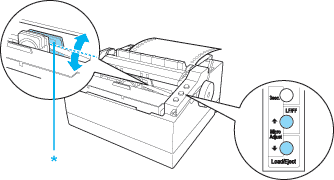
* plastic ribbon cover
 Note:
Note:|
The printer has a minimum and a maximum top-of-form position. If you try to adjust it beyond these limits, the printer beeps and stops moving the paper.
When the paper reaches the default top-of-form position, the printer also beeps and stops moving the paper briefly. You can use the default position as a reference point when adjusting the top-of-form position.
|
First mark a point 2.5 mm (0.1 inch) above the paper’s perforation; then position the paper so that the mark is even with the top edge of the plastic ribbon cover. This gives you an 8.5 mm (0.33 inch) margin on the next page, meaning the printer starts printing 8.5 mm (0.33 inch) below the perforation. If you mark a point 2.5 mm (0.1 inch) above the perforation, you get a 8.5 mm (0.33 inch) margin on the next page.
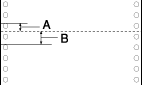
A: 2.5 mm (0.1 inch)
B: 8.5 mm (0.33 inch)
 |
After you set the top-of-form position, press the Pause button to exit the Micro Adjust mode.
|
Advancing the paper to the tear-off edge
You can use the tear-off feature to advance your continuous paper to the printer’s tear-off edge when you finish printing. You can then easily tear off the printed document. When you resume printing, the printer automatically feeds the paper back to the top-of-form position so that you can save the paper normally lost between documents.
As described below, you can use the tear-off feature in two ways: manually, by pressing the printer’s Load/Eject and Pause buttons, or automatically, by turning on the auto tear-off mode.
Using the Load/Eject and Pause buttons
After the printer finishes printing your document, check that only the Power light is on. Then press the Load/Eject and Pause buttons. The printer advances the paper to the tear-off edge.
Advancing the paper to the tear-off position automatically
To automatically advance your printed documents to the tear-off position, you need to turn on the auto tear-off mode and select the appropriate page length for continuous paper in the Default Setting mode. For instructions, see Changing default settings.
When auto tear-off is on, the printer automatically advances the paper to the tear-off position whenever it receives a full page of data or a form feed command followed by no more data.
Adjusting the tear-off position
If your paper’s perforation is not aligned with the tear-off edge, you can use the Micro Adjust feature to move the perforation to the tear-off position.
Follow these steps to adjust the tear-off position:
 Caution:
Caution:|
Never use the paper feed knob to adjust the tear-off position; this may damage the printer or cause it to lose the tear-off position.
|
 Note:
Note:|
Your tear-off position setting remains in effect until you change it, even if you turn off the printer.
|
 |
Make sure only the Power light is on. You may need to press the Load/Eject and Pause buttons to advance the paper to the tear-off position.
|
 |
Hold down the Pause button for about three seconds. The Pause light begins to flash and the printer enters the Micro Adjust mode.
|
 |
Press the LF/FF
 button to feed the paper backwards, or press the Load/Eject button to feed the paper backwards, or press the Load/Eject  button to feed the paper forwards, until the paper perforation is aligned with the tear-off edge. button to feed the paper forwards, until the paper perforation is aligned with the tear-off edge. |

* tear-off edge
 Note:
Note:|
The printer has a minimum and a maximum tear-off position. If you try to adjust the tear-off position beyond these limits, the printer beeps and stops moving the paper.
|
 |
After you set the tear-off position, press the Pause button to exit the Micro Adjust mode.
|
 |
Tear off the printed pages.
|
When you resume printing, the printer automatically feeds the paper back to the top-of-form position and begins printing.
