 |
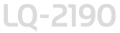 |
|
||
 |
||||
Advancing the Paper to the Tear-Off Edge
If you use the front or rear push tractor, you can use the tear-off feature to advance your continuous paper to the printer’s tear-off edge when you finish printing. You can then easily tear off the printed document. When you resume printing, the printer automatically feeds the paper back to the top-of-form position so that you can save the paper normally lost between documents.
As described below, you can use the tear-off feature in two ways: manually by pressing the printer’s Tear Off/Card button, or automatically by turning on the auto tear-off mode.
If the perforation between pages is not aligned with the tear-off edge, you can adjust the position of the perforation using the Micro Adjust feature. See Adjusting the tear-off position for instructions.
 Caution:
Caution:|
Never use the tear-off feature (by pressing the Tear Off/Card button or turning on the auto tear-off mode as described below) to feed continuous paper with labels backward; they may come off their backing sheet and jam the printer.
|
Using the Tear Off/Card button
After the printer finishes printing your document, check that the Tear Off/Card lights are not flashing. Then press the Tear Off/Card button. The printer advances the paper to the tear-off edge.
 Note:
Note:|
If the Tear Off/Card lights are flashing, the paper is in the tear-off position. If you press the Tear Off/Card button, the printer feeds your paper to the next top-of-form position.
|
Advancing paper to the tear-off position automatically
To automatically advance your printed documents to the tear-off position, you need to turn on the auto tear-off mode and select the appropriate page length for continuous paper in the default-setting mode. For instructions, see About Your Printer’s Default Settings.
When auto tear-off is on, the printer automatically advances the paper to the tear-off position whenever it receives a full page of data or a form feed command followed by no more data.
Adjusting the tear-off position
If your paper’s perforation is not aligned with the tear-off edge, you can use the Micro Adjust feature to move the perforation to the tear-off position. Follow the steps below.
 Caution:
Caution:|
Never use the knob to adjust the tear-off position; this may damage the printer or cause it to lose the tear-off position.
|
 Note:
Note:|
Your tear-off position setting remains in effect until you change it, even if you turn off the printer.
|
 |
Make sure the Tear Off/Card lights are flashing (the paper is at the current tear-off position). You may need to press the Tear Off/Card button to advance the paper to the tear-off position.
|
 |
Open the paper guide cover.
|
 |
Hold down the Pause button for about three seconds. The Pause light begins flashing and the printer enters the Micro Adjust mode.
|
 |
Press the LF/FF button to feed the paper backward, or press the Load/Eject button to feed the paper forward, until the paper perforation is aligned with the tear-off edge.
|

 Note:
Note:|
The printer has a minimum and a maximum tear-off position. If you try to adjust the tear-off position beyond these limits, the printer beeps and stops moving the paper.
|
 |
After you set the tear-off position, press the Pause button to turn off Micro Adjust mode.
|
 |
Tear off the printed pages.
|
When you resume printing, the printer automatically feeds the paper back to the top-of-form position and begins printing.
