|

Reference Guide
|
|
Printer Software
Using the Printer Driver with Windows Me, 98, and 95
 Accessing the printer driver from Windows applications
Accessing the printer driver from Windows applications
 Accessing the printer driver from the Start menu
Accessing the printer driver from the Start menu
 Changing the printer driver settings
Changing the printer driver settings
You can access the printer driver from your Windows applications or from the Start menu.
See Changing the printer driver settings to check and change printer driver settings.
 |
Note:
|
 | -
The examples in the following section are from the FX-890. If you have the FX-2190, substitute FX-2190 for the model name in the examples. The instructions are the same for both models.
|
|
 | -
While many Windows applications override the settings made with the printer driver, some do not, so you must verify that the printer driver settings match your requirements.
|
|
Accessing the printer driver from Windows applications
Follow these steps to access the printer driver from a Windows application:
 |
Select Print Setup or Print from the File menu of your application software. In the Print or Print Setup dialog box displayed, make sure that your printer is selected in the Name drop-down list.
|

 |
Click Printer, Setup, Properties, or Options. (You may need to click a combination of these buttons.) The Properties window appears, and you see the Paper, Graphics, and Device Options menu. These menus contain the printer driver settings.
|


[Top]
Accessing the printer driver from the Start menu
Follow these steps to access the printer driver from the Start menu:
 |
Click the Start button, and then go to Settings.
|
 |
Click Printers.
|
 |
Right-click your printer icon, and click Properties. The screen displays the Properties window, which contains the Paper, Graphics, Device Options, and Utility menus. These menus display the printer driver settings.
|

[Top]
Changing the printer driver settings
Your printer driver has four menus: Paper, Graphics, Device Options, and Utility. For an overview of the available settings, see Printer Driver Settings Overview. You can also view online help by right-clicking items in the driver and selecting What's this?
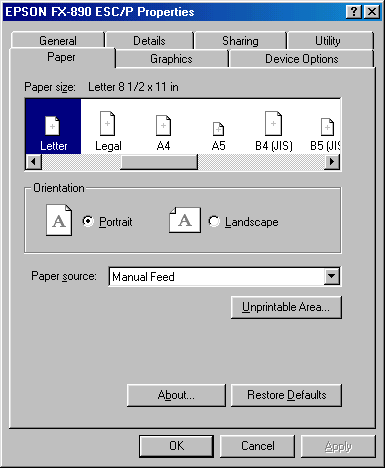
When you finish making printer driver settings, click OK to apply the settings, or click Restore Defaults to return the settings to their default values.
Once you have checked your printer driver settings and made any necessary changes, you are ready to print.

[Top]
| Version BPS0030-00, Copyright © 2007, SEIKO EPSON CORPORATION |
Accessing the printer driver from Windows applications
Accessing the printer driver from the Start menu
Changing the printer driver settings