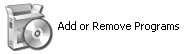Printer Software
Uninstalling the Printer Software
 Uninstalling the printer driver and EPSON Status Monitor 3
Uninstalling the printer driver and EPSON Status Monitor 3
When you wish to reinstall or upgrade the printer driver, uninstall the printer driver that has been installed already.
 |
Note:
|
 | |
When uninstalling EPSON Status Monitor 3 from a multi-user Windows 7, Vista, XP, or 2000 environment, remove the shortcut icon from all clients before uninstalling. You can remove the icon by clearing the Shortcut Icon check box in the Monitoring Preferences dialog box.
|
|
Uninstalling the printer driver and EPSON Status Monitor 3
For FX-2175 users
 |
Quit all applications.
|
 |
For Windows Vista or XP, click Start, and then select Control Panel.
|
For Windows 2000, Me, 98, 95, or Windows NT 4.0, click Start, point to Settings, and click Control Panel.
 |
Click Uninstall a program (Windows Vista) or double-click the Add or Remove Programs icon (Windows XP, 2000, or Windows NT 4.0) or Add/Remove Programs icon (Windows Me, 98, or 95).
|

 |
Select EPSON Printer Software, and click Change/Remove (Windows Vista, XP, or 2000) or Add/Remove (Windows Me, 98, 95, or Windows NT 4.0).
|

 |
Click the Printer Model menu, select the icon of the printer you want to uninstall, then click OK.
|

 |
If you uninstall Monitored Printers, click Yes in the displayed dialog box.
|
 |  |
Note:
|
 |  | |
You can uninstall only the Monitored Printers utility of EPSON Status Monitor 3. When the utility is uninstalled, you cannot change the setting of Monitored Printers from EPSON Status Monitor 3.
|
|
 |
If you uninstall EPSON Status Monitor 3, click Yes in the displayed dialog box.
|
 |
Follow the on-screen instructions.
|
Uninstalling the USB device driver with Windows Me or 98
When you connect the printer to your computer with a USB interface cable, the USB device driver is also installed. When you uninstalled the printer driver, you also need to uninstall the USB device driver.
Follow these steps to uninstall the USB device driver.
 |
Note:
|
 | -
Uninstall the printer driver before uninstalling the USB device driver.
|
|
 | -
Once you uninstalled the USB device driver, you cannot access any other Epson printers connected with a USB interface cable.
|
|
 |
Select EPSON USB Printer Devices, and click Add/Remove.
|

 |  |
Note:
|
 |  | -
EPSON USB Printer Devices appears only when the printer is connected to Windows Me or 98 with a USB interface cable.
|
|
 |  | -
If the USB device driver is not installed correctly, EPSON USB Printer Devices may not appear. Follow these steps to run the "Epusbun.exe" file that is attached to the printer driver.
|
|
|
1.
|
Double-click the WIN98 or WINME folder.
|
|
2.
|
Double-click the Epusbun.exe icon.
|
 |
Follow the on-screen instructions.
|
To reinstall a printer driver, see the Start Here.
For FX-875 users
 |
Quit all applications.
|
 |
For Windows 7, Vista, or XP:
Click Start, and then select Control Panel.
|
For Windows 2000:
Click Start, point to Settings, and click Control Panel.
 |
Click Uninstall a program (Windows 7 or Vista) or double-click the Add or Remove Programs icon (Windows XP or 2000).
|
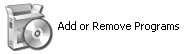
 |
Click Change or Remove Programs (Windows XP or 2000 only), select the EPSON XXXXXX ESC/P Printer Utility Uninstall, then click Uninstall/Change (Windows 7) or Change/Remove (Windows Vista, XP, or 2000).
|

 |
Click the Printer Model tab, select the icon of the printer you want to uninstall, then click OK.
|

 |  |
Note:
|
 |  | |
Make sure that nothing is selected in the Printer Model tab. Open Utility tab and select EPSON Status Monitor 3(for EPSON XXXXXX ESC/P) and click OK. You can uninstall only the EPSON Status Monitor 3.
|
|
 |
Follow the on-screen instructions.
|

[Top]
 Uninstalling the printer driver and EPSON Status Monitor 3
Uninstalling the printer driver and EPSON Status Monitor 3Uninstalling the printer driver and EPSON Status Monitor 3