|
Reference Guide
|
|
Printer Software
Using the Printer Driver with Windows Vista, XP, 2000 and NT 4.0
 Accessing the printer driver from Windows applications
Accessing the printer driver from Windows applications
 Accessing the printer driver from the Start menu
Accessing the printer driver from the Start menu
 Changing the printer driver settings
Changing the printer driver settings
You can access the printer driver from your Windows applications or from the Start menu.
To check and change printer driver settings, see Changing the printer driver settings.
 |
Note:
|
 | |
While many Windows applications override the settings made with the printer driver, some do not, so you must verify that the printer driver settings match your requirements.
|
|
Accessing the printer driver from Windows applications
Follow these steps to access the printer driver from a Windows application:
 |
Note:
|
 | |
The examples in the following section are from the Windows 2000 operating system. They may vary in appearance from what actually appears on your screen; however, the instructions are the same.
|
|
 |
Select Print Setup or Print from the File menu of your application software. In the Print or Print Setup dialog box displayed, make sure that your printer is selected in the Name drop-down list.
|

 |
Click Printer, Setup, Properties, or Options. (You may need to click a combination of these buttons.) The Document Properties window appears, and you see the Layout and Paper/Quality menus (Windows XP and 2000) or Layout, Paper/Quality, User Defined Paper and Extension Settings menus (Windows Vista). These menus contain the printer driver settings.
|
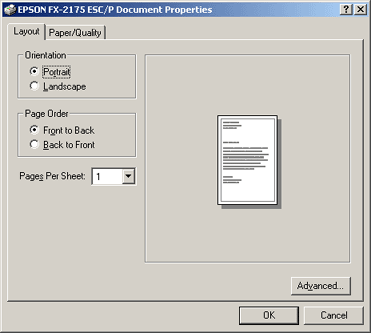


[Top]
Accessing the printer driver from the Start menu
Follow these steps to access the printer driver from the Start menu:
 |
Note:
|
 | |
The screen shots used in this procedure are from the Windows 2000 operating system. They may vary in appearance from what actually appears on your screen; however, the instructions are the same.
|
|
 |
For Windows Vista:
Click Start, click Control Panel, click Hardware and Sound, and then click Printers.
|
For Windows 2000, XP, NT4.0:
Click Start, point to Settings, and then select Printers.
 |
Right-click your printer icon, and click Printing Preferences (in Windows Vista, XP or 2000) or Document Defaults (in Windows NT 4.0).
|
The screen displays the Document Properties window, which contains the Layout and Paper/Quality menus (Windows XP, 2000 and NT4.0) or Layout, Paper/Quality, User Defined Paper and Extension Settings menus (Windows Vista). These menus display the printer driver settings.
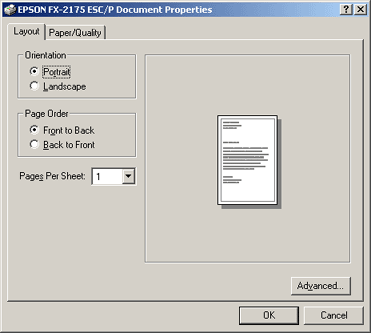
When you click Properties in the menu displayed by right-clicking the printer icon, the printer software window appears, which includes menus used to make the printer driver settings.


[Top]
Changing the printer driver settings
Your printer driver has two menus from which you can change the printer driver settings; Layout and Paper/Quality. You can also change settings on the Utility menu in the printer software. For an overview of the available settings, see Printer Driver Settings Overview. For Windows XP/2000, you can also view online help by right-clicking items in the driver and selecting What's this?
If you are using Windows Vista, click the Help button on the Printer Driver screen.

When you finish making your printer driver settings, click OK to apply the settings, or click Cancel to cancel your changes.
Once you have checked your printer driver settings and changed them if necessary, you are ready to print.

[Top]
| Version BPS0032-00, Copyright © 2007, SEIKO EPSON CORPORATION |
Accessing the printer driver from Windows applications
Accessing the printer driver from the Start menu
Changing the printer driver settings