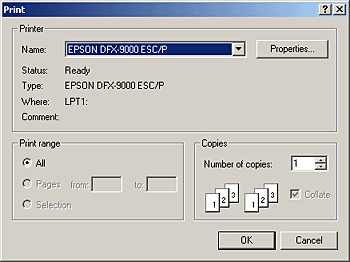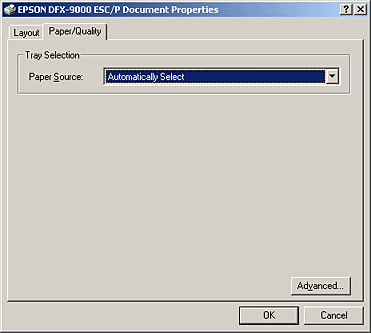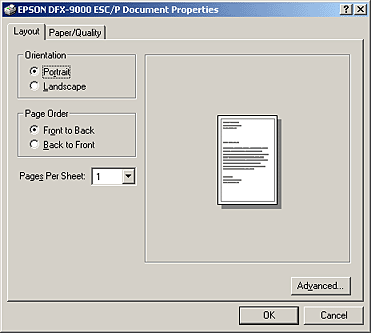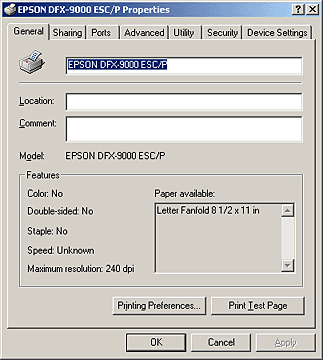Printer Software
Using the Printer Driver with Windows XP, 2000, and Windows NT 4.0
 Accessing the printer driver from Windows applications
Accessing the printer driver from Windows applications
 Accessing the printer driver from the Start menu
Accessing the printer driver from the Start menu
 Changing the printer driver settings
Changing the printer driver settings
You can access the printer driver from your Windows applications or from the Start menu.
To check and change printer driver settings, see Changing the printer driver settings.
 |
Note:
|
 | |
While many Windows applications override the settings made with the printer driver, some do not, so you must verify that the printer driver settings match your requirements.
|
|
Accessing the printer driver from Windows applications
Follow these steps to access the printer driver from a Windows application:
 |
Note:
|
 | |
The examples in the following section are from the Windows 2000 operating system. They may vary in appearance from what actually appears on your screen; however, the instructions are the same.
|
|
 |
Select Print Setup or Print from the File menu of your application software. In the Print or Print Setup dialog box displayed, make sure that your printer is selected in the Name drop-down list.
|
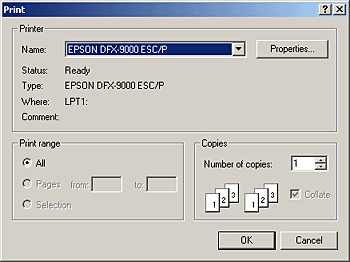
 |
Click Printer, Setup, Properties, or Options. (The button you click depends on your application and you may need to click a combination of these buttons.) The Document Properties window appears, and you see the Layout and Paper/Quality menus. These menus contain the printer driver settings.
|

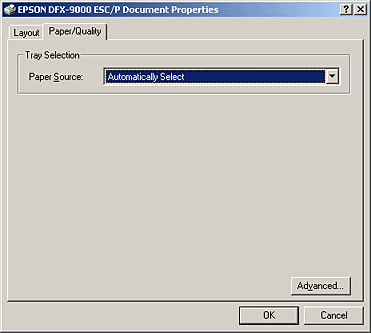

[Top]
Accessing the printer driver from the Start menu
Follow these steps to access the printer driver from the Start menu:
 |
Note:
|
 | |
The screen shots used in this procedure are from the Windows 2000 operating system. They may vary in appearance from what actually appears on your screen; however, the instructions are the same.
|
|
 |
Click the Start button, and then point to Settings.
|
 |
Click Printers.
|
 |
Right-click your printer icon, and click Printing Preferences (in Windows XP or 2000) or Document Defaults (in Windows NT 4.0). The screen displays the Default Document Properties window, which contains the Layout and Paper/Quality menus. These menus display the printer driver settings.
|
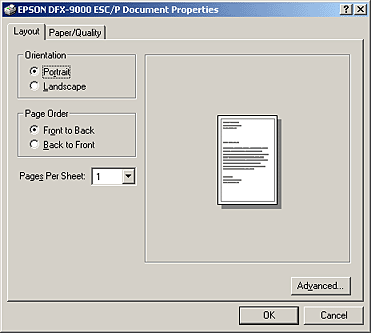
When you click Properties in the menu displayed by right-clicking the printer icon, the Properties window appears, which includes menus used to make the printer driver settings.
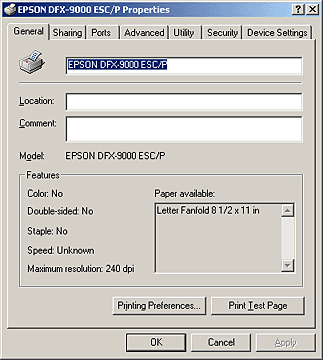

[Top]
Changing the printer driver settings
Your printer driver has two menus from which you can change the printer driver settings; Layout and Paper/Quality. You can also change settings on the Utility menu in the printer software. For an overview of the available settings, see Printer Driver Settings Overview. You can also view online help by right-clicking items in the driver and selecting What's this?
When you finish making your printer driver settings, click OK to apply the settings, or click Cancel to cancel your changes.
Once you have checked your printer driver settings and changed them if necessary, you are ready to print.

[Top]
 Accessing the printer driver from Windows applications
Accessing the printer driver from Windows applications Accessing the printer driver from the Start menu
Accessing the printer driver from the Start menu Changing the printer driver settings
Changing the printer driver settingsAccessing the printer driver from Windows applications
Accessing the printer driver from the Start menu
Changing the printer driver settings