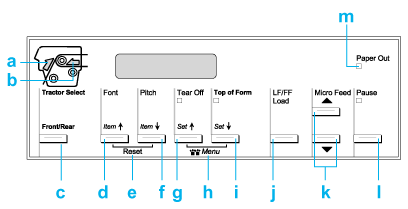
Control Panel
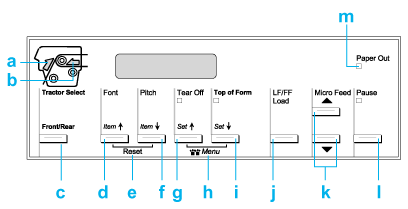
|
a |
Tractor Select Front indicator On when the front tractor is selected. The light is green when paper is loaded, and red when the tractor is out of paper. |
|
b |
Tractor Select Rear indicator On when the rear tractor is selected. The light is green when paper is loaded, and red when the tractor is out of paper. |
|
c |
Front/Rear button Selects the front or rear tractor. If you have been using paper loaded on one tractor, first remove the printed output before pressing this button to switch the tractor. |
|
d |
Font (Item
|
|
e |
Reset When you press both the Font and Pitch buttons simultaneously, the printer clears buffer and returns to its default settings. |
|
f |
Pitch (Item
|
|
g |
Tear Off (Set
Tear Off light On when the paper is in the tear-off position. |
|
h |
Menu When you press the Tear Off and Top of Form buttons at the same time, the printer enters or exits the SelecType mode and you can set the various printer settings. See Changing the settings in the SelecType mode for details. |
|
i |
Top of Form (Set
Top of Form light On when the printer is in the top-of-form and tear-off modes. |
|
j |
LF/FF Load button
|
|
k |
Micro Feed buttons Adjust the paper position, such as the top-of-form position and tear-off position. |
|
l |
Pause button Stops printing temporarily, and resumes printing when pressed again. Pause light
|
|
m |
Paper Out light
|
 Next |