 |
 |
|
||
 |
||||
Loading Documents in the Automatic Document Feeder
You can load up to 30 sheets of paper in the ADF (based on a stack thickness of 6.0 mm [0.2 inch] or less).
For the best results, all of the sheets you load at one time should be the same size. If you load sheets of differing sizes, carefully follow the loading and scanning instructions for mixed-size documents.
The table below listed the sizes of paper you can load in the ADF. Also check Document Specifications for detailed specifications.
|
Paper name
|
Size
|
|
A4
|
210 × 297 mm (8.27 × 11.69 inches)
|
|
Letter
|
215.9 × 279.4 mm (8.5 × 11 inches)
|
|
Legal
|
215.9 × 355.6 mm (8.5 × 14 inches)
|
|
B5
|
182 × 257 mm (7.17 × 10.1 inches)
|
 Note:
Note:|
Remove any documents from the document table and make sure there is no dust on the glass before loading documents in the ADF.
If you need to scan documents or photos from the document table glass while the ADF is installed, follow the instructions in Placing Documents on the Document Table With the Automatic Document Feeder Installed.
|
Follow these steps to load documents in the ADF:
 |
Extend the metal support at the end of the output tray on the ADF.
|

 |
Slide the edge guide on the input tray of the ADF all the way to the right.
|
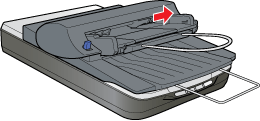
 |
Place your stack of paper in the input tray with the printed side facing up and the top edge facing into the feeder. Slide the paper into the feeder until it meets resistance.
|
Then slide the edge guide over to the edge of the paper.
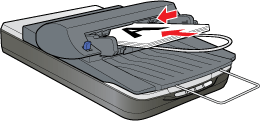
 Note:
Note:|
If you loaded mixed-size sheets, make sure the top edge of all the sheets are aligned so they feed into the ADF correctly.
|
To scan your documents using the ADF, see Scanning Using the Automatic Document Feeder.
Document Specifications
Load only documents that meet the following specifications in the ADF:
|
Size
|
Width 3.94 to 8.5 inches (100 to 216 mm)
Length 5 to 14 inches (127 to 356 mm) |
|
Thickness
|
0.07 to 0.16 mm
|
|
Weight
|
60 to 105 g/m2
|
|
Paper type
|
High-quality bond paper
|
|
Printing type
|
Documents printed with impact printers, laser printers, or facsimile machines
|
Make sure your documents meet the following conditions before loading them into the ADF:
The ink is dry.
The document has no holes and is not ripped or wrinkled.
The document has no staples, paper clips, or other objects attached to it; these may damage the feeder mechanism.
The document has no folds within 5 mm (0.2 inches) from the edges.
The document has no cut-out areas.
The document is not a multipart form or bound.
The document has no rear carbon coating.
 Caution:
Caution:|
Do not feed photographs or valuable original artwork into the ADF. Misfeeding may wrinkle or damage the original. Scan high-quality color or halftone documents on the document table instead.
|
Placing Documents on the Document Table With the Automatic Document Feeder Installed
You can scan documents or photos on the document table glass while the ADF is installed. Follow these steps:
 |
Open the ADF.
|

 |
Place your document or photo on the document table, face down on the glass. Make sure the top of the document or photo is against the upper right corner of the document table.
|
 |
Place the ADF document mat on top of the document or photos on the document table.
|
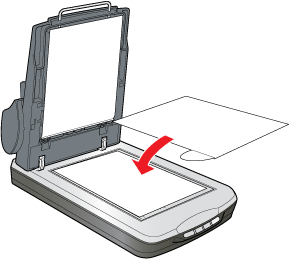
 |
Close the ADF.
|
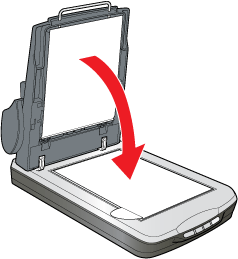
 Note:
Note:|
If you are scanning a large or thick document, you can scan with the ADF open. To scan documents or photos that are normal size and thickness, always close the ADF.
Home Mode, Office Mode, and Professional Mode are available for scanning your documents on the document table while the ADF is installed.
If you are using Home Mode or Professional Mode to scan your documents while the ADF is installed, see Selecting Basic Settings.
|
