|

Online Reference Guide
|
|
Maintenance and Troubleshooting
Recovering from Scanner Software Installation Problems on Windows
 For Windows 98 users
For Windows 98 users
 For Windows 2000 users
For Windows 2000 users
If you cancelled the plug-and play driver installation before the procedure was completed, or if you do not follow the installation instructions for EPSON TWAIN for Windows 2000, EPSON TWAIN will not be properly installed on your PC. To correct this problem, first uninstall your scanner in the Device Manager menu following the instructions below, and then reinstall EPSON TWAIN following the instructions in your Startup Guide.
Follow the steps below to check the installation.
 |
Plug the interface cable into your scanner and the PC. Plug in your scanner and then turn on the PC.
|
 |
Right-click the My Computer icon on your desktop, then click Properties.
|
For Windows 98 users:
Click the Device Manager tab.
For Windows 2000 users:
In the System Properties dialog box, select the Hardware tab and then click Device Manager.
 |
If your EPSON TWAIN is correctly installed, EPSON Perfection640 should appear under Imaging Device when you click the plus (+) sign next to Imaging Device.
|
If EPSON Perfection640 appears under Other devices with a question (?) mark or under Imaging Device with an exclamation (!) mark, the EPSON TWAIN file is not installed correctly.
 |  |
Note:
|
 |  |
Screen shots of Windows 98 are used here for illustration.
|
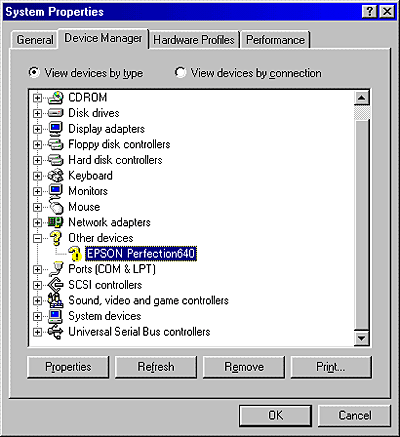
|
|
EPSON Perfection640 appearing under Other devices with a question (?) mark
|
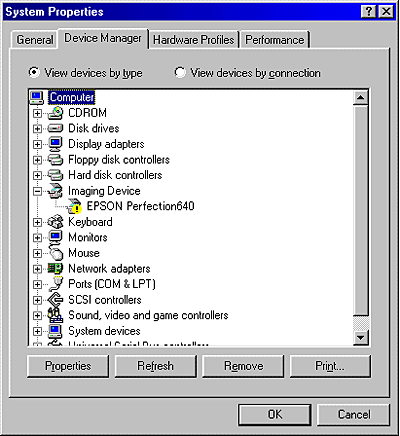
|
|
EPSON Perfection640 appearing under Imaging Device with an exclamation (!) mark
|
For Windows 98 users
If EPSON Perfection640 appears under Other devices with a question (?) mark, see If EPSON Perfection640 appears under Other devices with a question (?) mark. If EPSON Perfection640 appears under Imaging Device with an exclamation (!) mark, see If EPSON Perfection640 appears under Imaging Device with an exclamation (!) mark.
If EPSON Perfection640 appears under Other devices with a question (?) mark
 |
Note:
|
 |
Make sure your scanner is plugged in and connected to your PC. If your scanner is unplugged or not connected to your PC, you cannot reinstall the driver properly.
|
 |
Click ? EPSON Perfection640, then click Remove and OK.
|
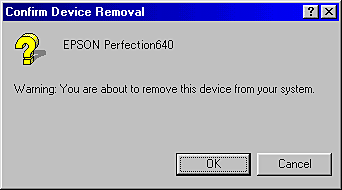
 |
Click Close to close the System Properties window.
|
 |
Shut down your PC and unplug your scanner. Then turn on your PC and plug back your scanner.
|
 |
The following dialog box appears. To install the driver again, follow the instructions in your Startup Guide.
|
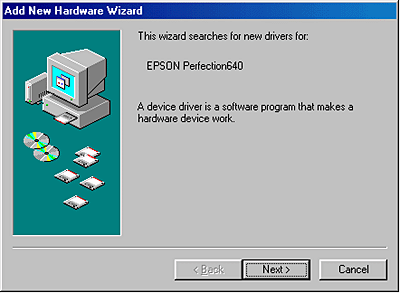
If EPSON Perfection640 appears under Imaging Device with an exclamation (!) mark
 |
Note:
|
 |
Make sure your scanner is plugged in and connected to your PC. If your scanner is unplugged or not connected to your PC, you cannot reinstall the driver properly.
|
 |
Click ! EPSON Perfection640, then click Remove and OK.
|
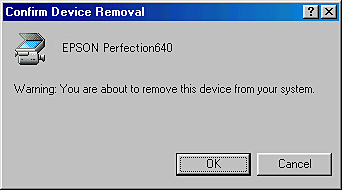
 |
Click Close to close the System Properties window.
|
 |
Shut down your PC and unplug your scanner. Then turn on your PC and plug back your scanner.
|
 |
When a message appears to prompt you to insert the scanner software CD, insert the CD in the CD-ROM drive, and then click OK.
|
If the following dialog appears, click  , then browse and select or type in the CD-ROM drive letter, the EPSON folder, the folder of your preferred language, and the Win98 folder as the location as shown below. Finally, click OK.
, then browse and select or type in the CD-ROM drive letter, the EPSON folder, the folder of your preferred language, and the Win98 folder as the location as shown below. Finally, click OK.
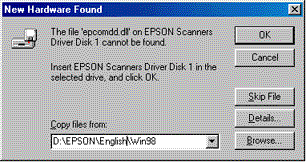
 |
The Screen Calibration window appears. Follow the instructions described in your Startup Guide.
|

[Top]
For Windows 2000 users
 |
Note:
|
 |
Make sure your scanner is plugged in and connected to your PC. If your scanner is unplugged or not connected to your PC, you cannot reinstall the driver properly.
|
 |
If EPSON Perfection640 appears under Other devices with a question (?) mark or under Imaging devices with an exclamation (!) mark, right-click ? EPSON Perfection640 or ! EPSON Perfection640 and select Uninstall....
|
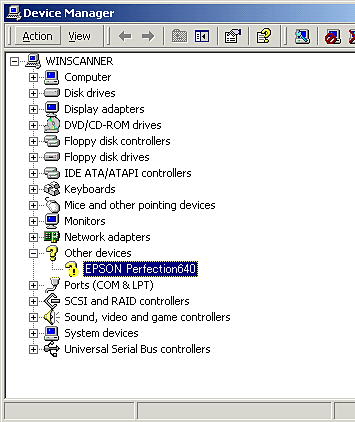
|
|
EPSON Perfection640 appearing under Other devices with a question (?) mark
|
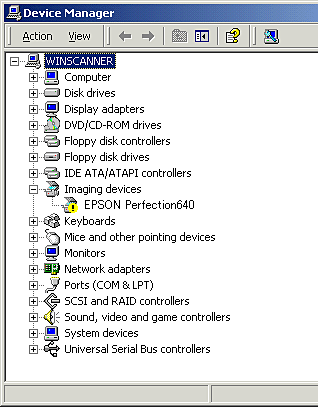
|
|
EPSON Perfection640 appearing under Imaging devices with an exclamation (!) mark
|
 |
Follow the instructions on the screen.
|
 |
Shut down your PC and unplug your scanner. Then turn on your PC and plug back your scanner.
|
 |
Install EPSON TWAIN following the instructions in your Startup Guide.
|

[Top]
| Version 1.00E, Copyright © 2001, SEIKO EPSON CORPORATION |
For Windows 98 users
For Windows 2000 users
, then browse and select or type in the CD-ROM drive letter, the EPSON folder, the folder of your preferred language, and the Win98 folder as the location as shown below. Finally, click OK.