|
Close
Loading and Setting Film on the Document Table
 Storing the film holder Storing the film holder
You can scan 35 mm film strips, 35mm slides, and Medium Format films. Your document cover also functions as the Film Adapter.
 |
Caution:
|
 | |
Hold the film at its edges, or else use gloves. Touching the film surface with bare hands can leave fingerprints or other traces on the film.
|
|
 |
Note:
|
 | -
If you plan to scan transparent materials from the EPSON Smart Panel application or EPSON Photo Print utility, refer to the respective documentation for details.
|
|
 | -
In the Full Auto Mode, you can scan 35 mm color film and 35 mm color slide. If you want to scan monochrome negative film, switch to the Home Mode or Professional Mode.
|
|
 |
Make sure the document cover's cable is connected to the scanner's accessory interface connector.
|
 |  |
Note:
|
 |  | |
Before connecting or disconnecting the document cover's cable, make sure the scanner is turned off.
|
|
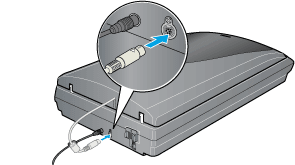
 |
Open the document cover and slide up the reflective document mat gently to remove it.
|
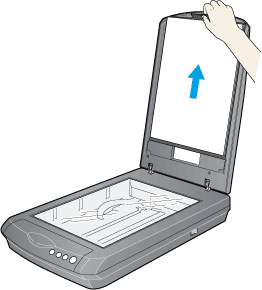
 |
Load the transparency into the film holder and position it on the document table. Go to the section listed below that matches the type of transparency you want to scan. See the following sections for details.
|
 |  |
Note:
|
 |  | -
The base side of the film is the side where the film maker's name and film ID numbers can be read correctly. Also, when you look at an image on the film from the base side, the image should appear normally, not as the reverse of it.
|
|
 |  | -
Set the film correctly in the film holder and position the film holder properly on the document table.
|
|
 |  | -
Do not press the glass of the document table with too much force.
|
|
 |  | -
Leave the part of the film holder shown below uncovered; otherwise the colors in your scans will be affected.
|
|
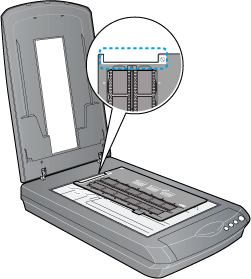
 |
Close the document cover.
|
 |
Note:
|
 | -
Make sure the document cover is completely closed; otherwise you cannot obtain proper colored images.
|
|
 | -
A newton ring (ring-shaped stripes pattern) may appear in the scanned image. To remove the newton ring, set the film with the base side facing up.
|
|
35 mm film strips
 |
Slide the edge of the strip in the 35 mm film holder, base side facing down. Then place it so that all of the frame is positioned inside the film holder.
|

 |
Place the film holder on the document table so that it is aligned with the upper right corner of the document table.
|
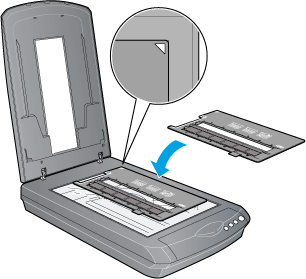
Medium Format
 |
With the base side facing down, place the film on the 120/220 (6 x 9cm) size film holder with the entire frame positioned inside the film holder opening.
|
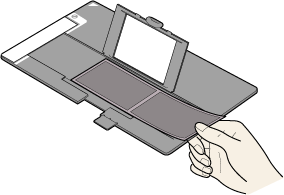
 |
Set the cover on the film and press until you hear a click.
|

 |  |
Note:
|
 |  | |
Press around the entire perimeter of the cover to make sure it is secured.
|
|
 |
Place the film holder on the document table so that it is aligned with the upper right corner of the document table.
|
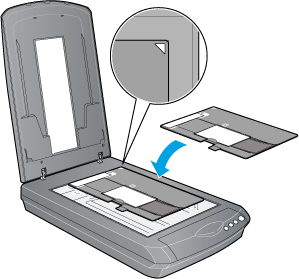
35 mm slides
 |
Place the film holder on the document table so that it is aligned the upper right corner of the document table.
|
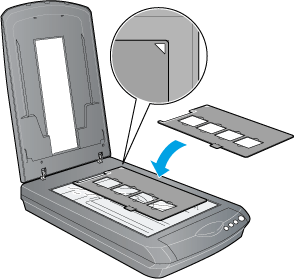
 |
Place slides in the 35 mm slides holder, as shown below.
|
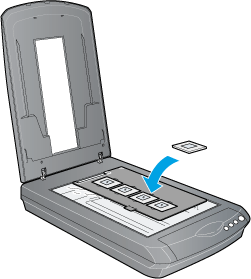
Storing the film holder
When not using the film holder, you can store it inside the document cover.
 |
Note:
|
 | |
The document cover can store only two of the three film holders that come with this scanner. Therefore, store the film holders that you frequently use here and keep the other one elsewhere.
|
|
 |
Open the document cover and remove the reflective document mat.
|
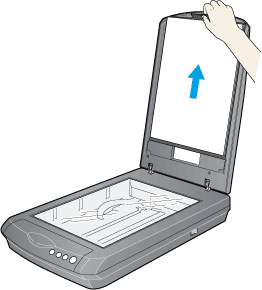
 |
Slide the film holder into the document cover.
|

 |
Insert the reflective document mat in the top and bottom position fittings of the document cover.
|
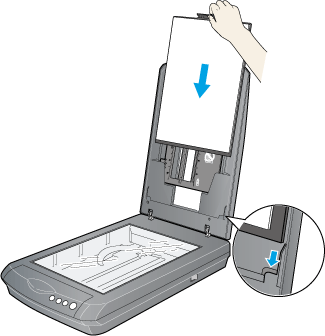

[Top]
Close
|
Storing the film holder