|
Close
Placing Photos and Documents on the Document Table
 Removing the document cover Removing the document cover
 Attaching the reflective document mat Attaching the reflective document mat
Before scanning a document, remember to respect the rights of copyright owners. Do not scan published text or images without first checking the copyright status.
 |
Caution:
|
 | |
Do not place heavy objects on the glass of the document table. Also, do not press the glass of the document table with too much force.
|
|
 |
Open the document cover.
|
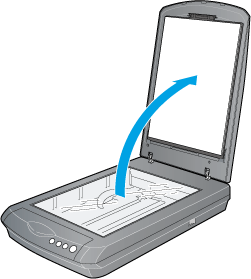
 |  |
Note:
|
 |  | -
For a thick or large document, you can remove the document cover to make it easier to align the document. See "Removing the document cover".
|
|
 |  | -
If the reflective document mat is not attached, you need to attach it. See "Attaching the reflective document mat".
|
|
 |
Place the document on the document table, with the side to be scanned facing down. Make sure that the document is carefully aligned with the alignment mark as shown below.
|
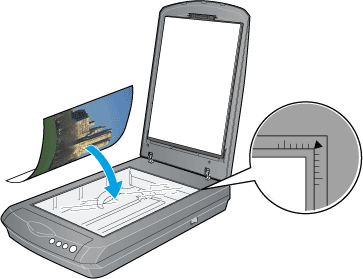
 |  |
Note:
|
 |  | -
The area with a width of maximum 2.1 mm from the horizontal guide and 1.5 mm from the vertical guide is not scanned.
|
|
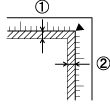
1. Maximum unreadable area of 2.1 mm
2. Maximum unreadable area of 1.5 mm
 |  | -
In the Full Auto Mode or when previewing images using the Thumbnail method, if you scan multiple photos, position each photo at least 20 mm apart from its adjacent photos.
|
|
 |
Close the document cover gently so that the document does not move.
|
 |
Note:
|
 | -
Always keep the document table clean.
|
|
 | -
Do not leave photographs on the document table for an extended period of time as they may stick to the glass.
|
|
Removing the document cover
When you scan the thick or large document, you can remove the document cover.
 |
Note:
|
 | -
When you set the document without the document cover, make sure to press the document from above and make it flat.
|
|
 | -
When you press the document, do not move the document and not to add too much force.
|
|
 |
Make sure the scanner is turned off.
|
 |
If the document cover's cable is attached, disconnect it.
|

 |
Open the document cover.
|
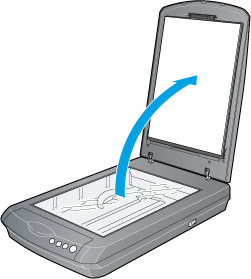
 |
Pull the document cover straight up.
|
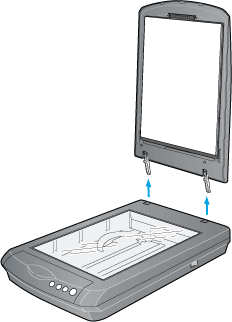
 |
Note:
|
 | |
When you are finished scanning, reattach the document cover in the reverse order that you removed it.
|
|

[Top]
Attaching the reflective document mat
The reflective document mat must be attached to scan reflective documents (like photo or paper). Follow the steps below.
 |
Open the document cover.
|
 |
Insert the reflective document mat in the top and bottom position fittings of the document cover.
|
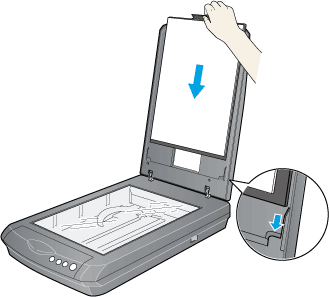

[Top]
Close
|
Removing the document cover
Attaching the reflective document mat