|

Online Reference Guide
|
|
Scanning by the Start Button
Making Windows Settings
 For Windows 98 and 2000 users
For Windows 98 and 2000 users
 For Windows Me users
For Windows Me users
You can assign any application, other than EPSON Smart Panel, which supports "Scanner events" (for example, Microsoft Imaging for Windows, as long as it is installed) on Windows to the button on the scanner.
This section explains how to make settings that control which application to open when you press the scanner's  Start button. You can specify one application to open automatically when you press the
Start button. You can specify one application to open automatically when you press the  Start button, or you can have a window open allowing you to choose from a list of applications. Use the following steps to make these settings.
Start button, or you can have a window open allowing you to choose from a list of applications. Use the following steps to make these settings.
 |
Note for Macintosh users:
|
 |
These settings do not apply to Macintosh computers.
|
For Windows 98 and 2000 users
 |
Note for Windows 2000 users:
|
 |
Screen shots for Windows 98 are used in this section, so they may vary in appearance from what actually appears on your screen. The instructions are the same, except as noted.
|
 |
Click Start, point to Settings, and select Control Panel.
|
 |
Double-click the Scanners and Cameras icon. The Scanners and Cameras Properties dialog box appears.
|
 |
Select your scanner from the list of installed scanners and cameras, click Properties, then click the Events tab.
|
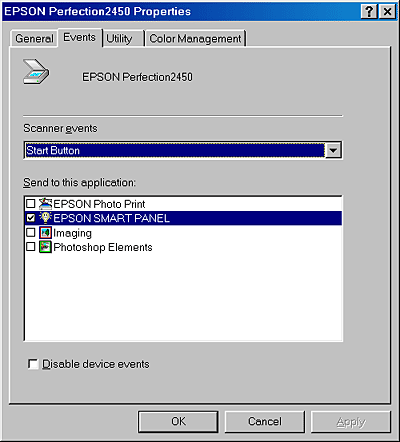
 |
In the Scanner events list, make sure Start Button is selected.
|
 |
Select the check box next to the desired application in the Send to this application list, and clear the check boxes of all the other applications.
|
 |  |
Note:
|
 |  | -
If multiple applications are selected, when the
 Start button is pressed, a dialog box appears to prompt you to select just one from the list. Start button is pressed, a dialog box appears to prompt you to select just one from the list.
|
 |  | -
Depending on the application, EPSON TWAIN may also open when you press the
 Start button. Start button.
|
 |  | -
Some applications do not support linkage to scanners and digital cameras. Linkage is available only with the applications that appear in the Send to this application list.
|
 |
Click Apply, then click OK.
|
If you need to disable "Scanner events", select the Disable device events check box in the EPSON Perfection 2450 Properties dialog box.

[Top]
For Windows Me users
 |
Double-click the My Computer icon on the desktop.
|
Or, click Start, point to Settings, and select Control Panel. Double-click the Scanners and Cameras icon in Control Panel.
 |
Right-click your scanner's icon and select Properties, then select the Events tab.
|
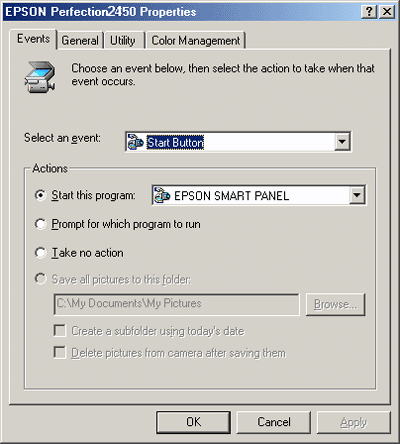
 |
In the Select an event list, make sure Start Button is selected.
|
 |
Select Start this program and then select the desired application from the list.
|
 |  |
Note:
|
 |  | -
If Prompt for which program to run is selected, when the
 Start button is pressed, a dialog box appears to prompt you to select an application from the list. Start button is pressed, a dialog box appears to prompt you to select an application from the list.
|
 |  | -
Some applications do not support linkage to scanners and digital cameras. Linkage is available only with the applications that appear in the list.
|
 |
Click Apply and then OK.
|
If you need to disable "Scanner events," select Take no action in the EPSON Perfection 2450 Properties dialog box.

[Top]
| Version 1.00E, Copyright © 2002, SEIKO EPSON CORPORATION |
For Windows 98 and 2000 users
For Windows Me users
Start button. You can specify one application to open automatically when you press the
Start button, or you can have a window open allowing you to choose from a list of applications. Use the following steps to make these settings.