|

Online Reference Guide
|
|
Scanning from the Full Auto Mode
Loading Slides and Film
You can scan transparent materials such as positive or negative film, by passing light through the material. The following sections explain how to load slides and film.
You can scan slides and film strip in the 4 x 9 inches (102 x 230 mm) scanning area of the integrated TPU.
 |
Note:
|
 | -
If you plan to scan transparent materials from the EPSON Smart Panel application or EPSON Photo Print utility, refer to the respective documentation for details.
|
 | -
Wipe the inside of the integrated TPU and the scanner's document table before scanning transparencies.
|
 | -
When you want to scan the reflective documents, see Startup Guide for more details.
|
 |
Caution:
|
 |
Hold the film at the edges, or else use gloves. Touching the film surface with bare hands can leave fingerprints or other traces on the film.
|
 |
If the integrated TPU is not installed to the scanner, connect the integrated TPU connector to the scanner's option interface connector.
|
 |  |
Note:
|
 |  |
Before installing or uninstalling the integrated TPU, make sure the scanner is turned off and disconnected from your computer.
|
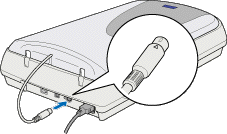
 |
Open the integrated TPU.
|
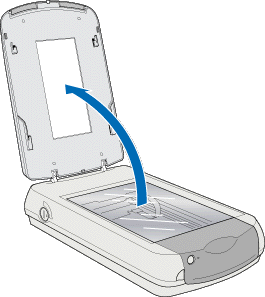
 |  |
Note:
|
 |  |
Do not place heavy objects on the glass of the document table. Also, do not press the glass of the document table with too much force.
|
 |
If the reflective document mat is attached, you need to remove it. Hold the top of the document mat and then slide it up gently.
|

 |  |
Note:
|
 |  |
When scanning the transparent materials, make sure the reflective document mat is removed. Otherwise the images cannot be scanned as expected.
|
 |
Load the transparency into the film holder and position it on the scanner's document table. See the following sections for details on each of the following types of transparencies and then proceed to step 5.
|
 |  |
Note:
|
 |  |
The base side of the film is the side which the film maker's name and film ID numbers are shown.
|
35-mm film strip
120/220 (6 x 9 cm) film
4 x 5 inches film
35-mm slide
35-mm film strip
Insert a strip of film in the 35-mm film holder, base side facing down. Slide the strip until all of the frame is positioned inside the film holder opening.
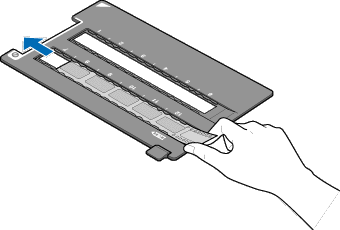
Place the film holder on the document table in alignment with the upper right-hand corner of the document table.
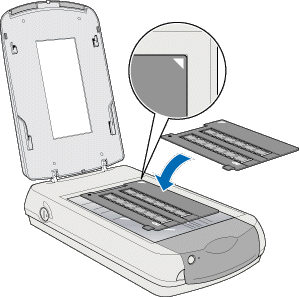
120/220 (6 x 9 cm) film
Insert film in the 120/220 (6 x 9 cm) size film holder, base side facing down. Slide the strip until all of the frame you wish to scan is positioned inside the film holder opening.
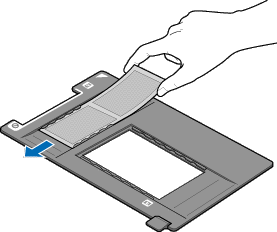
Place the film holder on the document table in alignment with the upper right-hand corner of the document table.

4 x 5 inches film
Insert film in the 4 x 5 inches film holder, base side facing down. Slide the strip until all of the frame you wish to scan is positioned inside the film holder opening.

Place the film holder on the document table in alignment with the upper right-hand corner of the document table.
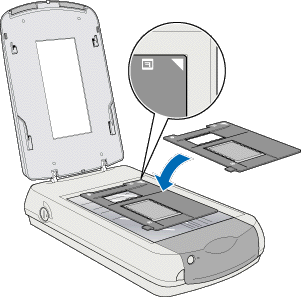
35-mm slide
Place the film holder on the document table in alignment with the upper right-hand corner of the document table.
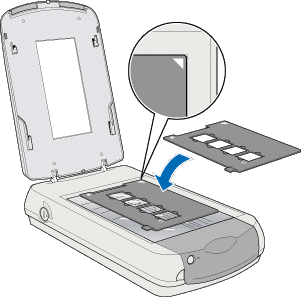
Then place slides in the 35-mm slides holder, as shown below.
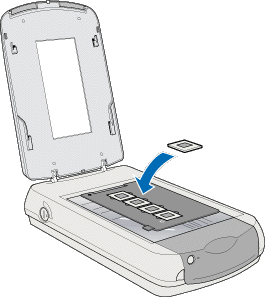
 |
Close the integrated TPU.
|
 |
Note:
|
 | -
Make sure the integrated TPU is completely closed; otherwise you cannot obtain proper colored images.
|
 | -
To remove a film holder from the document table, slide it left or right then take it out of the table.
|
Now you are ready to scan. Follow the instructions in Scanning an Image.

[Top]
| Version 1.00E, Copyright © 2002, SEIKO EPSON CORPORATION |