|

Online Reference Guide
|
|
Advanced Scanning / Scanning by Using the Buttons
Assigning Another Application to the Buttons on Windows
 Assigning an application to the buttons
Assigning an application to the buttons
 Disabling the buttons
Disabling the buttons
You can assign any application, other than EPSON Smart Panel, which supports "Scanner events" (for example, Imaging for Windows, as long as it is installed) on Windows Me (Millennium Edition), 98, or Windows 2000 to the button on the scanner. When you press the  Start,
Start,  Photo Print,
Photo Print,  Scan to E-mail, or
Scan to E-mail, or  Scan to Web button, EPSON TWAIN's dialog box opens or scanning starts and the scanned image is automatically sent to the application (which does not need to be opened manually).
Scan to Web button, EPSON TWAIN's dialog box opens or scanning starts and the scanned image is automatically sent to the application (which does not need to be opened manually).
 |
Note for Macintosh users:
|
 |
On your Macintosh computer, you cannot assign any application other than EPSON Smart Panel to the buttons on the scanner.
|
For Windows 98 and 2000 users
Once EPSON TWAIN is installed, the Scanners and Cameras icon appears in Control Panel, and your scanner is listed in the Scanners and Cameras Properties dialog box similar to the one as shown below.
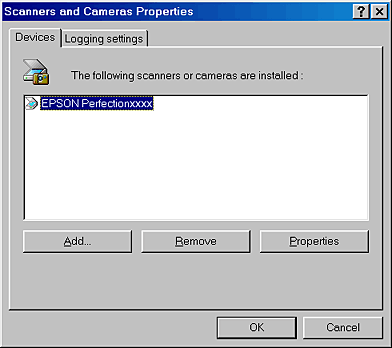
 |
Note for Windows 2000 users:
|
 |
Screen shots for Windows 98 are used in this section, so they may differ in appearance from what actually appears on your screen. The instructions are the same, except as noted.
|
For Windows Me users
Once EPSON TWAIN is installed, the Scanners and Cameras icon appears in Control Panel, and your scanner's icon appears in the Scanners and Cameras window. Your scanner's icon is also accessible from My Computer.

Assigning an application to the buttons
Make sure the application supports "Scanner events" and then follow the steps below. For Windows 98 and 2000 users, see For Windows 98 and 2000 users. For Windows Me users, see For Windows Me users.
For Windows 98 and 2000 users
 |
Click Start, point to Settings, and select Control Panel.
|
 |
Double-click the Scanners and Cameras icon. The Scanners and Cameras Properties dialog box appears.
|
 |
Select your scanner from the installed scanners and cameras list. Click Properties, and then select the Events tab.
|
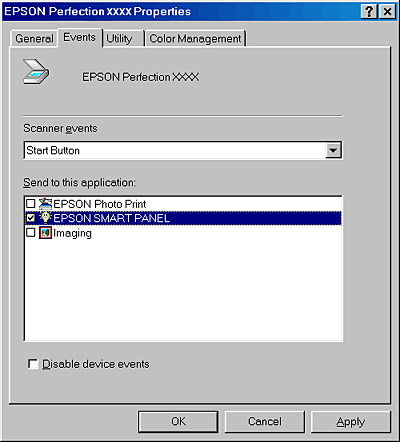
 |
Select a desired button from the Scanner events list and then select the check box of the desired application in the Send to this application list; clear the rest of the check boxes.
|
 |  |
Note:
|
 |  | -
If multiple applications are selected, when the button is pressed, a dialog box appears to prompt you to select just one from the list.
|
 |  | -
Some applications do not support linkage to scanners and digital cameras. Linkage is available only with the applications that appear in the Send to this application list.
|
 |
To save your settings, click Apply and then OK.
|
 |  |
Note:
|
 |  |
You need to click Apply whenever you change a button setting.
|
For Windows Me users
 |
Double-click the My Computer icon on the desktop. Or, click Start, point to Settings, and select Control Panel. Double-click the Scanners and Cameras icon in Control Panel.
|
 |
Double-click your scanner's icon and select the Events tab.
|
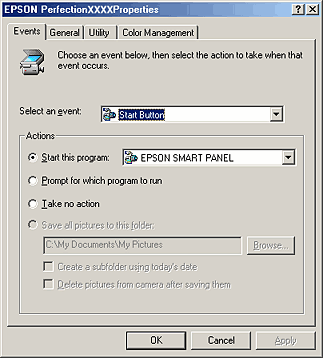
 |
Select a desired button from the Select an event list. Select Start this program and then select the desired application from the list.
|
 |  |
Note:
|
 |  | -
If Prompt for which program to run is selected, when the button is pressed, a dialog box appears to prompt you to select an application from the list.
|
 |  | -
Some applications do not support linkage to scanners and digital cameras. Linkage is available only for applications which appear on the list.
|
 |
To save your settings, click Apply and then OK.
|
 |  |
Note:
|
 |  |
You need to click Apply whenever you change a button setting.
|

[Top]
Disabling the buttons
If you need to disable "Scanner events," select the Disable device events check box (for Windows 98 and 2000 users), or select Take no action (for Windows Me users) in the EPSON Perfection 1250 or 1650 Properties dialog box. When this check box or setting is cleared, Windows Me, 98, or 2000 can detect if the  Start,
Start,  Photo Print,
Photo Print,  Scan to E-mail, or the
Scan to E-mail, or the  Scan to Web button on the scanner is pressed and then launch the application you selected from the list.
Scan to Web button on the scanner is pressed and then launch the application you selected from the list.

[Top]
| Version 1.00E, Copyright © 2002, SEIKO EPSON CORPORATION |
Assigning an application to the buttons
Disabling the buttons
Start,
Photo Print,
Scan to E-mail, or
Scan to Web button, EPSON TWAIN's dialog box opens or scanning starts and the scanned image is automatically sent to the application (which does not need to be opened manually).
Start,
Photo Print,
Scan to E-mail, or the
Scan to Web button on the scanner is pressed and then launch the application you selected from the list.