|

Online Reference Guide
|
|
Maintenance
Upgrading from Windows 98 to Windows Me or 2000
 Uninstalling EPSON TWAIN
Uninstalling EPSON TWAIN
If you are using your scanner with a computer running Windows 98 and are planning to update your system to Windows Millennium Edition (Windows Me) or 2000, follow the instructions below.
If EPSON TWAIN is already installed, you need to uninstall it, upgrade the system to Windows Me or 2000, and then re-install it, as follows:
 |
After uninstalling EPSON TWAIN, turn off the computer, and make sure the scanner is unplugged and disconnected from the computer.
|
 |
Turn on the computer and install Windows Me or 2000.
|
 |
Make sure that Windows Millennium Edition or 2000 is installed correctly, and then shut down your computer.
|
 |
Install EPSON TWAIN and connect the scanner following the instructions in your Setup Sheet.
|
 |
Note:
|
 |
To connect your scanner via the USB interface, your computer must have been purchased with Windows Millennium Edition, 2000, or 98 pre-installed.
|
Uninstalling EPSON TWAIN
Follow the steps below to uninstall EPSON TWAIN. For Windows Me or 98 users, see For Windows Me or 98 users. For Windows 2000 users, see For Windows 2000 users.
 |
Note:
|
 |
You can also uninstall EPSON TWAIN from the EPSON Installation Program dialog box. To view the dialog box, insert the scanner software CD in the CD-ROM drive.
|
For Windows Me or 98 users
 |
Unplug the scanner and disconnect the scanner from the computer.
|
 |
Click Start and point to Settings, then select Control Panel.
|
 |
Double-click the Add/Remove Programs icon in Control Panel.
|
 |
Select EPSON TWAIN 5 from the list, then click Add/Remove.
|
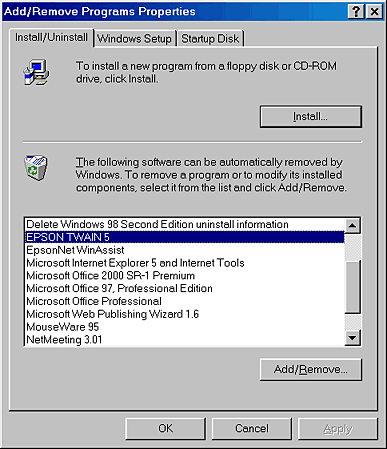
 |
The confirming dialog box appears. Click Yes to continue.
|
 |
The following window appears. Click Next.
|
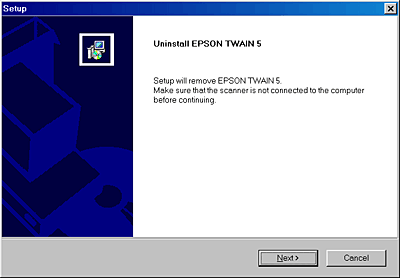
 |
Click Finish to complete the uninstallation. In some cases, a message may appear to prompt you to restart the computer; make sure Yes, I want to restart my computer now is selected and then click Finish.
|
For Windows 2000 users
You need to remove your scanner from the Scanners and Cameras dialog box first and then uninstall EPSON TWAIN. Follow the steps below.
 |
Make sure your scanner is plugged in and connected to your computer.
|
 |
Click Start and point to Settings, then select Control Panel.
|
 |
Double-click the Scanners and Cameras icon in Control Panel.
|
 |
Remove your scanner from the list of installed devices.
|
 |
Unplug the scanner and disconnect the scanner from the computer.
|
 |
Double-click the Add/Remove Programs icon in Control Panel.
|
 |
Select EPSON TWAIN 5 from the list, then click Change/Remove.
|
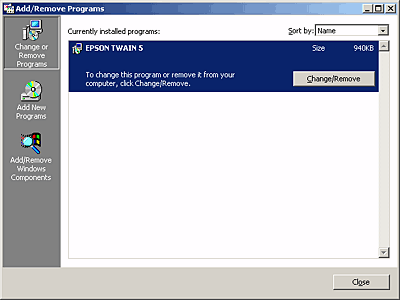

[Top]
| Version 1.00E, Copyright © 2002, SEIKO EPSON CORPORATION |
Uninstalling EPSON TWAIN