 |
 |
|
||
 |
||||
Loading Documents
You can load your original documents into the input tray to scan multiple pages quickly.
Before loading documents into the input tray, see Document Specifications to make sure your original documents can be loaded.
Document Specifications
The table below lists the sizes of paper you can load into the input tray. You can load up to 75 sheets (a stack thickness of 7.5 mm/0.3 inch or less).
Only load sheets that are all the same size.
|
Paper size
|
Measurements
|
|
A4
|
210 × 297 mm (8.3 × 11.7 inches)
|
|
Letter
|
215.9 × 279.4 mm (8.5 × 11 inches)
|
|
Legal
|
215.9 × 355.6 mm (8.5 × 14 inches)
|
|
B5
|
182 × 257 mm (7.2 × 10.1 inches)
|
|
A5
|
148.5 × 210 mm (5.8 × 8.3 inches)
|
|
A6 (Portrait)
|
105 × 148.5 mm (4.1 × 5.8 inches)
|
|
Business card
|
up to 10 pieces per stack
up to 3.8-mm stack thickness
|
|
Plastic card (including emboss card) (Portrait)*
|
up to 1 piece per stack
up to 1.5-mm thickness
|
* For scanning of plastic cards with shiny surfaces, the results are not guaranteed.
Load only documents that meet the following specifications.
|
Size
|
Width: 53.5 to 216 mm (1.4 to 8.5 inches)
Length: 73.7 to 914.4 mm (2.9 to 36.0 inches) |
|
Weight
|
Auto Feeding: 50 to 130 g/m2 (0.1 to 0.3 lb/m2)
Manual Feeding: 45 to 200 g/m2 (0.1 to 0.4 lb/m2)
|
|
Paper type
|
High-quality paper, Bond paper, Check paper, Recycled paper
|
Documents with the following conditions cannot be loaded directly (without using the carrier sheet).
The ink is wet.
The document is ripped or wrinkled.*
The document has staples, paper clips, or other objects attached to it; these may damage the feeder mechanism.
The document has folds.*
The document has cut-out areas.*
The document is a multi-part form or bound.*
The document has rear carbon coating.
* A document with one of these conditions can be loaded if you use the carrier sheet. See Loading Document with Carrier Sheet for detailed information.
See Loading Documents Directly for instructions on loading your documents.
Loading Documents Directly
 Caution:
Caution:|
Do not feed photographs or valuable original artwork into the scanner directly. Misfeeding may wrinkle or damage the original. If you scan these originals, use the carrier sheet.
|
 |
Open and extend the input tray. Then, slide out and extend the output tray.
|
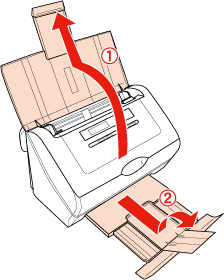
 |
Slide the edge guides on the input tray all the way outward.
|
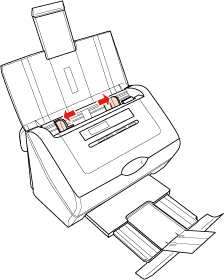
 |
Load only the first page of your documents into the input tray with the printed side facing down and the top edge facing into the feeder. Slide the paper into the feeder until it meets resistance. Then slide the edge guides over to fit the edge of the paper.
|
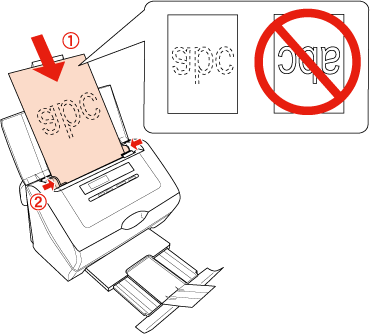
 Note:
Note:|
You will load only the first page of your documents, preview it in your scanner software, and load it again with the rest of your pages.
|
To start scanning, see Starting Scan Using the Epson Scan for instructions.
Loading Document with Carrier Sheet
 Note:
Note:|
Remove the protective sheets on both sides of the carrier sheet. These may damage the feeder mechanism or cause the feeder to jam.
You can scan documents with the following condition using the carrier sheet.
The document has an irregular shape.
The document has folds or wrinkles.
|
 |
Open the carrier sheet and place the document inside on the top-center of the carrier sheet.
|
If the document is larger than A4 size, neatly fold the document with the printed side facing outwards.
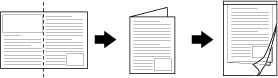
 |
Load the carrier sheet into the input tray with the printed side facing down and the top edge facing into the feeder.
|
If you place the folded document into the carrier sheet, load the carrier sheet into the input tray with the left side of the original document facing down and the top edge facing into the feeder.
 |
Slide the carrier sheet into the feeder until it meets resistance. Then slide the edge guides over to fit the edge of the carrier sheet.
|
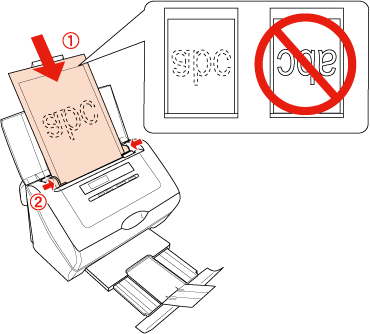
To start scanning, see Starting Scan Using the Epson Scan for instructions.
Loading Cards
 Note:
Note:|
For scanning of plastic cards with shiny surfaces, the results are not guaranteed.
|
 |
Open and extend the input tray. Then, slide out and extend the output tray.
|
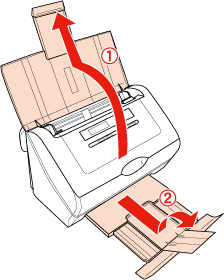
 |
Slide the edge guides on the input tray all the way outward.
|
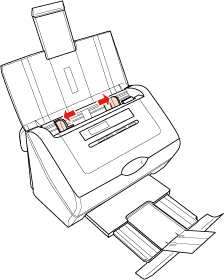
 |
Load the card into the input tray with the printed side facing down and the left edge facing into the feeder. Slide the card into the feeder until it meets resistance. Then slide the edge guides over to fit the edge of the card.
|
When you scan plastic cards, you can load only one card.
When you scan cards or business cards, you can load up to 10 cards.
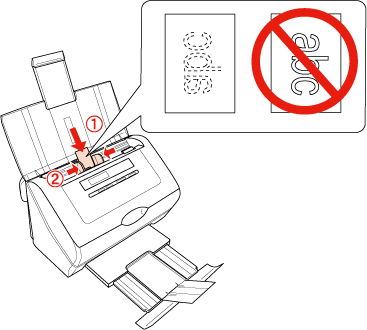
 Caution:
Caution:|
Do not load plastic cards in landscape orientation.
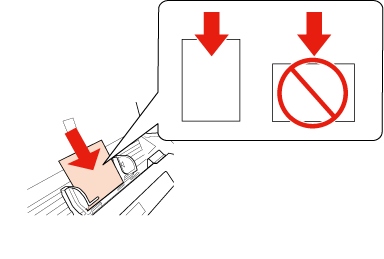 |
 Note:
Note:|
When you scan cards or business cards, preview function is not available.
|
To start scanning using the Epson Scan, see Scanning Documents for instructions.
To start scanning using the Presto! BizCard, see Scanning Business Cards for instructions.
