 |
 |
|
||
 |
||||
Text Enhancement
When you scan documents, you can sharpen the text and increase accuracy by using the Text Enhancement feature in Epson Scan.
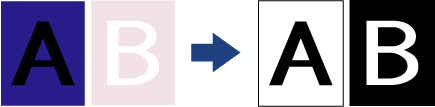
Follow the steps below for instructions on text enhancement.
 Note:
Note:|
The instructions in this section are for scanning to a PDF file, but the text enhancement feature is available in all file formats. Text enhancement is also effective when you convert scanned documents into editable text. See Converting Scanned Documents Into Editable Text for details.
|
 |
Load only the first page of your documents into the input tray. See Loading Documents Directly for instructions.
|
 |
Start Epson Scan. See Starting Scan Using the Epson Scan for instructions.
|
 |
Make necessary Source Settings. See Scanning Documents for details.
|
 |
Click the Text Enhancement check box.
|
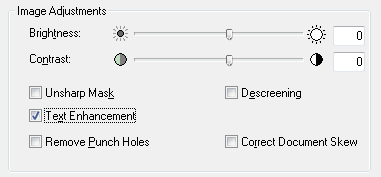
 |
Click Preview to preview your image(s). The scanner loads the first page of your documents, then Epson Scan prescans it and displays it in the Preview window. The scanner then ejects your first page.
|
 Note:
Note:|
Preview function will be available from the updated version of Epson Scan (ver.3.61). Access the Epson Web site to get the updated driver. See Technical Support Web Site for information.
|
 |
If necessary, you can draw a marquee (a line marking the scan area) around the portion of your document page that you want to scan in the Preview window. See Creating a Marquee on a Preview Image for instructions.
|
 |
Make any other necessary Image Adjustment settings. See Adjusting the Color and Other Image Settings for details.
|
 |
Place the first page of your documents on top of the rest of the pages, then load the entire document (up to 75 pages) into the scanner with the printed side facing down and the top edge facing into the feeder.
|
 |
Click Scan. The File Save Settings window appears.
|
 |
Make File Save Settings as necessary. See Scanning Using Epson Scan for details.
|
 |
Click OK. Epson Scan scans your document.
|