 |
 |
|
||
 |
||||
Scanning Documents with Carrier Sheet
When your document has an irregular shape, with folds or wrinkles, or larger than A4 size (A3, B4, and US B), you can scan them using the carrier sheet.
|
Part number
|
|
|
Carrier Sheet (5 sheets)
|
B12B813431
|
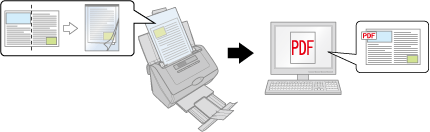
Follow the steps below for instructions on scanning with the carrier sheet.
 Note:
Note:|
Remove the protective sheets on both sides of the carrier sheet. These may damage the feeder mechanism or cause the feeder to jam.
|
 |
Place the carrier sheet into the input tray. See Loading Document with Carrier Sheet for instructions.
|
 |
Start Epson Scan. See Starting Scan Using the Epson Scan for instructions.
|
 |
Select Carrier Sheet (Single-Sided) or Carrier Sheet (Stitch Images) as the Document Source setting.
|
Carrier Sheet (Single-Sided): Select this setting when you scan irregular shaped documents or documents with folds or wrinkles using the carrier sheet.
Carrier Sheet (Stitch Images): Select this setting when you scan A3, B4, or US B size documents using the carrier sheet. Epson Scan scans images with double-sided setting, then outputs a stitched image.
 |
Select Size, Orientation, Image Type, and Resolution settings. See Scanning Documents for details.
|
 |
Make any other necessary Image Adjustment settings. See Adjusting the Color and Other Image Settings for details.
|
 |
Click Scan. The File Save Settings window appears.
|
 Note:
Note:|
When you scan using the carrier sheet, the preview function is not available.
|
 |
Make File Save and PDF settings as necessary. See Scanning Using Epson Scan for details.
|
 |
Click OK. Epson Scan scans your document.
|