Setting Up Client Computers for Network Scanning
 Installing the TCP/IP Protocol Installing the TCP/IP Protocol
To allow networking, you must install a Network Interface Card and a Network Interface Card (NIC) driver on each client computer in the network. See the documentation that came with the card for instructions.
Then follow the instructions in this section to set up the TCP/IP protocol on the client computers.
Installing the TCP/IP Protocol
 |
Note: |
 |
|
The screen shots in this section show Windows 2000, however the instructions are the same for Windows XP, except as noted.
|
|
 |
Windows XP:
Click Start, right-click My Network Places, and select Properties.
|
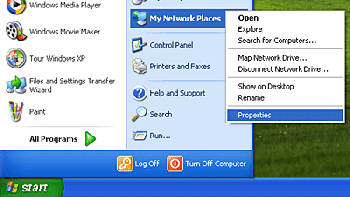
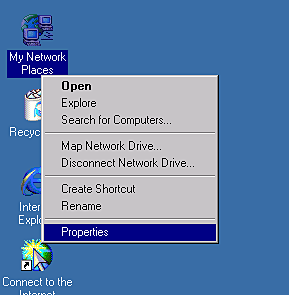
 |
Double-click Local Area Connection.
|
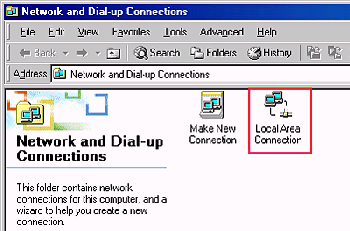
 |
Click Properties.
|
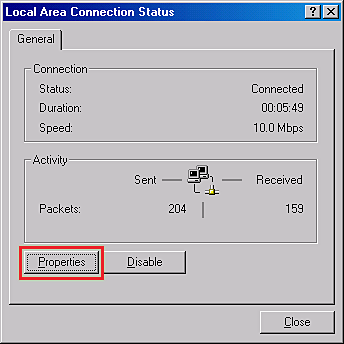
 |
Make sure the Internet Protocol (TCP/IP) box is checked in the Local Area Connection Properties window.
|
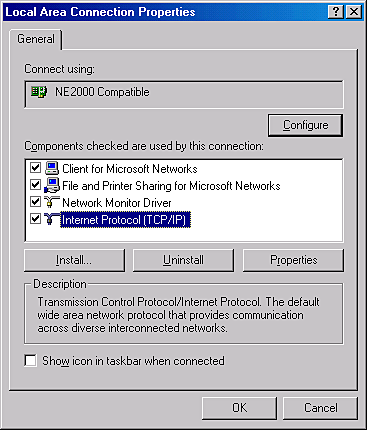
If Internet Protocol (TCP/IP) does not appear in the list, go to step 5.
 |
Click Install. The Select Network Component Type window appears.
|
 |
Select Protocol from the list and click Add.
|
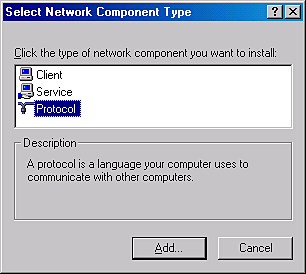
 |
Select Internet Protocol (TCP/IP) and click OK.
|
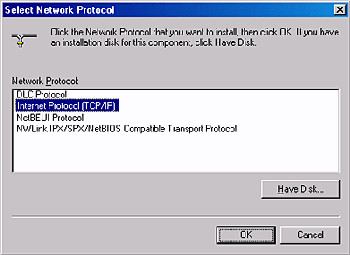
 |
Click Start, point to Settings, and select Control Panel.
|
 |
Double-click the Network icon.
|
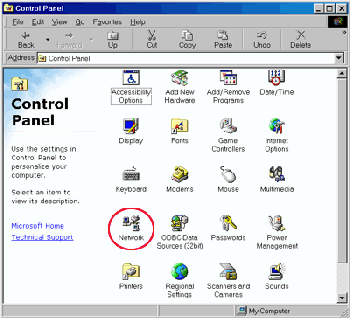
 |
Click the Configuration tab in the Network window.
|
 |
Make sure TCP/IP is included in the network components list.
|
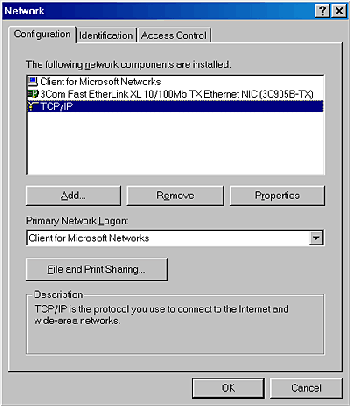
 |
Click Add. The Select Network Component Type window appears.
|
 |
Select Protocol from the list and click Add.
|
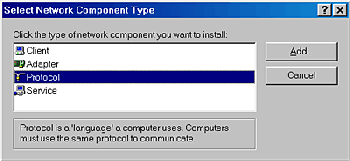
 |
Select Microsoft from the Manufacturers list and TCP/IP from Network Protocols list, then click OK.
|
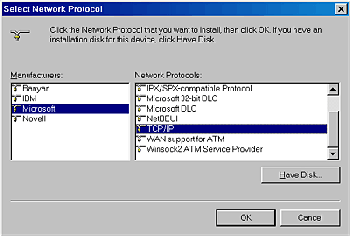
| 
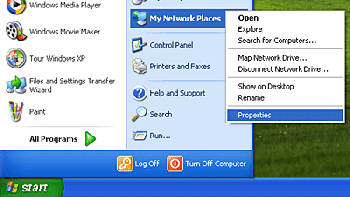
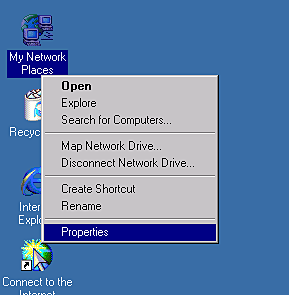
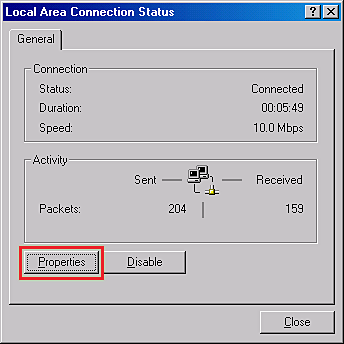
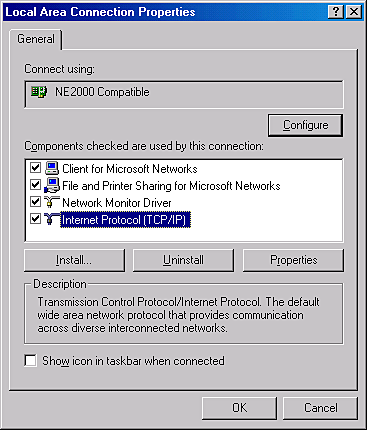
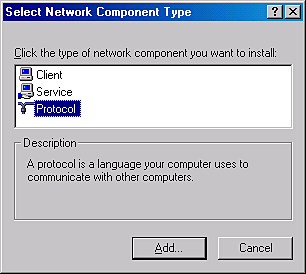
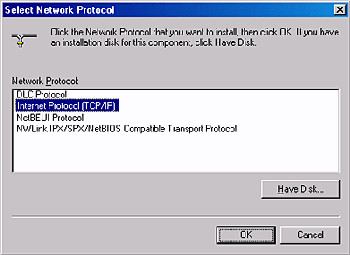
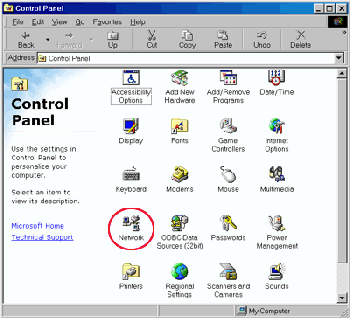
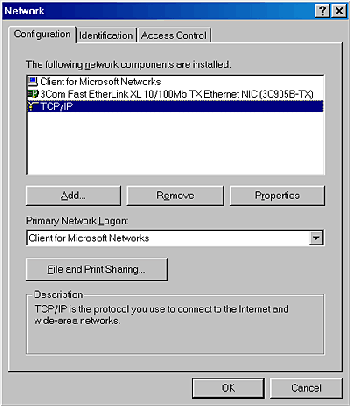
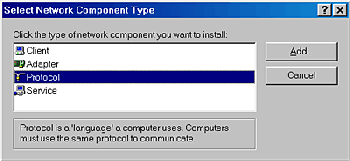
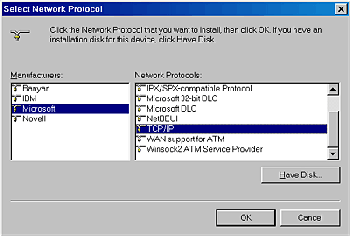



 Installing the TCP/IP Protocol
Installing the TCP/IP Protocol








 Top
Top