 |
 |
|
||
 |
||||
Scanning Over a Network
Starting Epson Scan Settings
Make sure your scanner and Network Image Express Card are turned on and working properly. Then follow the steps below to use the Epson Scan Settings program to enable network scanning.
 Note for Windows:
Note for Windows:|
For Windows Vista, you need an administrator account and password if you log on as a standard user.
For Windows XP, you must log on to a Computer Administrator account.
For Windows 2000, you must log on as a user with administrative privileges (belonging to the Administrator group).
|
 Note for Mac OS X:
Note for Mac OS X:|
Do not use the Fast User Switching function while using your scanner.
You must log on to a Computer Administrator account.
|
 |
Obtain the IP address or host name of the Network Image Express Card from your network administrator.
|
 |
Start Epson Scan Settings.
|
Windows:
Select the start button icon or Start > All Programs or Programs > EPSON Scan > EPSON Scan Settings.
Select the start button icon or Start > All Programs or Programs > EPSON Scan > EPSON Scan Settings.
Mac OS X:
Double-click the EPSON Scan Settings icon in the Utilities folder.
Double-click the EPSON Scan Settings icon in the Utilities folder.
 |
Select your scanner from the Select Scanner drop-down list.
|

 |
Select Network, then click Add.
|
 |
In the Add window, choose the Network Image Express Card’s IP address under Search for addresses, or select Enter address and type in the address. Then click OK.
|
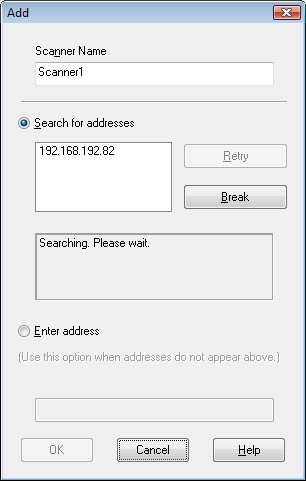
 |
In the Epson Scan Settings window, click Test to check the connection. If everything works properly, you see a successful connection message in the Scanner Status box.
|

 |
Click OK to save the settings.
|
Scanning an Image
 Note:
Note:|
You must set the IP address for your Network Image Express Card before you can scan using it. See Starting Epson Scan Settings for instructions.
|
 |
Turn on your scanner and the client computer.
|
 |
Place your original(s) on the document table. See Placing Documents or Photos for instructions.
|
 |
Start Epson Scan. See Starting Epson Scan for instructions.
|
 |
Select your desired mode. See Selecting an Epson Scan Mode for instructions.
|
 |
In the Epson Scan windows, make the appropriate settings. See one of these sections for instructions.
|
Office Mode: Scanning in Office Mode
Home Mode: Scanning in Home Mode
Professional Mode: Scanning in Professional Mode
 |
Click Scan or press the
 Start button on the scanner. Start button on the scanner. |
 Note:
Note:|
In a network environment, the
 Start button on the scanner works the same way as clicking Scan in the Epson Scan window. Start button on the scanner works the same way as clicking Scan in the Epson Scan window. |
