|

Online Reference Guide
|
|
Maintenance and Troubleshooting / Problems and Solutions
Scanning Problems
 Image is dark, with little or no detail.
Image is dark, with little or no detail.
 You cannot scan an image or you only get a few dots for the scanned image.
You cannot scan an image or you only get a few dots for the scanned image.
 Moiré (cross hatch) patterns appear in the scanned image during halftone scanning.
Moiré (cross hatch) patterns appear in the scanned image during halftone scanning.
 Colors differ from the original or look strange.
Colors differ from the original or look strange.
 Scanned image is too large.
Scanned image is too large.
 Poor character recognition during OCR scanning.
Poor character recognition during OCR scanning.
Image is dark, with little or no detail.
Select Screen/Web as the Destination setting. Selecting a printer may cause onscreen colors to be different from the colors of the original, however colors will be reproduced correctly when it is printed. See Selecting a Destination.

[Top]
You cannot scan an image or you only get a few dots for the scanned image.
-
Make sure you have placed a document on the document table of the scanner.
-
Change the Threshold setting. When OCR is selected as the Image Type, change Text Enhancement Technology to None from the B/W Option in the Image Type dialog box. Then change the Threshold setting in the Image Controls dialog box.
Or change OCR to Line Art as the Image Type, then change the Threshold setting in the Image Control dialog box. See Image Controls.

[Top]
Moiré (cross hatch) patterns appear in the scanned image during halftone scanning.
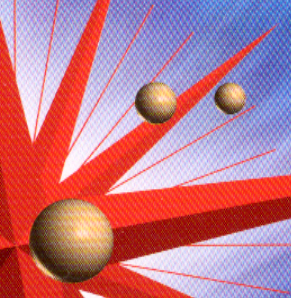
-
Select the 24-bit Color De-screening setting in the Image Type list or select On for De-screening in the Image Type dialog box.
-
Place a transparent sheet between the document and document table to defocus the image.
-
Reposition the document slightly.
-
Make the image size slightly smaller.

[Top]
Colors differ from the original or look strange.
-
Printed colors do not exactly match the colors on your monitor, since printers and monitors use different color systems: monitors use RGB (red, green, and blue), while printers typically use CMYK (cyan, magenta, yellow, and black).

[Top]
Scanned image is too large.
-
Selecting a printer as the Destination setting, the print will appear in the correct size even if the image is enlarged on the screen of some applications.

[Top]
Poor character recognition during OCR scanning.
-
Try adjusting the Threshold setting in the Image Controls dialog box.
-
Select Text Enhancement Technology from the B/W Option in the Image Type dialog box to eliminate background noise.

[Top]
| Version 1.00E, Copyright © 2001, SEIKO EPSON CORPORATION |
Image is dark, with little or no detail.
You cannot scan an image or you only get a few dots for the scanned image.
Moiré (cross hatch) patterns appear in the scanned image during halftone scanning.
Colors differ from the original or look strange.
Scanned image is too large.
Poor character recognition during OCR scanning.