|

Software Reference Guide
|
|
Understanding EPSON TWAIN Pro Features
Configuration
Click the Configuration button on the Advanced menu to view the following dialog box. You can make settings that affect the Preview window.
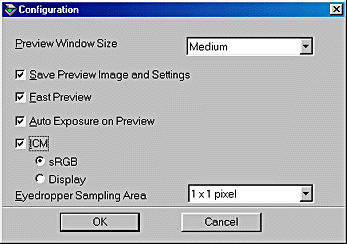
|
|
Windows |
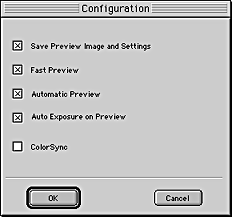
|
|
Macintosh |
Preview Window Size:
Select the size of the Preview window. Your choices are Large, Medium, and Small.
Save Preview Image and Settings:
Select this check box to automatically save the preview image and all the image settings when you exit EPSON TWAIN (quit scanning). The next time you restart EPSON TWAIN, the image and settings will reappear.
Fast Preview:
Enables high-speed loading of the preview image. If this is selected, the preview image is scanned in Draft mode. If this is not selected, the preview image is scanned in Best mode, and you can get accurate values for the Highlight, Shadow, and Gray Balance Intensity by sampling with the eyedropper in the preview image.
Do not select the check box when quality is more important than speed.
Auto Exposure on Preview:
Displays the preview image with automatically optimized exposure settings. The result is the same as if you clicked the Auto Exposure button.
ICM (for Windows):
Depending on your Windows version, this setting may not be available or may have options. Select ICM to reproduce the colors in your image using the Windows ICM color management system.
For Windows 98 users:
When the sRGB option is selected, the sRGB profile is used to reproduce colors. When the Display option is selected, the color profile selected for your monitor in the Display Properties dialog box is used to reproduce colors.
 |  |
Note:
|
 |  | -
If your printer and monitor do not support ICM, be sure this check box is cleared.
|
ColorSync (for Macintosh):
Reproduces the colors in your image using ColorSync color management system. ColorSync uses a special color matching scheme to make sure the colors in your output match the colors in the original image. This setting appears only in Macintosh.
 |  |
Note:
|
 |  |
If your printer and monitor do not support ColorSync, leave this check box clear.
|
Eyedropper Sampling Area:
Allows you to select one of the three following size settings for the Eyedropper Sampling Area: 1 x 1 pixel, 3 x 3 pixel, and 5 x 5 pixel. The Eyedropper feature can sample the average Highlight, Shadow, and Gray Balance Intensity values of the target area.

[Top]
| Version 1.00E, Copyright © 2001, SEIKO EPSON CORPORATION |