|

Reference Guide
|
|
Using Options / Using the Network Image Express Card
Setting Up a Client Computer
 Installing the TCP/IP protocol
Installing the TCP/IP protocol
To allow networking, each client computer in the network require a Network Interface Card and a Network Interface Card (NIC) driver. Install the Network Interface Card and Network Interface Card (NIC) driver on each client computer. For details on the installation procedures, refer to the corresponding manuals included with the card.
Installing the TCP/IP protocol
To install the TCP/IP protocol on a client computer on the network, follow the instructions below.
For Windows XP and 2000 users
 |
Note for Windows XP users:
|
 | |
Screen shots for Windows 2000 are used in this section, so they may differ in appearance from what actually appears on your screen. The instructions are the same, except as noted.
|
|
 |
For Windows XP users:
Click Start, right-click My Network Places, and then select Properties.
|

For Windows 2000 users:
Right-click the My Network Places icon, and then select Properties.
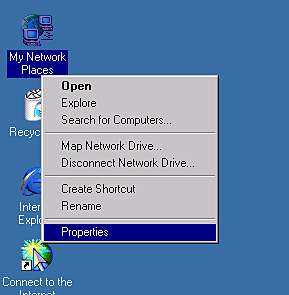
 |
Double-click Local Area Connection.
|

 |
Click Properties.
|

 |
Check that Internet Protocol (TCP/IP) is included in the Local Area Connection Properties list box.
|

If the Internet Protocol (TCP/IP) appears in the list box, go to Scanning in a Network Environment; otherwise, go to step 5.
 |
Click Install. The Select Network Component Type dialog box appears.
|
 |
Select Protocol from the list and click Add.
|

 |
Select Internet Protocol (TCP/IP) in the Network Protocol list box and click OK.
|

For Windows Me and 98 users
 |
Click Start, point to Settings, and then select Control Panel.
|
Control Panel appears.
 |
Double-click the Network icon in Control Panel.
|

The Network dialog box appears.
 |
Click the Configuration tab.
|
 |
Check that TCP/IP is included in the following installed network components list box.
|

If TCP/IP appears in the list box, go to Network scanning procedure; otherwise, go to step 5.
 |
Click Add.
|
The Select Network Component Type dialog box appears.
 |
Select Protocol from the list, and then click Add.
|

 |
Select Microsoft from the Manufacturers list box and TCP/IP from Network Protocols, and then click OK.
|


[Top]
| Version NPD0570-00, Copyright © 2005, SEIKO EPSON CORPORATION |
Installing the TCP/IP protocol