|

Reference Guide
|
|
How To
Create Beautiful Reproductions
 Remove the moiré patterns from a scanned image
Remove the moiré patterns from a scanned image
 Improve image sharpness
Improve image sharpness
 Liven up a color on a scanned image
Liven up a color on a scanned image
 Restore faded color images
Restore faded color images
EPSON Scan provides you with a variety of settings to improve the quality of a scanned image to satisfy your needs. You can easily adjust the quality of the image by selecting the box in the setting window. In this section, you will get the information on what you can do and how you do it.
Remove the moiré patterns from a scanned image
You can remove a wavy or ripped pattern called "moiré," which tends to happen in areas of halftone color such as skin color. Follow the steps below to remove these patterns.
 |
Note:
|
 | -
This feature is not available when the resolution is set to greater than 600 dpi.
|
|
 | -
In the Home Mode or Professional Mode, you cannot use this feature when Film is selected for Document Type.
|
|
 | -
You cannot use this feature when Black&White is selected for Image Type.
|
|
 | -
The result of removing moiré patterns does not apply to the previewed image.
|
|
 |
Select the Descreening Filter check box in the Adjustments section. In the Home Mode, open the Image Adjustments dialog box first to get to the Descreening Filter check box.
|

 |
Select Screen Ruling appropriate for the image being scanned and your purpose. (In the Home Mode, this function is not available.)
|
|
Descreening Filter not applied
|
Descreening Filter applied
|
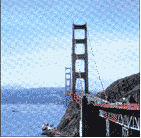
|
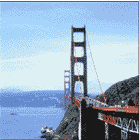
|

[Top]
Improve image sharpness
If the outline of the original edge of the image is not sharp enough, you can improve the sharpness of the scanned image by using this feature in the Professional Mode. (This feature is automatically enabled in the Home Mode.) Follow the steps below.
 |
Note:
|
 | |
This feature is not available when Color Smoothing, Halftone, or Black&White is selected for Image Type.
|
|
 |
Select the Unsharp Mask Filter check box in the Adjustments section.
|
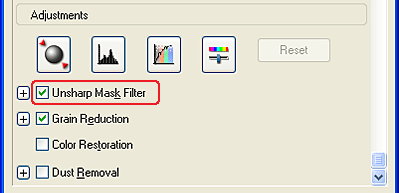
|
Unsharp Mask Filter not applied
|
Unsharp Mask Filter applied
|

|

|
 |
Select the level of adjustments.
|

[Top]
Liven up a color on a scanned image
You can liven up the color of a scanned image by adjusting the brightness of color, contrast, or color balance. Follow the steps below.
 |
Note:
|
 | |
This feature is only available when you are scanning a color image.
|
|
 |
Click the Image Adjustment button.
|
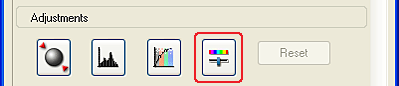
 |
Adjust the items you want to change by sliding the tabs.
|

|
Image Adjustment not applied
|
Image Adjustment applied
|

|

|
 |
Close the Image Adjustment window by clicking the Close button.
|

[Top]
Restore faded color images
Color Restoration is a scanner software feature that restores faded color on films and photos. Select the Color Restoration check box to restore color in the Home Mode or Professional Mode.
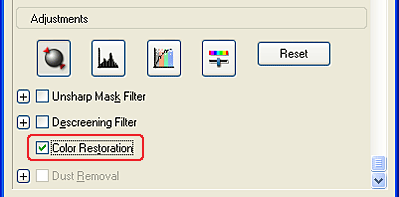
 |
Note:
|
 | -
When scanning films, do not select B/W Negative Film for Film Type.
|
|
 | -
Do not specify 16-bit Grayscale or 8-bit Grayscale for Image Type.
|
|
 | -
Do not specify Document for Auto Exposure Type.
|
|
 | -
Depending on the condition of films or photos, the color may not be restored as you desire.
|
|

[Top]
| Version NPD0570-00, Copyright © 2005, SEIKO EPSON CORPORATION |
Remove the moiré patterns from a scanned image
Improve image sharpness
Liven up a color on a scanned image
Restore faded color images