|

Reference Guide
|
|
Using the Standard Printer Driver
Uninstalling the Printer Software
 Uninstalling the printer driver
Uninstalling the printer driver
 Uninstalling the USB device driver
Uninstalling the USB device driver
If you wish to reinstall or upgrade the printer driver, uninstall the printer driver that has been installed already.
Uninstalling the printer driver
Follow these steps to uninstall the printer driver:
 |
Quit all applications.
|
 |
Click Start, point to Settings, and then click Control Panel.
|
 |
Double-click the Add/Remove Programs icon.
|

 |
Select EPSON Printer Software, and then click Add/Remove.
|
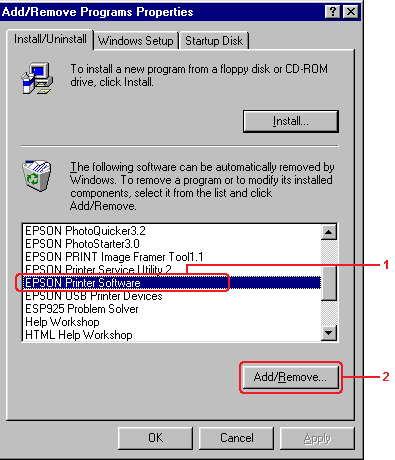
 |  |
Note:
|
 |  | |
When using Windows XP or Windows 2000, click Change or Remove Programs, select the EPSON Printer Software, and then click Change/Remove.
|
|
 |
Click the Printer Model tab, select the EPSON EPL-N7000 Advanced icon, and then click OK.
|
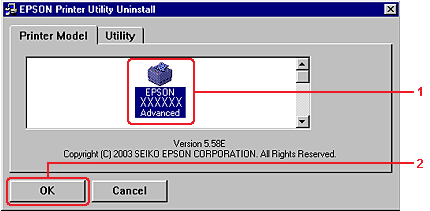
 |
Click the Utility tab and confirm that the check box for the printer software you want to uninstall is selected.
|
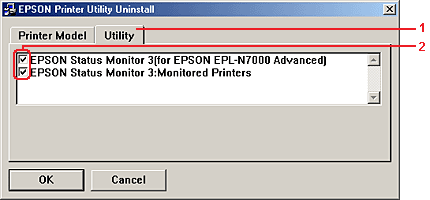
 |  |
Note:
|
 |  | |
If you want to uninstall only EPSON Status Monitor 3, select only the EPSON Status Monitor 3 check box.
|
|
 |
To uninstall the Monitored Printers utility, select the EPSON Status Monitor 3: Monitored Printers check box, and then click OK.
|
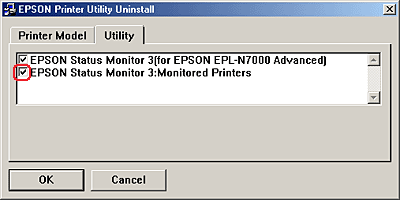
 |  |
Note:
|
 |  | |
You can uninstall only the Monitored Printers utility of EPSON Status Monitor 3. If the utility is uninstalled, you cannot change the setting of Monitored Printers from EPSON Status Monitor 3 of other printers.
|
|
 |
Follow the on-screen instructions.
|

[Top]
Uninstalling the USB device driver
When you connect the printer to your computer with a USB interface cable, the USB device driver is also installed. If you uninstall the printer driver, you also need to uninstall the USB device driver.
Follow these steps to uninstall the USB device driver:
 |
Note:
|
 | -
Uninstall the printer driver before uninstalling the USB device driver.
|
|
 | -
Once you uninstall the USB device driver, you cannot access any other EPSON printers connected with a USB interface cable.
|
|
 |
Select EPSON USB Printer Devices, and then click Add/Remove.
|
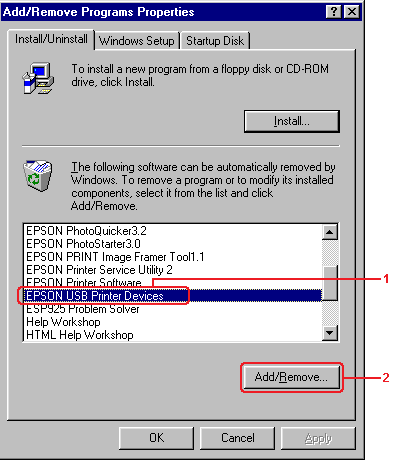
 |  |
Note:
|
 |  | -
EPSON USB Printer Devices appears only when the printer is connected to a computer running Windows Me or 98 with a USB interface cable.
|
|
 |  | -
If the USB device driver is not installed correctly, EPSON USB Printer Devices may not appear. Follow these steps to run the "Epusbun.exe" file in the printer software CD-ROM:
|
|
|
1.
|
Insert the CD-ROM into your computer's CD-ROM drive.
|
|
2.
|
Open the CD-ROM.
|
|
3
|
Double-click the English folder.
|
|
4.
|
Double-click the Win9x folder.
|
|
5.
|
Double-click the Epusbun.exe icon.
|
 |
Follow the on-screen instructions.
|

[Top]
| Version NPD0173-00, Copyright © 2003, SEIKO EPSON CORPORATION |
Uninstalling the printer driver
Uninstalling the USB device driver