|

Administrator's Guide
|
|
Settings by System / Settings for Windows 98/95
Printing with NetBEUI
 Installing the NetBEUI protocol
Installing the NetBEUI protocol
 Configuring for NetBEUI using EpsonNet WinAssist
Configuring for NetBEUI using EpsonNet WinAssist
 Configuring for NetBEUI using EpsonNet WebAssist
Configuring for NetBEUI using EpsonNet WebAssist
 Setting up your printer
Setting up your printer
Before configuring Internal Print Server using EpsonNet WinAssist or WebAssist, make sure to install NetBEUI and Client for Microsoft Networks in your computer. If they are already installed, go to the next section Configuring for NetBEUI using EpsonNet WinAssist.
Installing the NetBEUI protocol
 |
To install Client for Microsoft Networks, double-click Network in Control Panels, and check that Client for Microsoft Networks is in the list of installed network components on the configuration menu.
|
 |
If Client for Microsoft Networks is not in the list, click the Add button. Select Client and click Add.
|
 |
Select Microsoft from the Manufacturers list and Client for Microsoft Networks from the Network Clients list and click OK.
|
 |
Installing NetBEUI.
|
Double-click Network in Control Panels, and check if NetBEUI is in the list of installed network components on the configuration menu.
 |
If NetBEUI is not on the list, click the Add button. Select Protocol and click Add.
|
 |
In the Select Network Protocol dialog box, select Microsoft from the Manufacturers list, and then select NetBEUI from the Network Protocols list and click OK.
|

[Top]
Configuring for NetBEUI using EpsonNet WinAssist
You can use the Internal Print Server with the default value for NetBEUI. If you want to change the default value, use EpsonNet WinAssist or WebAssist. The default values for NetBEUI are as follows;
|
Items
|
Default values
|
|
NetBIOS name
|
EPxxxxxx
|
|
Workgroup name
|
Workgroup
|
|
Device name
|
EPSON
|
To configure the Internal Print Server for NetBEUI, follow the steps below.
 |
Note:
|
 | -
TCP/IP or IPX must be installed on your computer.
|
 | -
To configure for NetBEUI with EpsonNet WinAssist, the Internal Print Server must have a valid IP address or you must have logged in to the NetWare server or NDS context as an ADMIN.
|
 |
Turn on the printer.
|
 |
Run EpsonNet WinAssist from the Start menu.
|
 |
Select the printer you want to configure from the list, then click Configuration or double-click the printer.
|
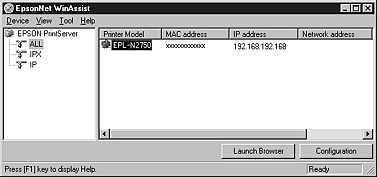
 |  |
Note:
|
 |  | -
If you have connected more than one printer with the same type of print server to the network, you can distinguish between the printers by the MAC address on the status sheet.
|
 |  | -
If the IP address is set to the default IP address, the printer model may not appear.
|
 |  | -
You can search printers in other segments by setting the Search Options in the Tool menu in EpsonNet WinAssist. See Optional settings for more information.
|
 |
Click the NetBEUI tab, and make the following settings.
|
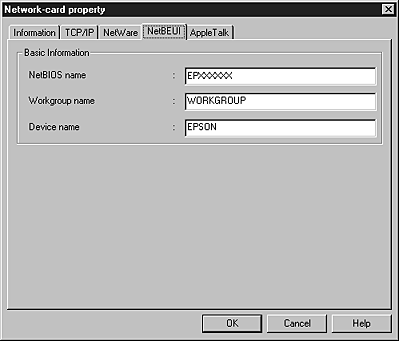
NetBIOS name:
The NetBIOS name is the computer's name on the network. Type a name (up to 15 characters). Be sure to give a unique name. The default name is "EPxxxxxx" (xxxxxx are last 6 digits of the serial number).
Workgroup name:
Type the workgroup name or domain name (up to 15 characters) used for the Windows network environment.
Device name:
Type the device name (up to 12 characters). LPT1, LPT2, or LPT3, or COM cannot be used.
 |
After making the settings, click OK. The Password dialog box appears.
|
 |
Type your password (up to 20 characters) and click OK to save settings. If you are entering a password for the first time, click Change and set the password. For more information about passwords, see About passwords.
|
Follow the on-screen instructions. After updating is complete, refresh the configuration by selecting Refresh from the View menu.
 |  |
Caution:
|
 |  |
Since it takes 2 or 3 minutes to send new settings to the Internal Print Server, you must wait to turn off your printer after the on-screen message appears.
|

[Top]
Configuring for NetBEUI using EpsonNet WebAssist
To configure the Internal Print Server using EpsonNet WebAssist, follow the steps below.
 |
Note:
|
 | -
A web browser must be installed in your computer.
|
 | -
TCP/IP must be correctly set for the computer and Internal Print Server.
|
 | -
Do not operate EpsonNet WinAssist and EpsonNet WebAssist at the same time.
|
 | -
There are some restrictions on the characters you can use depending on your browser. For details, see your browser or OS documentation.
|
 |
Turn on the printer.
|
 |
Run EpsonNet WebAssist by either of the methods described below.
|
-
Run EpsonNet WinAssist. Click the printer you want to configure from the list and click the Launch Browser button.
-
Open your browser, and type in the IP address of the Internal Print Server directly. Do not run EpsonNet WinAssist.
http:// the IP address of the Internal Print Server/
 |
Click NetBEUI under Network on the Configuration menu. The NetBEUI setting screen appears.
|
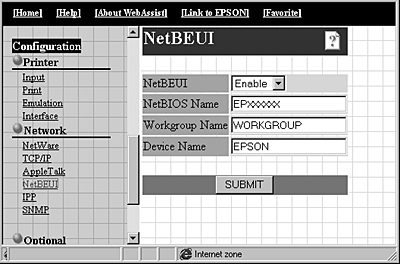
NetBEUI:
Select Enable. If Disable is on, all NetBEUI related functions will stop.
NetBIOS Name:
NetBIOS name is the computer's name on the network. Type a name (up to 15 characters). Be sure to use a name that is unique on the network. The default name is "EPxxxxxx" (xxxxxx are last 6 digits of the serial number).
Workgroup Name:
Type the workgroup name or domain name (up to 15 characters) used for the Windows network environment.
Device Name:
Type the device name (up to 12 characters). LPT1, LPT2, or LPT3, or COM cannot be used.
 |
Click the SUBMIT button and type the password to update the settings. The same password is required for EpsonNet WinAssist, MacAssist, and WebAssist. See Password for more information on setting the password.
|
 |
When the message "Configuration change is complete!" appears on your screen, the update is complete. Do not exit the Web browser and do not send a job to the printer until this message appears. Follow the on-screen instructions to reset the printer.
|

[Top]
Setting up your printer
This section explains how to set up a printer.
 |
Click Start, point to Settings, and then click Printers.
|
 |
Double-click Add Printer.
|
 |
Select the Network Printer radio button and click Next.
|
 |
Click the Browse button, and select the network path from the list. If it is not possible to browse, type the following in the Network path or queue name box.
|
\\the NetBIOS name of the Internal Print Server\
the Device name of the Internal Print Server
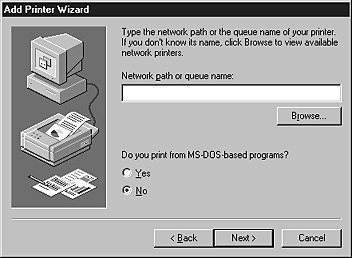
 |
Follow the on-screen instructions to set up the printer.
|
 |  |
Note:
|
 |  |
If the Wizard asks you to select Keep existing driver or Replace existing driver, be sure to click the Replace existing driver radio button.
|

[Top]
| Version 1.00E, Copyright © 2001, SEIKO EPSON CORPORATION |
Installing the NetBEUI protocol
Configuring for NetBEUI using EpsonNet WinAssist
Configuring for NetBEUI using EpsonNet WebAssist
Setting up your printer