|

Administrator's Guide
|
|
Settings by System / Settings for Macintosh
Configuring for AppleTalk Using EpsonNet MacAssist
Use EpsonNet MacAssist to configure the Internal Print Server as described below.
 |
Turn on the printer.
|
 |
Double-click the EpsonNet MacAssist icon.
|
 |
Highlight the printer you want to configure from the list and click Configuration.
|
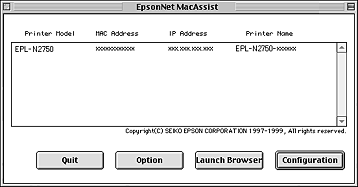
 |  |
Note:
|
 |  | -
If you have connected more than one printer with the same type of print server to the network, you can distinguish between the printers by the MAC address on a status sheet.
|
 |  | -
You can search printers in other zones just like a computer by changing the Zone setting in the Option dialog box. See EpsonNet MacAssist dialog box for more information.
|
 |
The IP Address Configuration and AppleTalk Configuration dialog box appears.
|
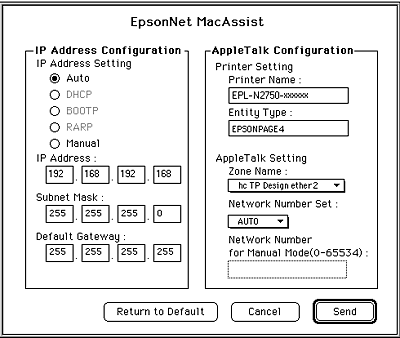
 |  |
Note:
|
 |
Set the following options in the AppleTalk Configuration box.
|
Printer Name:
Type the printer name (up to 32 characters). The following characters cannot be used; @ : * = ~
Entity Type:
Displays the printer's entity type.
Zone Name:
Select the network zone in which you want the printer to appear.
Network Number Set:
Select either Auto or Manual. Usually Auto is preferred.
Network Number for Manual Mode:
Enter a value between 0 and 65534 when Manual is selected for the Network Number Set.
 |
After making settings, click Send. The Password dialog box appears.
|
 |
Type your password (up to 20 characters) and click OK to save settings. If you need to set a password, see About passwords.
|
After updating is complete, refresh the configuration. To do this, quit EpsonNet MacAssist once, then start EpsonNet MacAssist again.
 |  |
Caution:
|
 |  |
Since it takes 2 or 3 minutes to send new settings to the Internal Print Server, you must wait until after the on-screen message appears to turn off your printer.
|

[Top]
| Version 1.00E, Copyright © 2001, SEIKO EPSON CORPORATION |