|

Administrator's Guide
|
|
Connecting to the Network
Changing the IP address using EpsonNet WebAssist
After you have configured the Internal Print Server for TCP/IP using printer's control panel, EpsonNet WinAssist, MacAssist, or the arp/ping command, you can make changes to the IP address or other settings using EpsonNet WebAssist (a utility that runs on your browser).
 |
Note:
|
 | -
A Web browser must be installed in your computer.
|
 | -
TCP/IP must be correctly set for the computer and Internal Print Server.
|
 | -
Do not operate EpsonNet WinAssist/MacAssist and EpsonNet WebAssist at the same time.
|
 | -
There are some restrictions on the characters you can use depending on your browser. For details, see your browser or OS documentation.
|
Follow the steps below to change the IP address using EpsonNet WebAssist.
 |
Turn on the printer.
|
 |
Run EpsonNet WebAssist by either of the following methods:
|
-
Open EpsonNet WinAssist or EpsonNet MacAssist. Click the printer you want to configure from the list and click Launch Browser.
-
Open your browser, and type in the IP address of the Internal Print Server directly. Do not run EpsonNet WinAssist or MacAssist.
http:// the IP address of the Internal Print Server/
Example: http://192.168.100.201/
 |
Click TCP/IP under Network on the Configuration menu to view the TCP/IP setting screen.
|
 |  |
Note:
|
 |  |
The network administrator must confirm any changes made to the IP address settings.
|
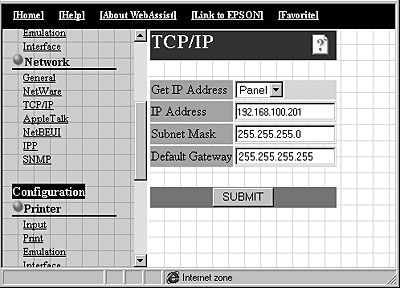
 |
Select the "Get IP address" method, either Panel or Auto. When you select Auto, DHCP becomes available. To change the IP address manually, select Panel.
|
 |  |
Note:
|
 |  |
To use Auto, the DHCP server must be installed in your computer and must be correctly configured. See the online help of your operating system for detailed instructions.
|
 |
If you selected Panel, assign the IP address, the subnet mask, and the default gateway. Be sure to give an IP address which does not conflict with any other device on the network.
|
 |  |
Note:
|
 |  | -
The default subnet mask is 255.255.255.0 and the default gateway is 255.255.255.255.
|
 |  | -
If there is a server or a router which functions as a gateway, type the IP address of the server or router for the gateway address. If there is no gateway, leave the default values.
|
 |
Click SUBMIT and type the password to update the settings. The same password is required for EpsonNet WinAssist, MacAssist, and WebAssist. See Password for more information on setting the password.
|
 |
When the message "Configuration change is complete!" appears on your screen, the update is complete. Do not exit the Web browser and do not send a job to the printer until this message appears. Then, follow the on-screen instructions to reset the printer.
|
 |
Note:
|
 |
Since the new IP address becomes available after resetting the printer, you need to restart EpsonNet WebAssist by entering the new IP address.
|

[Top]
| Version 1.00E, Copyright © 2001, SEIKO EPSON CORPORATION |