|

Reference Guide
|
|
Setup & Maintenance / Setting Up Your Printer on a Network (EPL-6200L)
For Macintosh
 Sharing the printer
Sharing the printer
 Setting up your printer as a shared printer
Setting up your printer as a shared printer
 Accessing the shared printer
Accessing the shared printer
 For Mac OS X
For Mac OS X
Sharing the printer
This section describes how to share the printer on an AppleTalk network.
The computers on the network can share the printer that is directly connected to one of them. The computer that is directly connected to the printer is the printer server, and the other computers are the clients which need permission to share the printer with the printer server. The clients share the printer via the printer server.
 |
Note for Mac OS X users:
|
 | |
This function is available only with Mac OS X 10.2 or later. To share your printer on a network, use the Printer Sharing setting, which is a standard feature of the Mac OS X 10.2 or later.
|
|

[Top]
Setting up your printer as a shared printer
Follow these steps to share a printer connected directly to your computer with other computers on an AppleTalk network.
 |
Note:
|
 | |
This function is not available with Mac OS X. However, you can share your printer by installing an interface card with a FireWire port to the Type B Interface card slot.
|
|
 |
Turn on the printer.
|
 |
Select Chooser from the Apple menu and click the EPL-6200L Advanced icon. And select USB port in the "Select a printer port" box on the right. Then click Setup. The Printer Setup dialog box appears.
|
 |  |
Note:
|
 |  | |
Make sure On is selected under Background Printing.
|
|
 |
Under Printer Sharing Set Up, click Printer Sharing Setup.
|
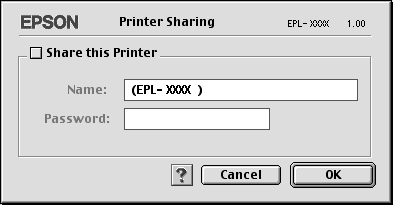
 |
The Printer Sharing dialog box appears. Select the Share this Printer check box, then type the printer name and password information as needed.
|
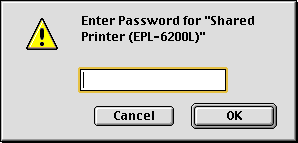
 |
Click OK to accept the settings.
|
 |
Close Chooser.
|

[Top]
Accessing the shared printer
Follow these steps to access your printer from another computer on the network.
 |
Note:
|
 | |
This function is not available with Mac OS X.
|
|
 |
Turn on your printer.
|
 |
On each computer from which you want to access the printer, select Chooser from the Apple menu. Then click the EPL-6200L Advanced (AT) icon and select the name of the shared printer in the "Select a printer port" box on the right. You can only select from the printers connected to your current AppleTalk zone.
|
 |  |
Note:
|
 |  | |
Make sure On is selected under Background Printing.
|
|
 |
Click Setup, enter the password for the printer, then click OK. The Printer Setup dialog box appears. Under Printer Sharing Set Up, click Shared Printer Information.
|
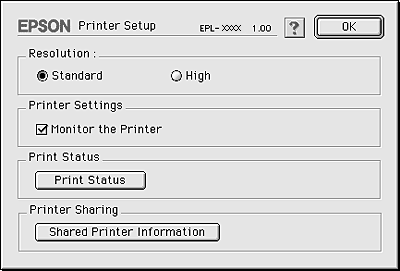
 |
The following type of message appears if the client has fonts that are unavailable on the printer server.
|
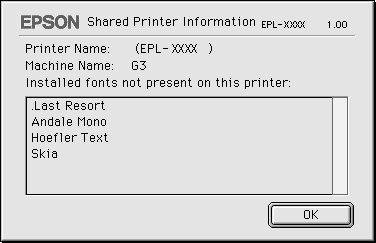
 |
Click OK to close the message.
|
 |
Close Chooser.
|

[Top]
For Mac OS X
Use the Printer Sharing setting, which is a standard feature of Mac OS X 10.2 or later.
This feature is not available with Mac OS X 10.1.
See your operating system's documentation for details.

[Top]
| Version NPD2540-00, Copyright © 2008, SEIKO EPSON CORPORATION |
Sharing the printer
Setting up your printer as a shared printer
Accessing the shared printer
For Mac OS X