|

Reference Guide
|
|
Using the Printer Driver / For Windows
Uninstalling Printer Software
 Uninstalling the printer driver and EPSON Status Monitor 3
Uninstalling the printer driver and EPSON Status Monitor 3
 Uninstalling only the EPSON Status Monitor 3 (EPL-6200 only)
Uninstalling only the EPSON Status Monitor 3 (EPL-6200 only)
When you wish to reinstall or upgrade the printer driver, be sure to uninstall the current printer software beforehand.
Uninstalling the printer driver and EPSON Status Monitor 3
Follow these steps to uninstall the printer driver and EPSON Status Monitor 3:
 |
Note:
|
 | |
The printer driver and EPSON Status Monitor 3 are installed simultaneously for the EPL-6200L, and cannot be uninstalled separately. Not all the steps below are required for the uninstallation.
|
|
 |
Quit all applications.
|
 |
Click Start, point to Settings, and then click Control Panel.
|
 |
Double-click the Add/Remove Programs icon.
|

 |
Select the EPSON Printer Software, and then click Add/Remove.
|
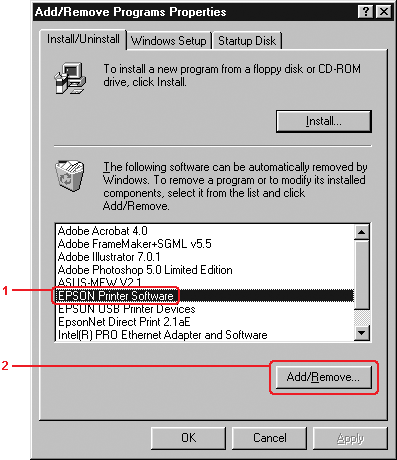
 |  |
Note:
|
 |  | |
When using Windows XP or 2000, click Change or Remove Programs, select EPSON Printer Software, and then click Change/Remove.
|
|
 |
Click the Printer Model tab, and then select the printer icon.
|
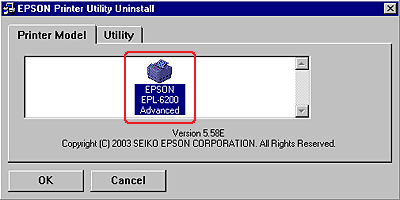
 |  |
Note:
|
 |  | |
If your printer is the EPL-6200L, click OK, and proceed directly to step 8.
|
|
 |
Click the Utility tab, and confirm that the EPSON Status Monitor 3 check box is selected.
|
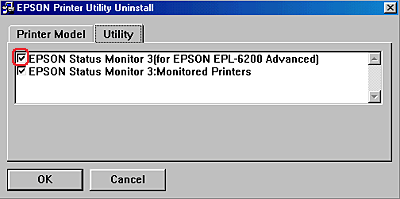
 |  |
Note:
|
 |  | |
Select the EPSON Status Monitor 3 check box only when you are uninstalling the EPSON Status Monitor 3 as well.
|
|
 |
If you want to uninstall the Monitored Printers utility, select the EPSON Status Monitor 3: Monitored Printers check box and click OK.
|
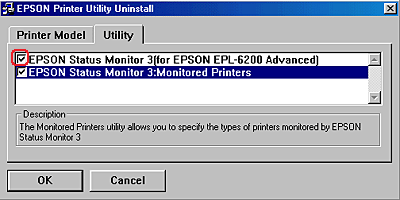
 |  |
Note:
|
 |  | |
You can choose to only uninstall the Monitored Printers utility of EPSON Status Monitor 3. If you uninstall this utility, you will not be able to change the Monitored Printers setting from EPSON Status Monitor 3.
|
|
 |
Follow the on-screen instructions.
|

[Top]
Uninstalling only the EPSON Status Monitor 3 (EPL-6200 only)
Follow these steps to uninstall the EPSON Status Monitor 3 only, without uninstalling the printer driver:
 |
Quit all applications.
|
 |
Click Start, point to Settings, and then click Control Panel.
|
 |
Double-click the Add/Remove Programs icon.
|

 |
Select EPSON Printer Software, and then click Add/Remove.
|
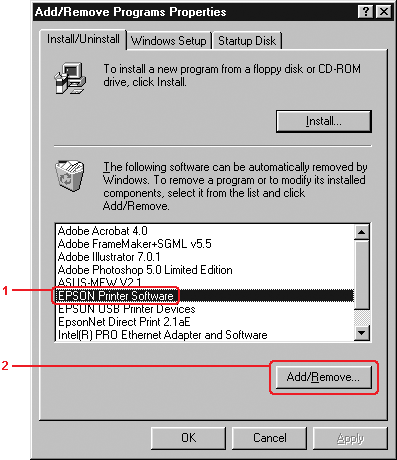
 |  |
Note:
|
 |  | |
When using Windows XP or 2000, click Change or Remove Programs, select EPSON Printer Software, and then click Change/Remove.
|
|
 |
To make sure that the printer driver is not uninstalled, click the white space so that no icon is selected in the Printer Model menu.
|
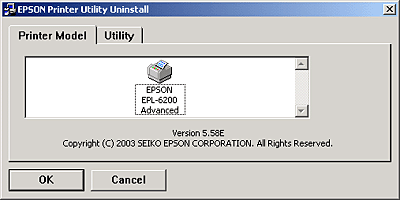
 |
Click the Utility tab, select the EPSON Status Monitor 3 check box, and then click OK.
|
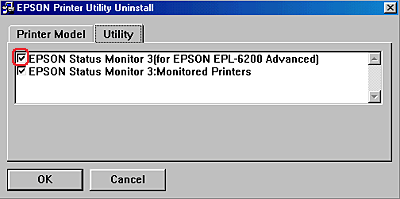
 |
If you want to also uninstall the Monitored Printers utility, select the EPSON Status Monitor 3: Monitored Printers check box and click OK.
|
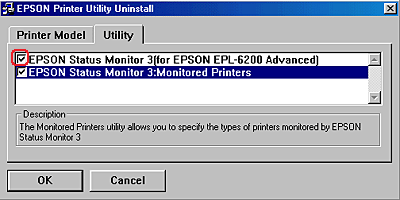
 |  |
Note:
|
 |  | |
You can choose to only uninstall the Monitored Printers utility of EPSON Status Monitor 3. If you uninstall this utility, you will not be able to change the Monitored Printers setting from EPSON Status Monitor 3.
|
|
 |
Follow the on-screen instructions.
|

[Top]
| Version NPD2540-00, Copyright © 2008, SEIKO EPSON CORPORATION |
Uninstalling the printer driver and EPSON Status Monitor 3
Uninstalling only the EPSON Status Monitor 3 (EPL-6200 only)